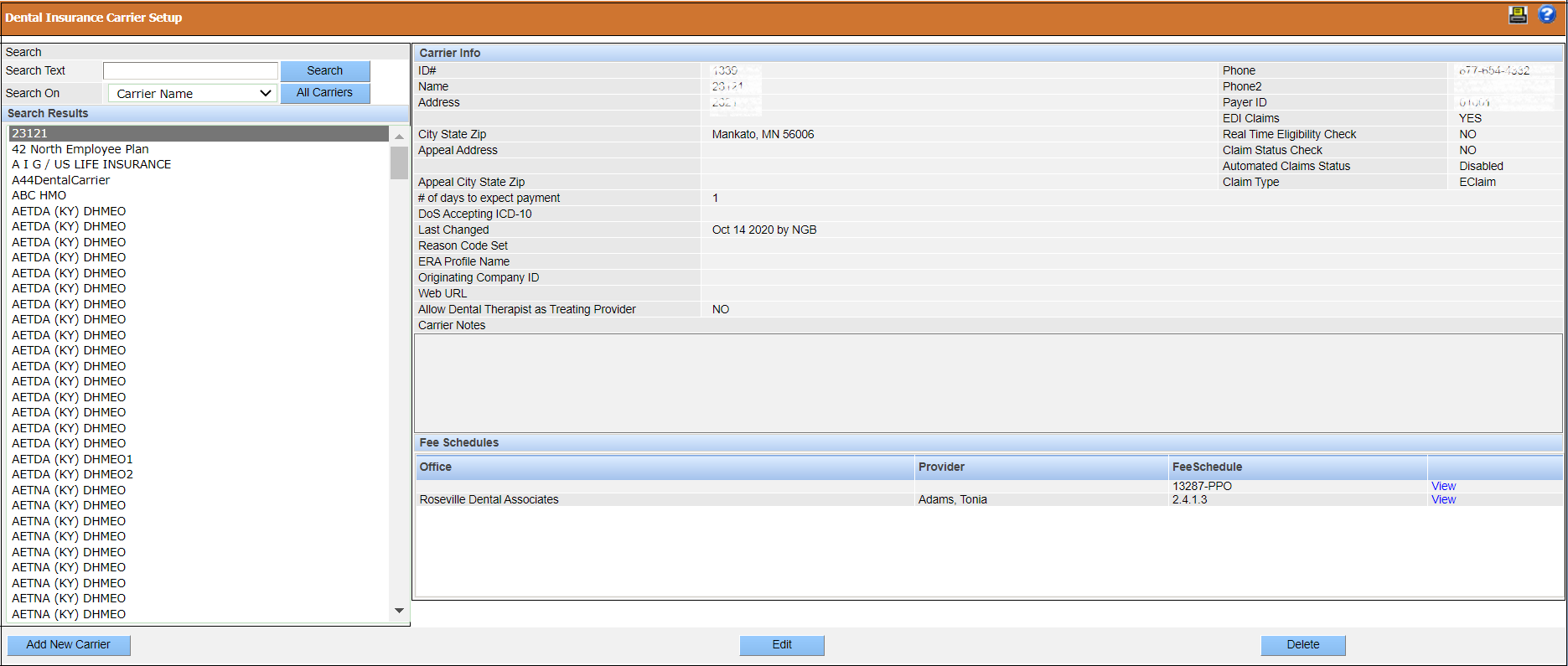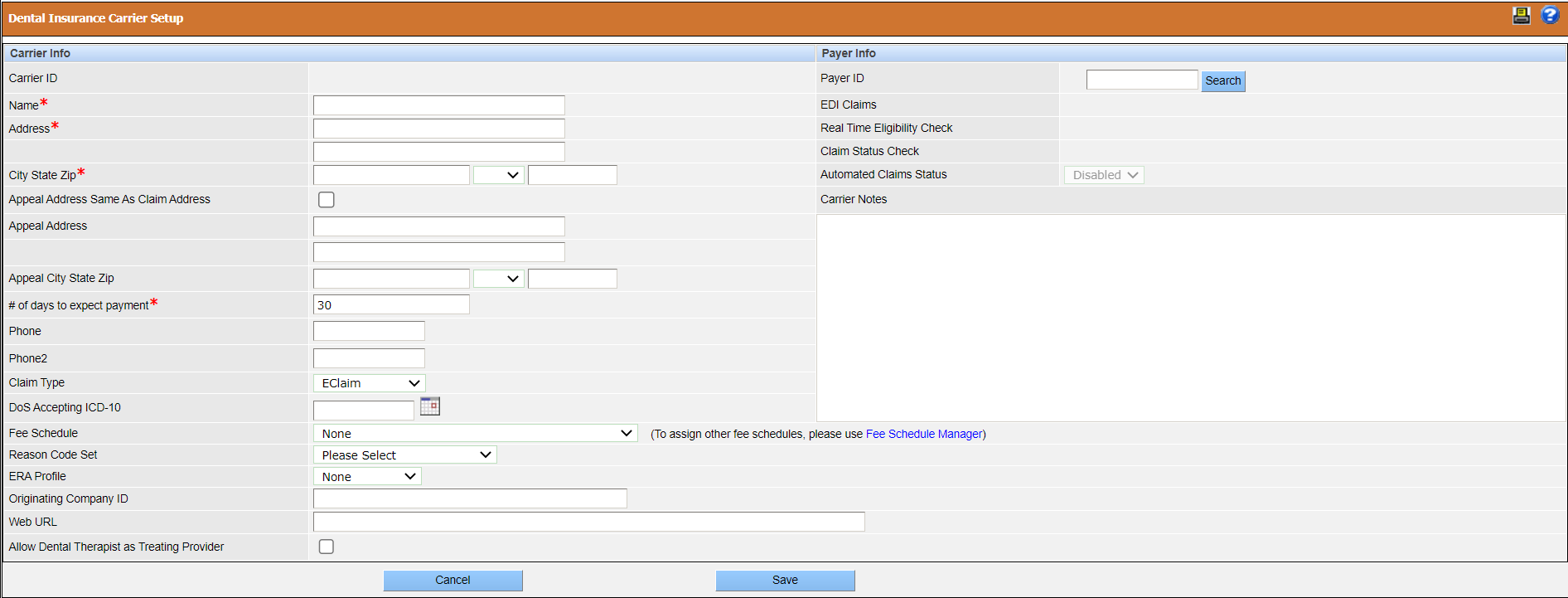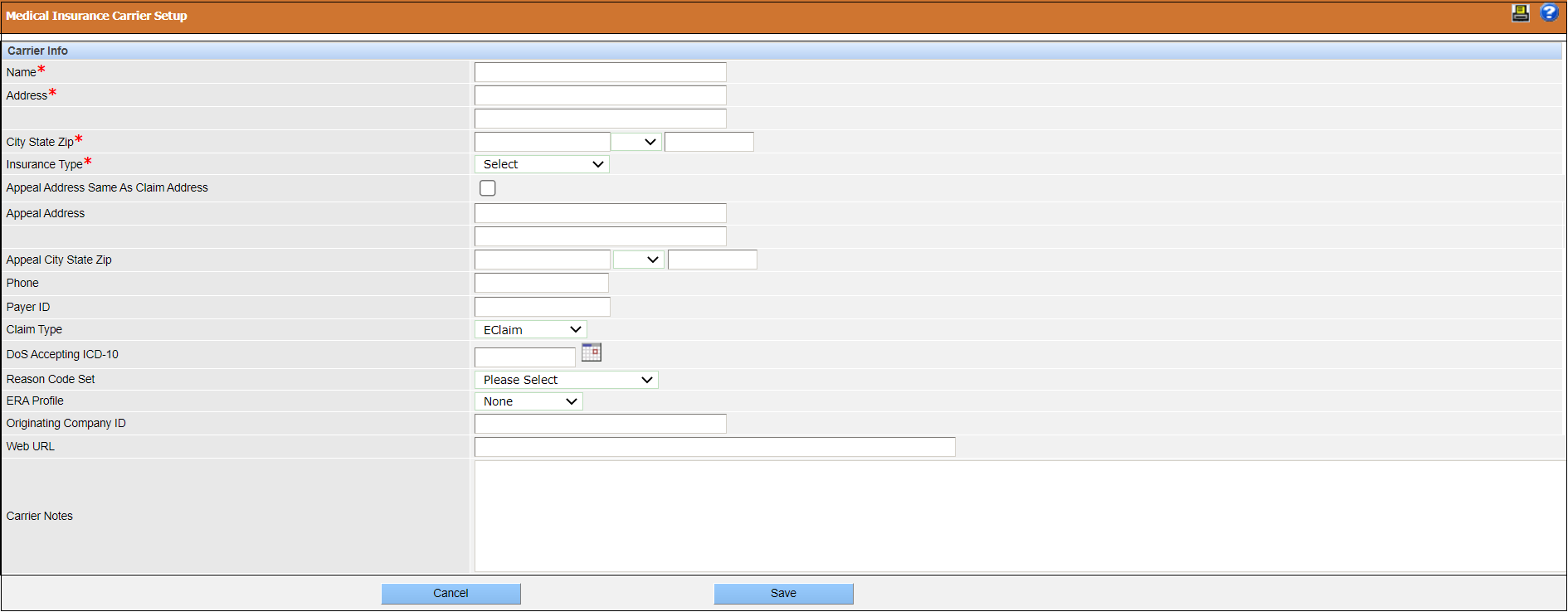Insurance Carriers Setup
Beyond insurance plans, there are additional items that can be set up for insurance processing, such as carriers, employers, and specific carrier requirements. These items are found under the Insurance section of the Setup menu.
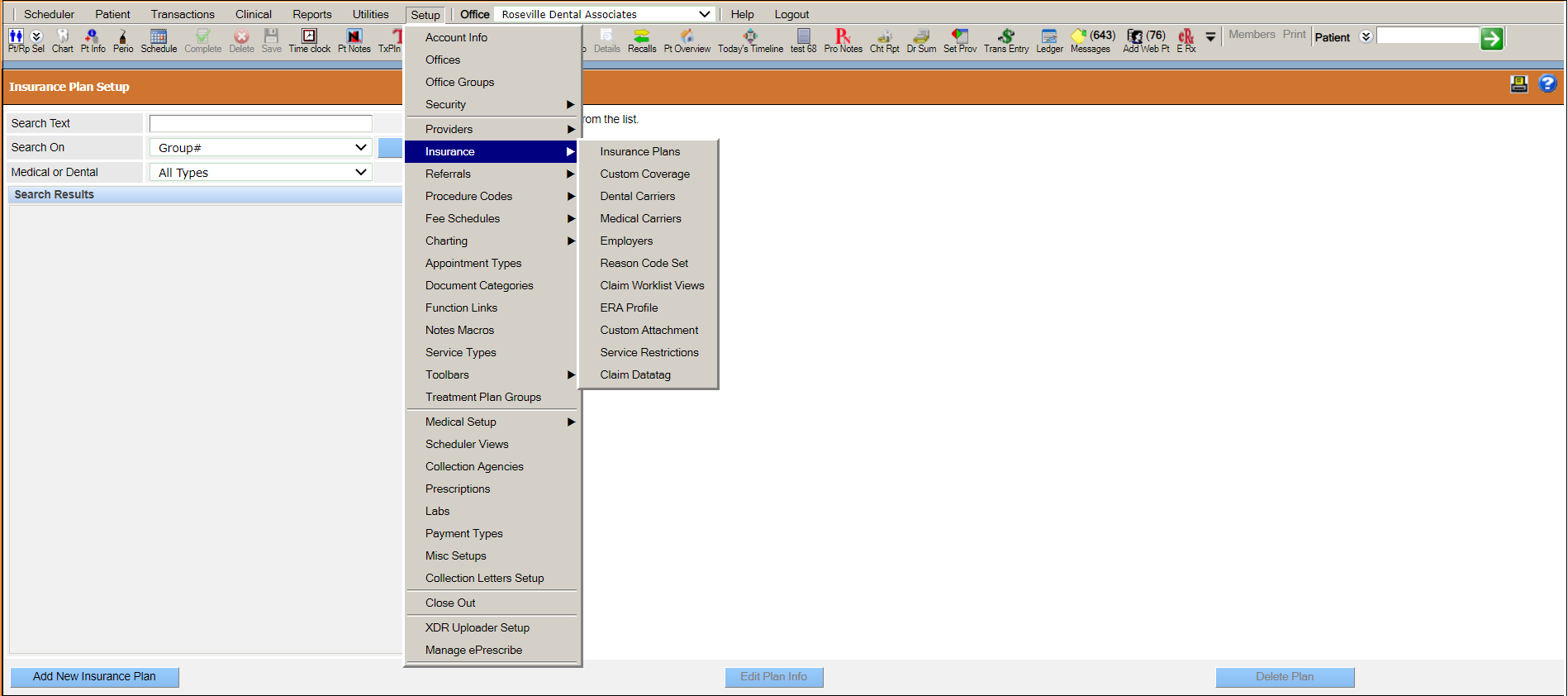
Insurance: Dental Carriers
The Dental Insurance Carrier Setup window enables a practice to set up
and manage a database of dental carriers. When creating a dental insurance plan, these
carriers are available for selection.
The current list of dental carriers is displayed on the left side of the window and the information about the selected carrier is displayed on the right side.
Add a Dental Insurance Carrier
You can add a dental insurance carrier on the Dental Insurance Carrier Setup window.
To add a dental insurance carrier:
-
Click .
The Dental Insurance Carrier Setup window opens, displaying a list of dental carriers on the left side of the window and the information about the selected carrier is displayed on the right side.
-
Click Add New Carrier.
The Dental Insurance Carrier Setup window opens.
- Enter the required information in the Carrier Info and Payer Info sections.
- Click Save.
Dental Insurance Carrier Setup Fields
This section provides a description of the fields on the Dental Insurance Carrier Setup window.
The following table describes the fields on the Dental Insurance Carrier Setup window.
|
Carrier Information Fields |
Description |
|---|---|
|
Carrier contact information |
The carrier's name, address, and phone numbers. |
| Appeal Address Same As Claim Address | The address the appeal is sent to is same as the address where claims are sent. |
| Appeal address information |
The address details the appeal is sent to.
Note: These fields are
disabled if you select the Appeal Address Same as
Claim Address check box. |
|
# of days to expect payment |
The number of days within which you expect the carrier to make the payment. This value is used in automatic claim status checks. If Automated Claims Status is selected as Enabled for the payer, the system sends an automated claim status request if the payment is not received by the specified number of days. This value is also used to compute the follow-up date for the claim worklist. |
|
Claim Type |
The type of claim to submit to the carrier, such as e-claim, paper claim, or direct deposit. |
|
DoS Accepting ICD-10 |
The date the carrier begins accepting ICD-10 diagnosis codes. |
|
Fee Schedule |
The fee schedule to assign to the carrier as defined on the Fee Schedule Setup window. |
|
Reason Code Set |
The reason code set that the carrier uses as defined on the Reason Code Setup window. |
|
ERA Profile |
The ERA profile of the carrier as defined on the ERA
Profile window.
Note: Each carrier does not require
a separate ERA profile. All carriers can use a single profile or
as many profiles as a practice needs to ensure that the unique
processes used by various carriers are covered. |
|
Originating Company ID |
The ID of the carrier's originating company. |
|
Web URL |
The URL of the carrier's website. |
|
Allow Dental Therapist as Treating Provider |
Allows procedures that are completed by a dental therapist or advanced dental therapist to be submitted in claims or preauthorizations. |
|
Payer Information Fields |
Description |
|---|---|
|
Payer ID |
The carrier's payer ID. This field is critical, especially when
electronically filing claims. To fill in this field, you must search
for a payer by entering all or part of the payer ID or the payer
name and then clicking Search.
Note: To look
up a payer ID, click . |
|
EDI Claims |
Indicates whether the payer accepts EDI claims. This value is taken from EDI Clearinghouse and you cannot edit it. |
|
Real Time Eligibility Check |
Indicates whether the payer provides real-time eligibility check. This value is taken from EDI Clearinghouse and you cannot edit it. |
|
Claim Status Check |
Indicates whether the payer provides claim status check. This value is taken from EDI Clearinghouse and you cannot edit it. |
|
Automated Claims Status |
Indicates whether the payer provides automated claim status check. If the value of the Claim Status Check field is Yes, the Automated Claims Status field is available for selection. If you select Enabled, the system automatically sends a request for claim status after the number of days entered in the # of days to expect payment field. |
| Carrier Notes | The notes related to the carrier. You can type a maximum of 3000 characters. |
Insurance: Medical Carriers
The Medical Insurance Carrier Setup window enables a practice to set up and manage a database of medical carriers. When creating a medical insurance plan, these carriers are available for selection.
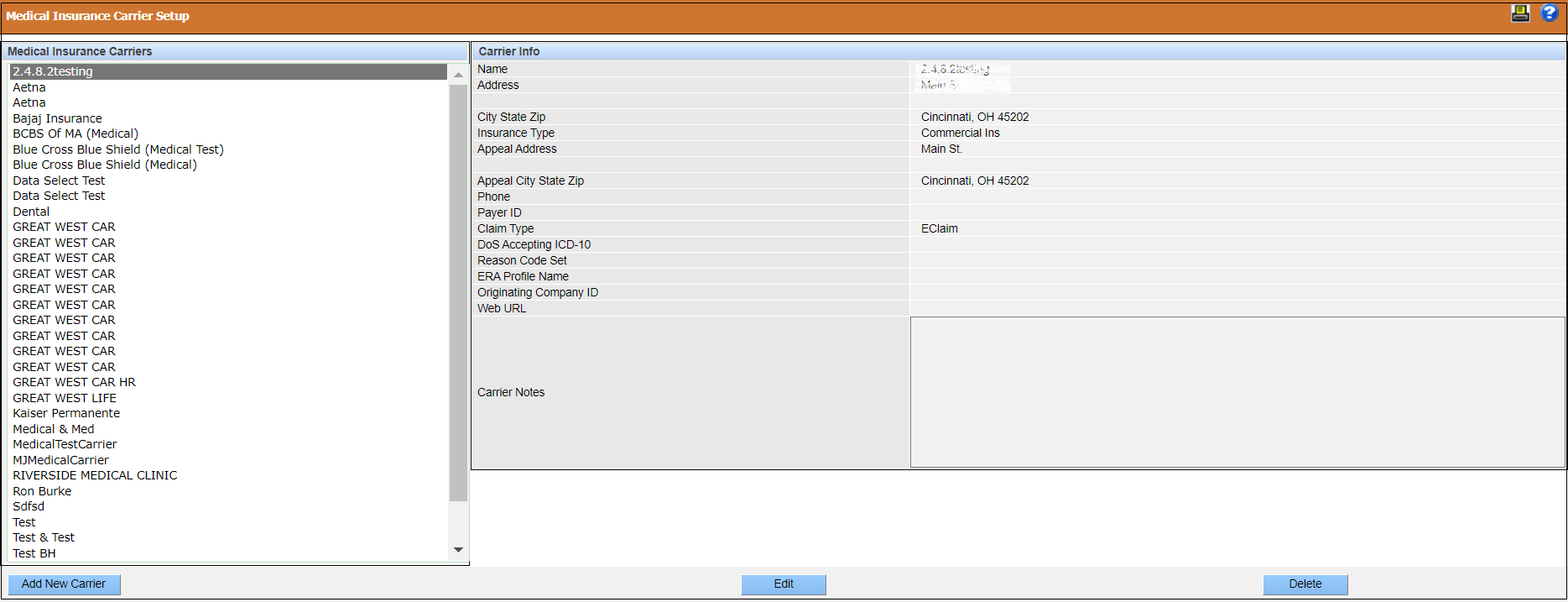
The current list of medical carriers is displayed on the left side of the window and the information about the selected carrier is displayed on the right side.
Add a Medical Insurance Carrier
You can add a medical insurance carrier on the Medical Insurance Carrier Setup window.
To add a medical insurance carrier:
-
Click .
The Medical Insurance Carrier Setup window opens, displaying a list of medical carriers on the left side of the window and the information about the selected carrier is displayed on the right side.
-
Click Add New Carrier.
The Medical Insurance Carrier Setup window opens.
- Enter the required information in the Carrier Info section.
- Click Save.
Medical Insurance Carrier Setup Fields
This section provides a description of the fields on the Medical Insurance Carrier Setup window.
The following table describes the fields on the Medical Insurance Carrier Setup window.
|
Carrier Information Fields |
Description |
|---|---|
|
Carrier contact information |
The carrier's name, address, and phone numbers. |
| Insurance Type | The type of insurance for the carrier. |
| Appeal Address Same As Claim Address | The address the appeal is sent to is same as the address where claims are sent. |
| Appeal address information |
The address details the appeal is sent to.
Note: These fields are
disabled if you select the Appeal Address Same as
Claim Address check box. |
| Payer ID | The carrier's payer ID. This field is critical, especially when
electronically filing claims. Note: To look up a payer ID, click . |
|
Claim Type |
The type of claim to submit to the carrier, such as e-claim, paper claim, or direct deposit. |
|
DoS Accepting ICD-10 |
The date the carrier begins accepting ICD-10 diagnosis codes. |
|
Reason Code Set |
The reason code set that the carrier uses as defined on the Reason Code Setup window. |
|
ERA Profile |
The ERA profile of the carrier as defined on the ERA
Profile window.
Note: Each carrier does not require
a separate ERA profile. All carriers can use a single profile or
as many profiles as a practice needs to ensure that the unique
processes used by various carriers are covered. |
|
Originating Company ID |
The ID of the carrier's originating company. |
|
Web URL |
The URL of the carrier's website. |
|
Carrier Notes |
The notes related to the carrier. You can type a maximum of 3000 characters. |