Add Document Categories
Document Categories allow for the easy identification of and access to the documents the practice needs for its patients’ records.Documents can be organized into categories for easy identification as they are added into the chart. Documents become a permanent part of the patient’s chart and can be accessed at any time from the chart.
-
The document categories ultimately make it easy to locate documents as they are added to the patient’s record using the documents module.
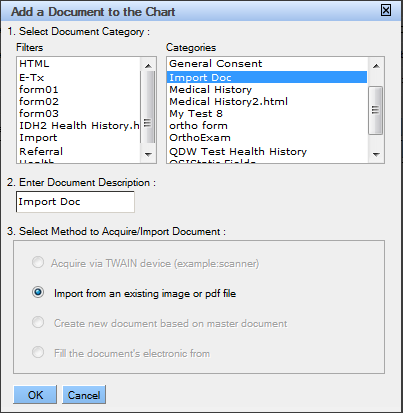
-
Some document categories are already in place in QSIDental Web:
- Consent – Anesthesia
- Consent – Exposure Teeth
- Consent – Restorations, Crown, Bridge
- Imported Document Image
- Scanned Document
- To add a Document Category:
- Select Document Categories from the Setup menu.
-
Click the
Add Document Category
button.
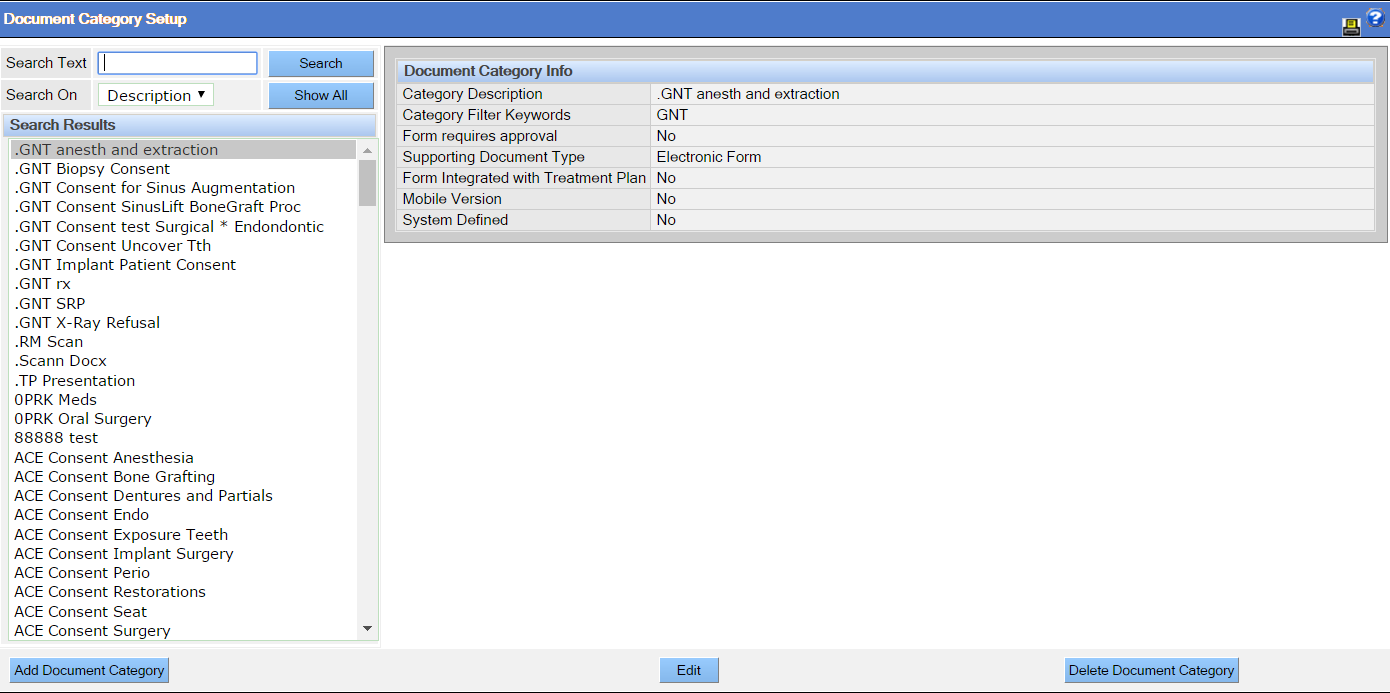
-
Complete the Document Category window as appropriate
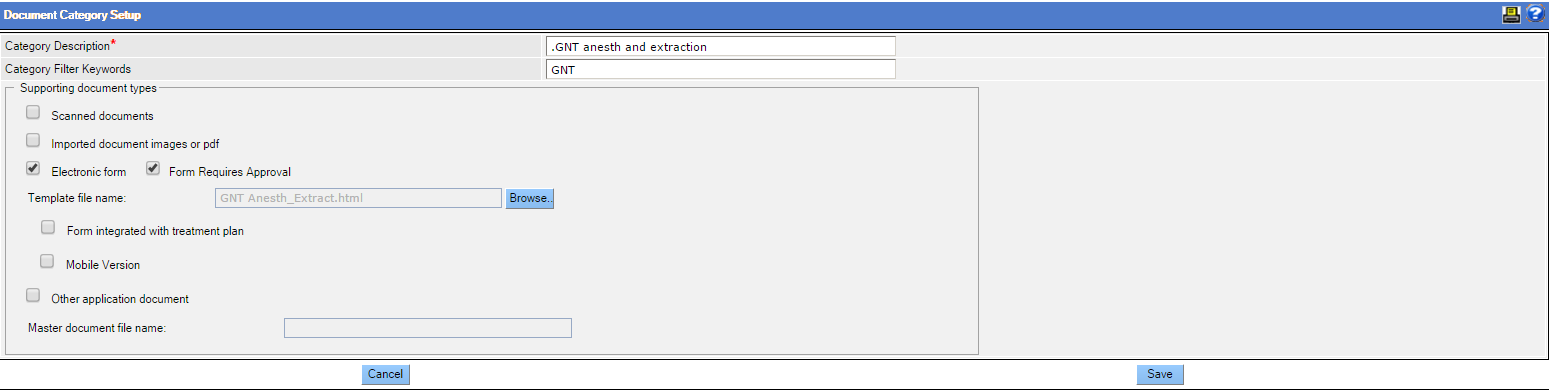
- Create a category name
- Add any keyword filters to help locate the category if the list becomes extensive
- Select the types of documents that will be included in the category by clicking the desired check boxes.If the form will be electronic, browse to a copy of the form.
- For electronic forms, browse to locate the HTML form that will serve as the template.
- To require approval for the document select the Form Requires Approval check box.
- Click Save.
