Scheduler Views
There are as many different ways to view the scheduler as people that view it -daily or weekly, by provider or operatory. Some views are available by default; others are created by the administrator for each office. User views are structured by office and support the providers and operatories and are especially useful for providers who wish to have a paper version of the day’s schedule. Once created, the views will be available for selection under the User Views menu in the Scheduler. Many practices use these views for dentist-hygienist teams or specialists.
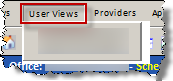
To create a new view:
- Select Scheduler Views from the Setup menu.
-
Select the office the view will support. Each view must be created for each
office.
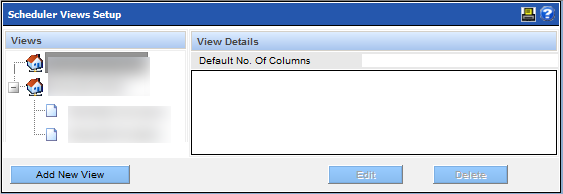
- Click the Create New View button.
-
Type a name for the view. This is the name users will use to select the view.
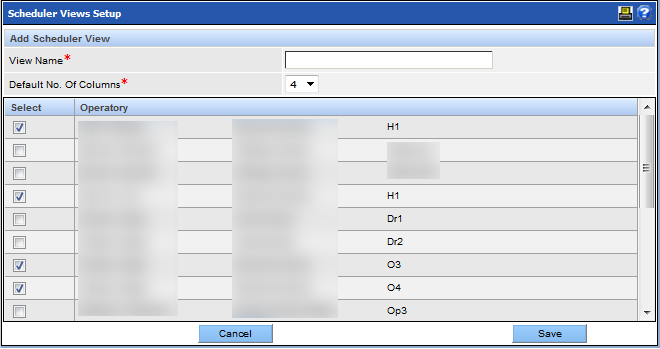
- Select the number of columns to be displayed under the dropdown.
-
Select the check box beside the operatories and providers that should be included in
the view.
Note: If the provider works in multiple offices or operatories, his/her name will appear in each of the offices and each of the operatories.Be sure to select the appropriate office/provider/operatory combination for the view.
- Click the Save button when complete.
