Insurance: Service Restrictions
The optional Service Restrictions function allows providers to check the service level restrictions for a patient and evaluate the insurance eligibility for a particular service.
Many insurance carriers have limitations and restrictions on the procedures that will be covered for a given patient. For example, one carrier might cover only two cleanings a year, while another might cover three. Knowing whether or not a procedure will be covered helps both provider and patient make informed decisions.
QSIDental offers an optional Service Restrictions function for QSIDental Web to determine if a procedure will be covered given a specific carrier’s rules and the patient’s circumstances. Patient, encounter and procedure records are compared against the carrier’s particular coverage rules.
Rule Types
There are six rule types that are prevalent among carriers. These rules are pre-loaded to the Service Restrictions function, though individual restrictions need to be added by a QSIDental Web Administrator. For each rule, a carrier will determine parameters that either restrict or allow coverage for a given procedure. The following chart explains the six key rules and their associated parameters and provides an example for each.
|
Rule |
Parameter |
Example |
|
Not Allowed (age-based) |
Procedures are restricted to or for a specific age or range. |
Sealant will only be covered for patients under 18. |
|
Consent Form |
Consent-based requirement for a procedure. |
Patient informed consent required prior to initiating treatment. |
|
Frequency |
Procedures may only be performed on a limited basis. |
Periodic Oral Evaluations will be covered once every six months. |
|
Pre-authorization |
Require the carrier to authorize the procedure in advance. |
Implants will only be covered with prior authorization. |
|
Teeth Based |
Limit a procedure to a specific tooth or teeth. |
Sealants will be covered for Tooth #2, #3, #14, #15, #18, #19, #30 and #31 only. |
|
Time Interval |
Limit to the number of times per period a procedure can be covered. |
Cleanings will only be covered two times per year. |
Add Restrictions for an Insurance Plan
To add a restriction for an insurance plan:
- Navigate to .
-
In the Add New area at the bottom of the screen, begin typing
the plan name in the Insurance Plan field.
The system displays all plans that match the entered text.
-
Select the appropriate plan.
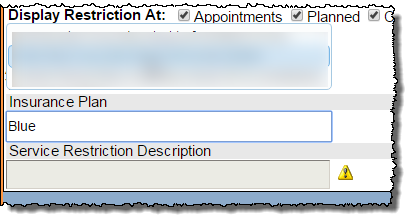
-
Click the button to the right of the Procedure Codes
field.
The Service Code List displays.Note: Alternately, type the procedure code in the field and skip to step 7.
-
Perform a search for the desired service item using the provided options.
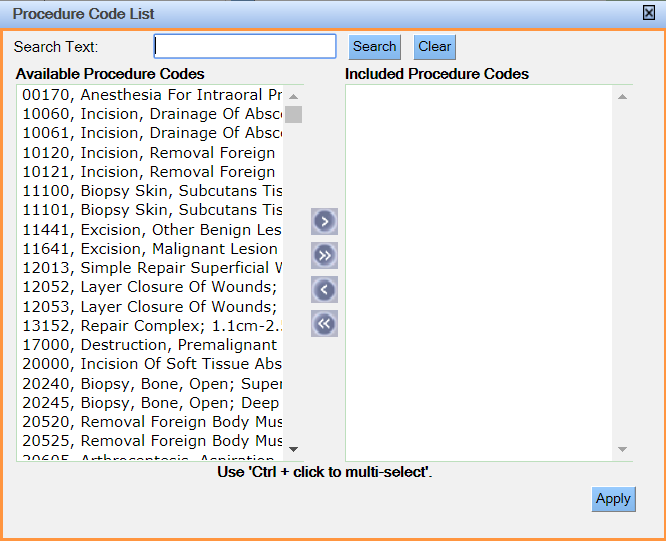
- Select the service item and click Use.
- Select the desired rule from the Service Restrictions dropdown list.
-
The Service Restriction Rule area updates to display the fields
related to the selected rule.
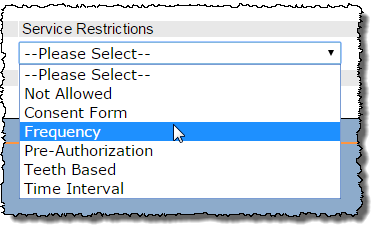
-
If necessary, enter a description in the Service Restriction
Description field.
The text in this field will appear in alerts that display regarding the service restriction.
-
In the Service Restriction Rule area, enter any limitations that
go along with the rule as appropriate.
The fields that appear in this area will vary depending on the rule selected in the previous step.
-
In the Age Range area, specify an age range if necessary.
Note: If you enter an age range, the service restriction will apply only to patients whose age falls within that range.
- Click the Add New button.
- Repeat steps 2 – 11 to add additional service restrictions for the insurance plan.
Edit Restrictions for an Insurance Plan
To edit a restriction:
- Navigate to .
-
Specify search criteria using the fields in the Search area.
You may use any combination of the following fields to perform the search:
- Insurance Plan: Begin typing the plan name. As you type, the system displays all plans that match the entered text. Select the desired plan from this list.
- Procedure Codes: Type the code or click the button to the right of the field and then search for the code.
- Service Restrictions: Select a rule from this list.

- Click Search.
- In the search results, locate the service restriction you wish to edit.
-
Click Edit in the row of the service restriction.
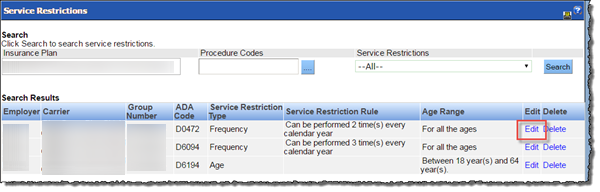 The service restriction appears in the Update Restriction area at the bottom of the screen.
The service restriction appears in the Update Restriction area at the bottom of the screen. -
Make changes to the service restriction as appropriate.
Note: The Insurance Plan and Procedure Codes fields are read-only.
-
Click the Update button.

Specify Where Service Restriction Alerts Will Display
To specify where service restriction alerts will display:
- Navigate to .
-
In the Display Restriction At area, select any combination of
the following options:
- Appointments: Alerts will display on the Appointments screen.
- Planned: Alerts will display for planned procedures.
- Completed : Alerts will display for completed procedures.
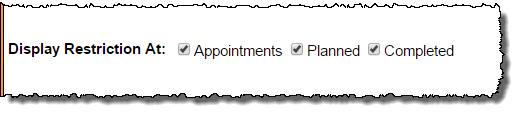
Delete Restrictions for an Insurance Plan
To delete a restriction:
- Navigate to .
-
Specify search criteria using the fields in the Search area.
You may use any combination of the following fields to perform the search:
- Insurance Plan: Begin typing the plan name. As you type, the system displays all plans that match the entered text. Select the desired plan from this list.
- Procedure Codes: Type the code or click the button to the right of the field and then search for the code.
- Service Restrictions: Select a rule from this list.

- Click Search.
- In the search results, locate the service restriction you wish to delete.
-
Click Delete in the row of the service restriction.
The system displays a window asking you to confirm the deletion.
-
Click OK.
The system removes the service restriction from the insurance plan.
