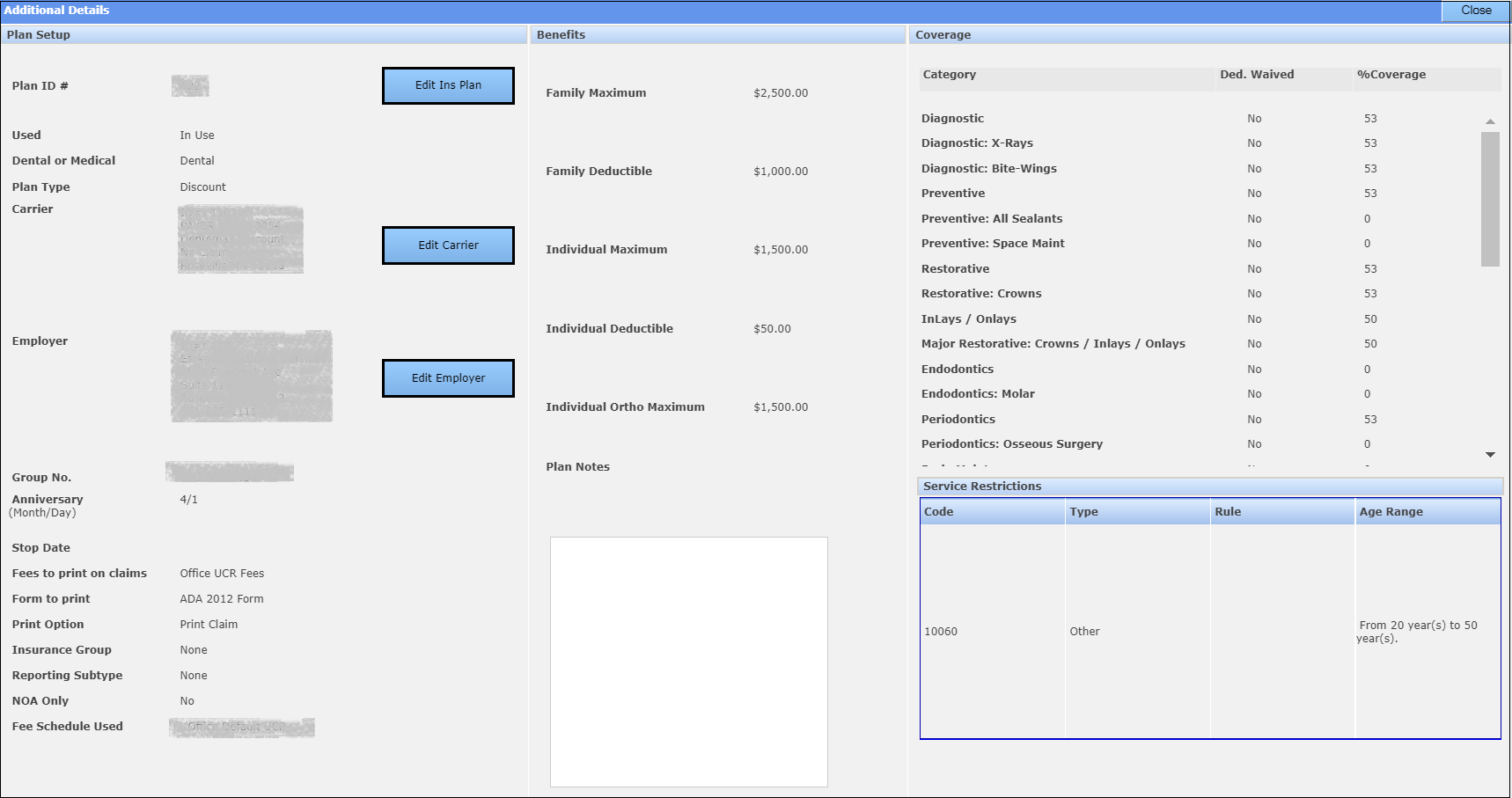Patient Info Pane
The Patient Info pane on Tooth Chart displays details from the Patient Overview window, such as demographics, responsible party, insurance, appointments, recalls, emergency contact, and medical alerts.
You can see the following features in the Patient Info pane.
- The
 icon that
appear next to various sections in the pane enables you to edit the information in that
section.
icon that
appear next to various sections in the pane enables you to edit the information in that
section. - You can add a new appointment by clicking the
 icon in the
Appointments section.
icon in the
Appointments section. - If the patient's insurance plan has any service restrictions, a View Service Restrictions link appears in the Patient Insurance section.
- In the Patient Insurance section, the
 icon indicates that
eligibility has been verified, and the
icon indicates that
eligibility has been verified, and the  icon indicates eligibility has not been
verified.
icon indicates eligibility has not been
verified. - In the Recalls section the
 icon appears if recall dates are
missing or if the recalls are overdue.
icon appears if recall dates are
missing or if the recalls are overdue.
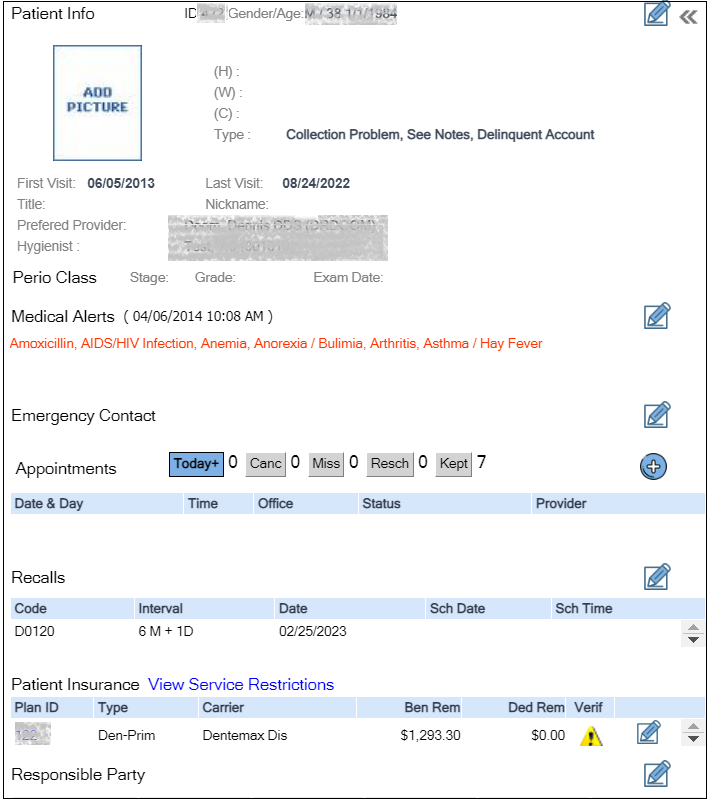
Hide and Show the Patient Info Pane
To hide the Patient Info pane, click the  icon in the upper-right
corner of the Tooth Chart.
icon in the upper-right
corner of the Tooth Chart.

To see the Patient Info pane again, click the icon in the upper-right
corner of the Tooth Chart.
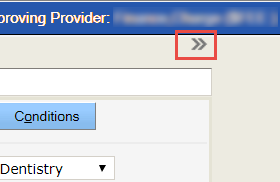
Edit Patient Information from the Patient Info Pane
The Patient Info pane on the Tooth Chart displays several edit
icons ![]() that enable you to edit the information regarding the patient's
demographics, responsible party, insurance, recalls, emergency contact, and medical alerts.
that enable you to edit the information regarding the patient's
demographics, responsible party, insurance, recalls, emergency contact, and medical alerts.
-
Click the Edit icon next to the information that you want to
edit.
Note: The system opens the respective window that enables you to edit the information.
-
To edit the information.
- For help with editing the Patient Info section, see the Patient Information Section topic.
- For help with editing the patient's responsible party information, see the Responsible Party Section topic.
- For help with editing the patient's insurance information, see the Add or Edit an Insurance Plan topic.
- For help with editing the patient's recall information, see the Recalls topic.
- For help with editing the patient's emergency contact information, see the Emergency Contact Information topic.
- For help with editing the patient's medical alerts, see the Medical Information topic.
-
Save your changes.
The system opens the Tooth Chart.
Add Appointments from the Patient Info Pane
You can also add appointments from the Patient Info pane.
To add appointments from the Patient Info pane:
-
Click the
 icon in the Appointments section on the Patient
Info pane.
The Scheduler window opens, displaying the daily view for the current day.
icon in the Appointments section on the Patient
Info pane.
The Scheduler window opens, displaying the daily view for the current day.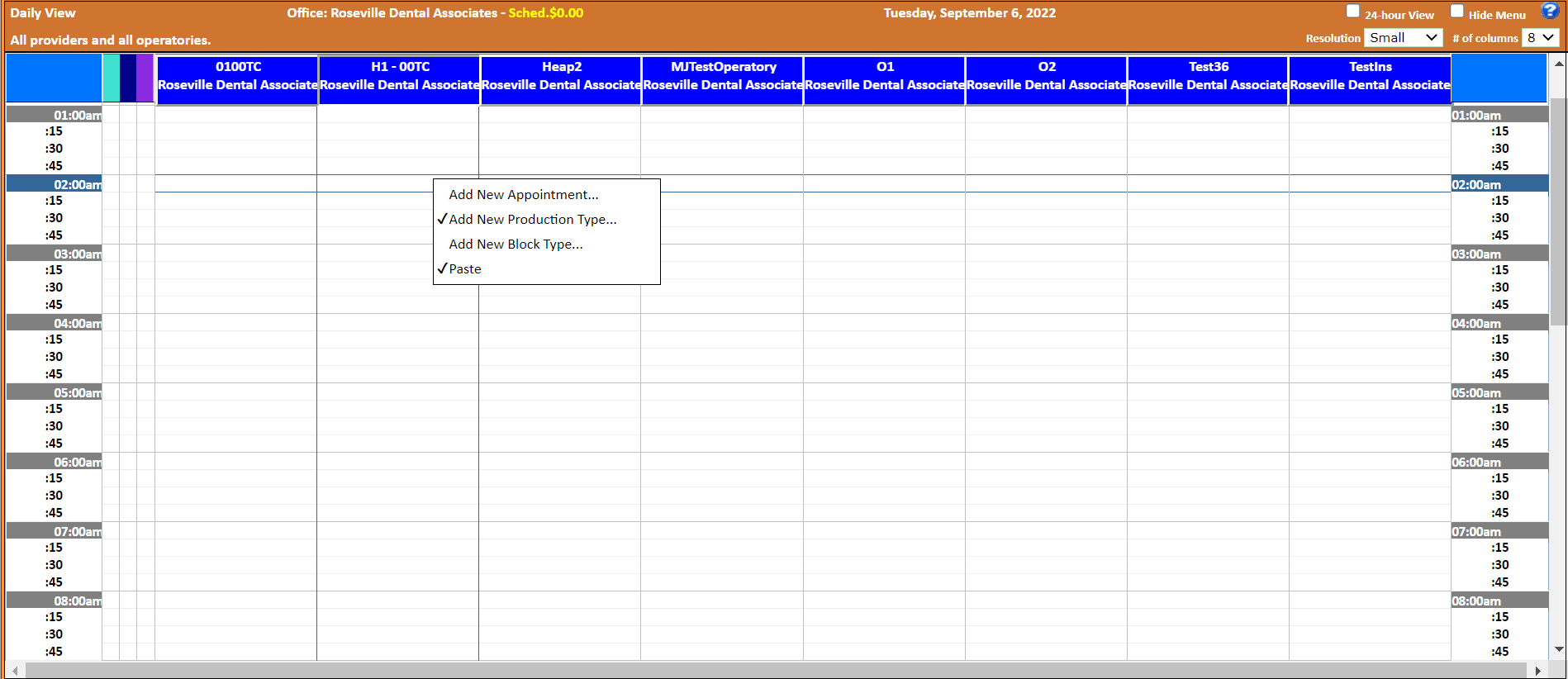
- Create an appointment. For more information on creating an appointment, see Creating Appointments.
View Insurance Plan Details from the Patient Info Pane
You can view insurance plan details from the Patient Info pane.
To view insurance plan details: