Resolve Claims
The purpose of this procedure is to match data in ERA files with data in QSIDental Web, at claim and service levels, when the auto-validation (matching) process could not do so. This resolving allows the auto-posting process to attempt to post these payments instead of immediately rejecting them.
- Follow Steps 1-3 from Work Unresolved Payments.
-
Click Resolve for a check that you want to post that day or
night.
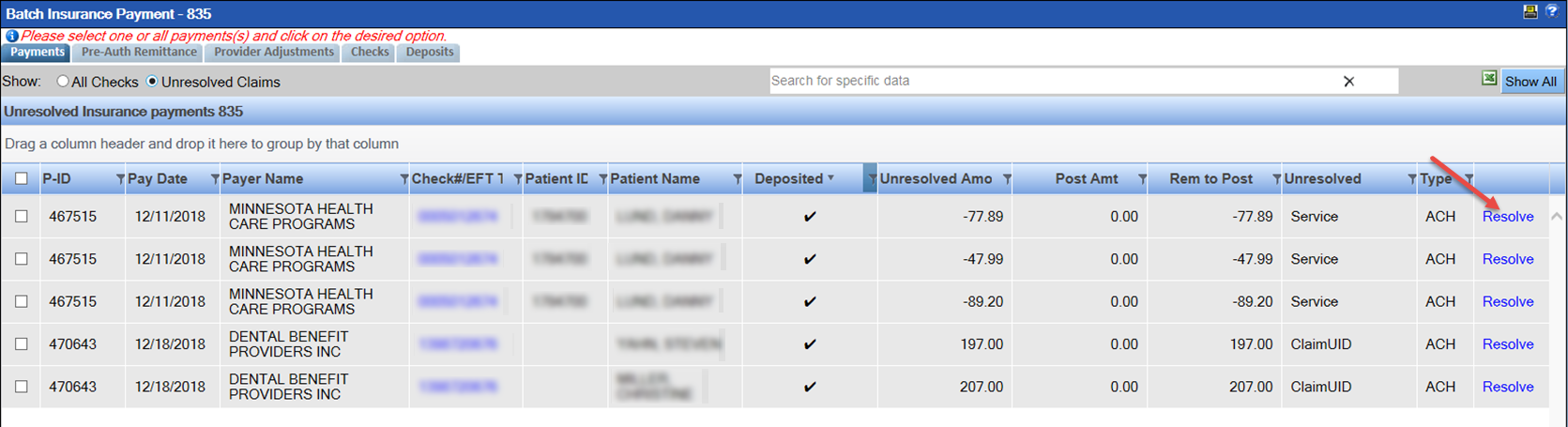 The most likely matches will automatically display on the bottom of the new pop-up window.
The most likely matches will automatically display on the bottom of the new pop-up window.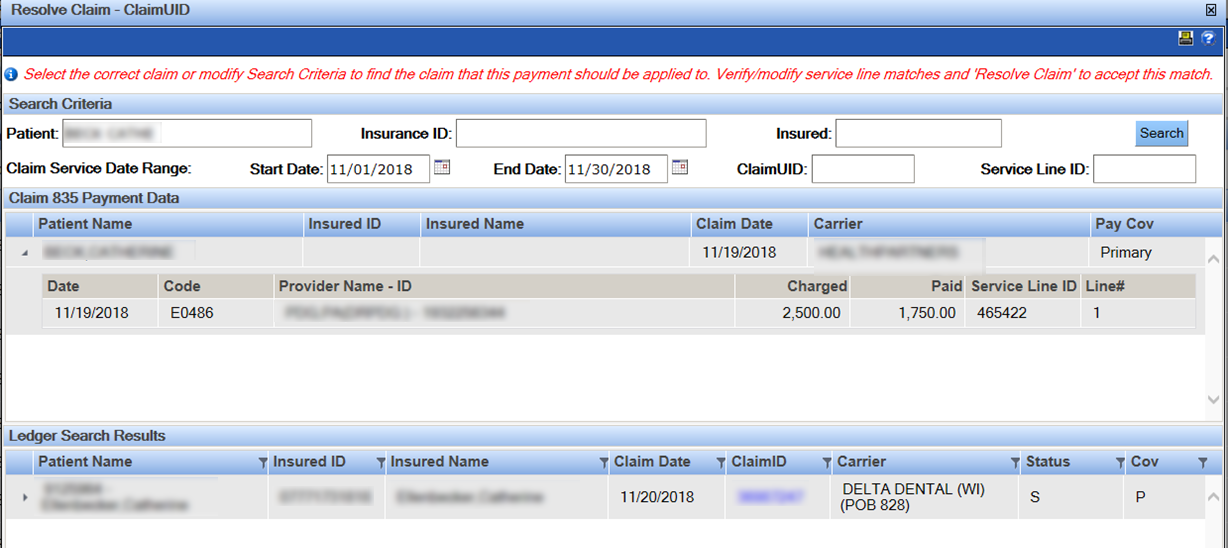
-
View claims and select the correct, matching claim or alter the search criteria to find
the correct claim.
Note: To view details for a claim, click the hyperlink in the ClaimID column.

-
Map the 835 services to the QSIDental Web services (enter the assigned line number from
the 835 grid to the correct line on the QSIDental Web claims grid).
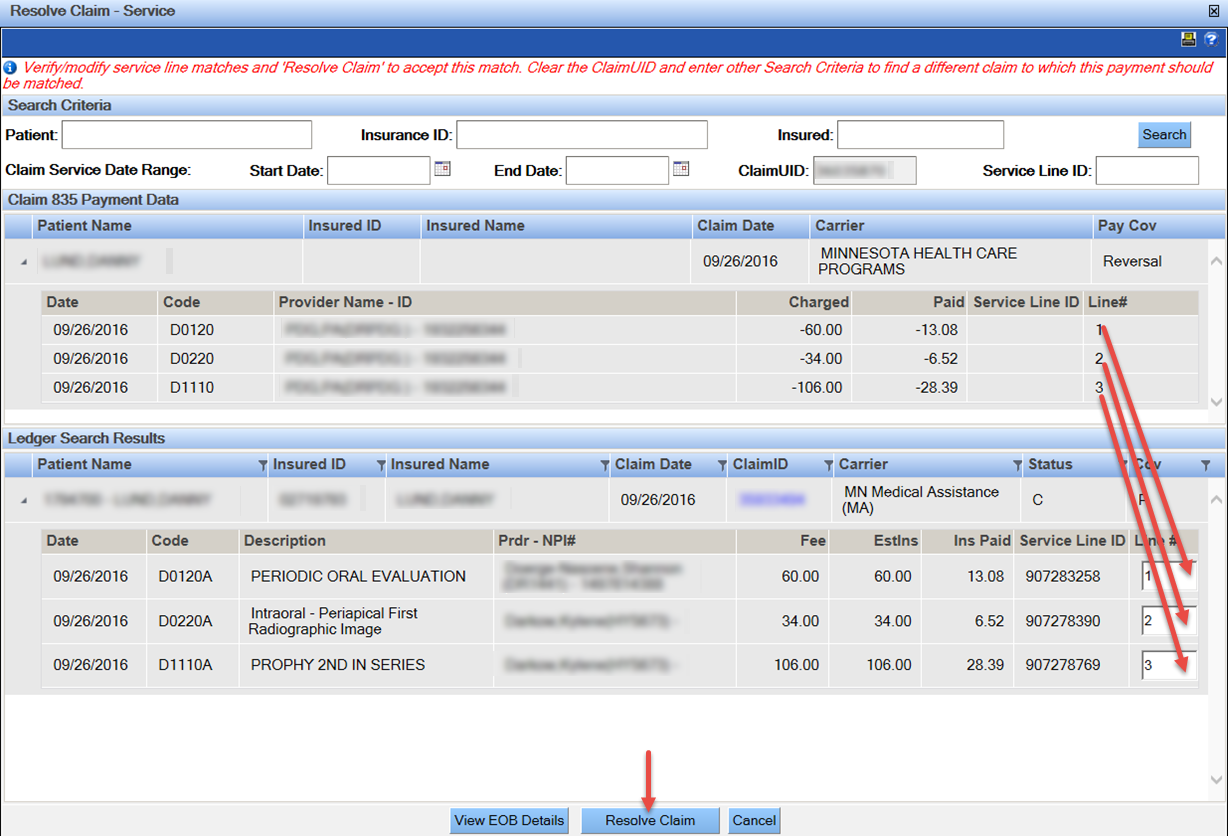
-
Click Resolve Claim.
Note: If you click Resolve Claim for an unresolved claim for which the provider ID is not verified, a messages opens asking you to confirm that the selected claim belongs to this PGID. If you click OK, the claim is resolved and it is removed from the screen. If you have multiple claims with unverified provider IDs, you can select all of them and then click Reprocess selected items to resolve all of them at once.The claim is now resolved, the EOB is linked to the claim and the claim is processed when the check is posted.Note: Other 835 screens are not refreshed after claims are resolved. To refresh those screens, either leave the Batch Insurance Payment - 835 screen completely and then re-enter, or press F5 to refresh.
- Repeat Steps 2-5 until you have resolved claims for all checks that you want to post that day or night.
