Transaction Entry Module
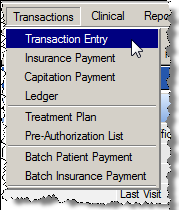

Additionally, the Transaction Entry module is launched automatically when you are checking out a patient from the Scheduler.
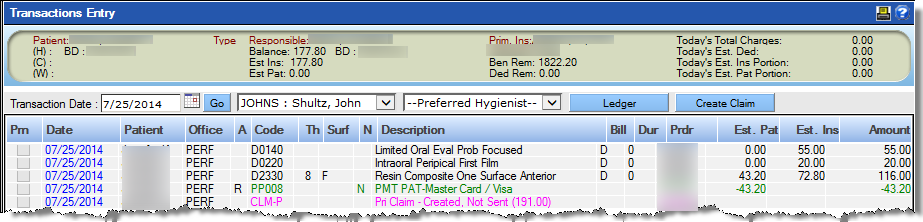
| Transactional Entry Columns | Description |
|---|---|
|
Selection box |
Check this box to select a specific transaction.Please note the ability to select a transaction depends on the timing and type of transaction. |
| Date |
Date of the transaction |
| Patient |
The name of the patient associated with the transaction |
| Office |
The name of the office associated with the transaction (as named in Setup). |
| A |
How the transaction was applied (R=Responsible Party, P=Patient). |
| Code |
The transaction code |
| Tooth |
The associated tooth if applicable |
| Surf (Surface) |
The associated surface if applicable |
| N |
Indicates the presence of a note. Hover the mouse over the note to display it, or click the date. |
| Description |
The description of the transaction |
| Bill |
Billing Order |
| Duration |
Duration, if applicable |
| Provider |
The provider associated with the transaction |
| Est. Pat. (Estimated Patient) |
The fee amount to be paid by the patient |
| Est. Ins. (Estimated Insurance) |
The fee amount to be paid by the carrier(s) |
| Amount |
Total amount (Estimated Patient + Estimated Insurance) |
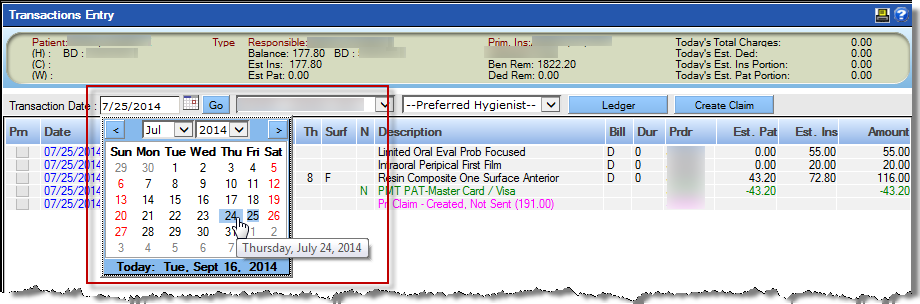
The bottom section of the Transaction Entry module is used for the entry of new transactions, including treatments, products, adjustments and payments. The section is divided into three tabs:
- Add Procedures: Add procedures or products to the patient’s account.
- Payments/Adjustments: Accept a patient payment or make an adjustment.
-
Unallocated Pay/Adjs: Manage payments and adjustments so they may be assigned to
the appropriate treatment.

The Add Procedures tab is used to include additional charges to the patient’s account regardless of an appointment. Most clinical items will not need to be added using this tab since those procedures flow from the Tooth Chart module when treatments are completed or from the Treatment Plan module when they are posted. Each practice will set guidelines for adding procedures using this tool.
The Add Procedures tool can also be used for adding products sold to the patient such as toothbrushes, whitening kits or fluoride. These items must be added as procedure codes during the setup process.
- By code
- User code
- Description
- Explosion code
- Category
