Office Specific Template Setup
Alerts record all the critical information about a patient’s health. Medical history includes information about the patient’s allergies, health issues, or potential dangers. Check box with yes/no indicator on this page enables selection of alerts. A user can apply an alert to a patient by selecting the check box. The alerts selected appear on both the Patient Overview and Patient Information window. Alerts appear in the Patient Information window anytime the patient chart is open.
All offices within a practice group appear under the default template. You can create templates and move the offices from the default template to the new template. There need to be at least one office under the new template. There is no limit to the number of offices that can be associated with a template. Alerts created under the new template are available only to the specific template.
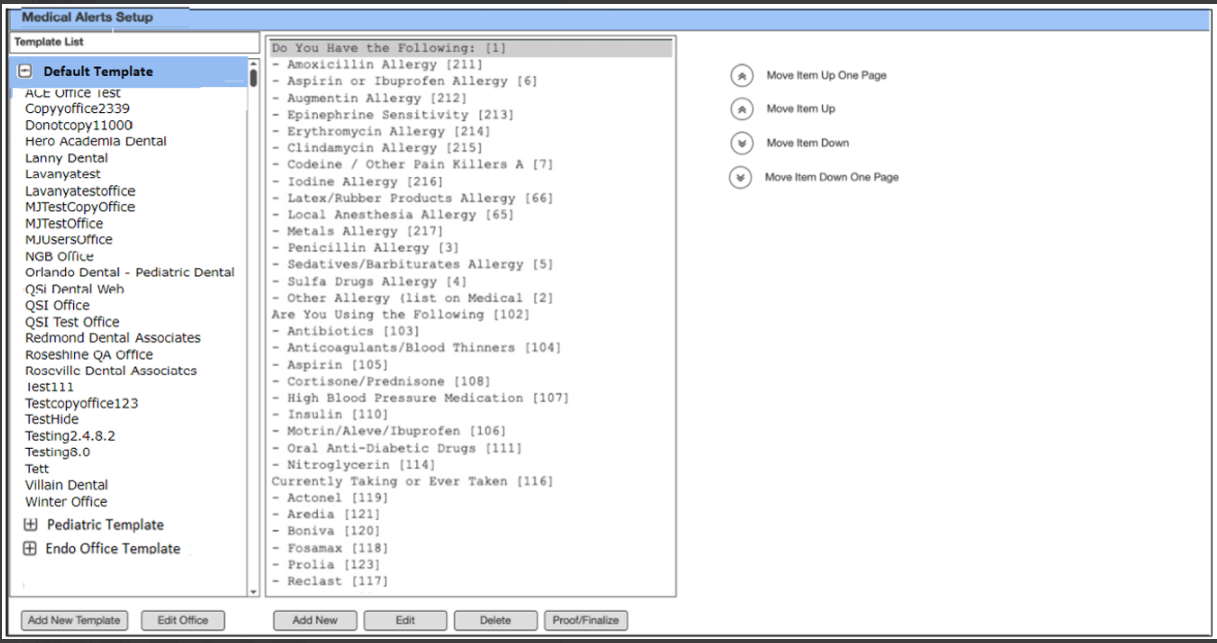
The Medical Alerts Setup window displays the template list in the first section. The middle section shows the list of alerts associated with the selected template. The right section allows individual alerts to be moved up or down the list using the up/down chevrons.
The buttons at the bottom of the Medical Alerts Setup window enable you to create the default templates and medical alerts for a patient.
- Add New Template: Create a default template associated with a list of offices.
- Edit Office: Add or delete templates and Offices.
- Add New: Add alerts.
- Edit: Add and delete alerts.
- Delete: To delete alerts.
- Proof/Finalize: To review the mock-up of
the Alerts window.
Medical Alerts Setup window offers the following options for creating template:
