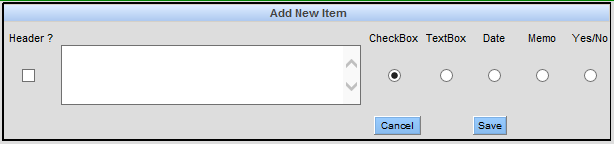Add Medical Questionnaires
Medical Questionnaires enable you to quickly gather the medical details of a patient. You can provide patient specific questions and the options for the patient to respond to the questions. Medical questions are template specific and can be modified by the practice.
All offices associated with a practice group appear on the default template. You can create templates and move the offices from the default template to the new templates. A Medical Questionnaire created is visible only to the specific template.
-
Launch the Medical Questionnaire Setup window by
navigating to Setup>Medical
Setup>Medical Questionnaire.
Medical Questionnaire Setup window opens displaying the list of templates in the left pane.

The middle pane displays the list of medical questions associated with the template selected in the left pane. You can use the chevrons in the right pane to set the order of the questions in the list.
-
To create a template, click the Add New Template button
on the Medical Questionnaire Setup window.
The New Template Setup window opens.

- Type the template name.
- Select the desired offices from the Available Office list and click the right arrow to move them to the Included Office list.
-
Click Apply.
A confirmation appears indicating, recapturing all the health histories of the patient from the selected office.
-
Click Ok to continue.
Add/Edit Patient Medical Questionnaire Setup window opens, with only the Add New button enabled.

-
To setup questions for the Medical Questionnaire, do the following:
- Click Add New.Alternatively, you can select a question and then click the Edit button.
- To use the description as a category header instead of as a specific question, select the Header? check box.
- Type the description as it appears on the questionnaire window.
- Choose the desired question type.
- Click Add New.
-
Click Save.
The new template appears on the Medical Questionnaire Setup window.
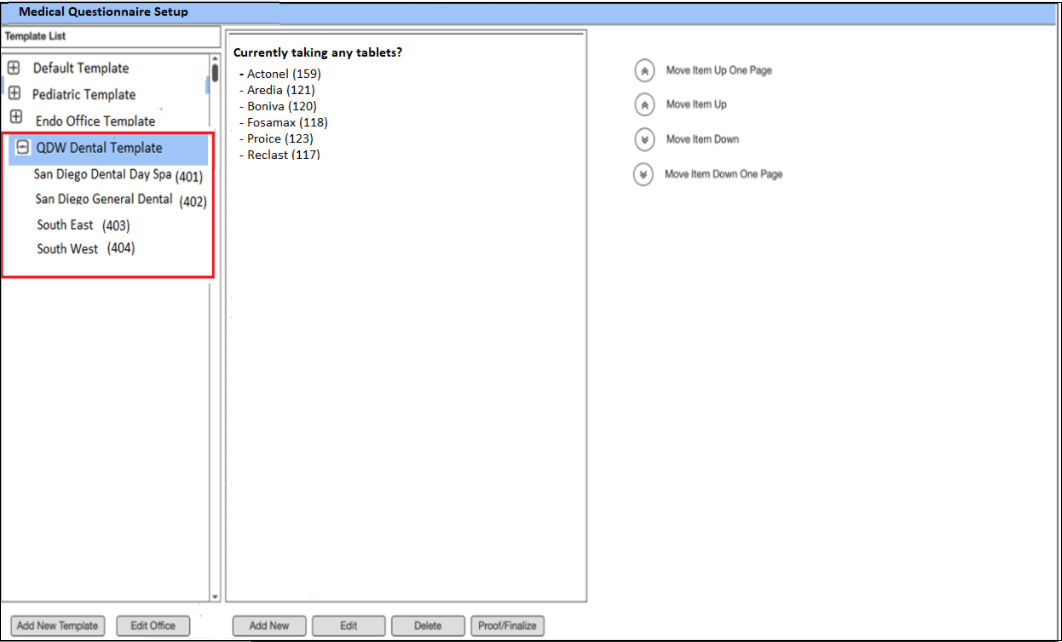
- To preview the questionnaire window, click the Proof/Finalize button.