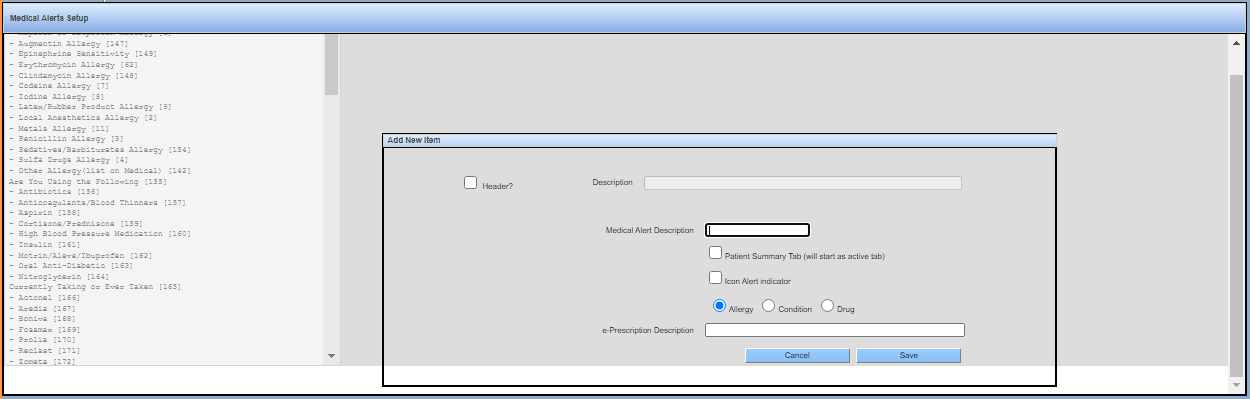Office Specific Alerts
Alerts communicate critical information of a patient's health including, allergies, health issues, and other potential dangers. You can apply an alert to a patient by selecting the check box. The selected alerts appear on the Patient Overview and Patient Information windows.
-
From the QSI Dental Web main window menu, navigate to .
Medical Alerts Setup window opens, displaying the default template list.
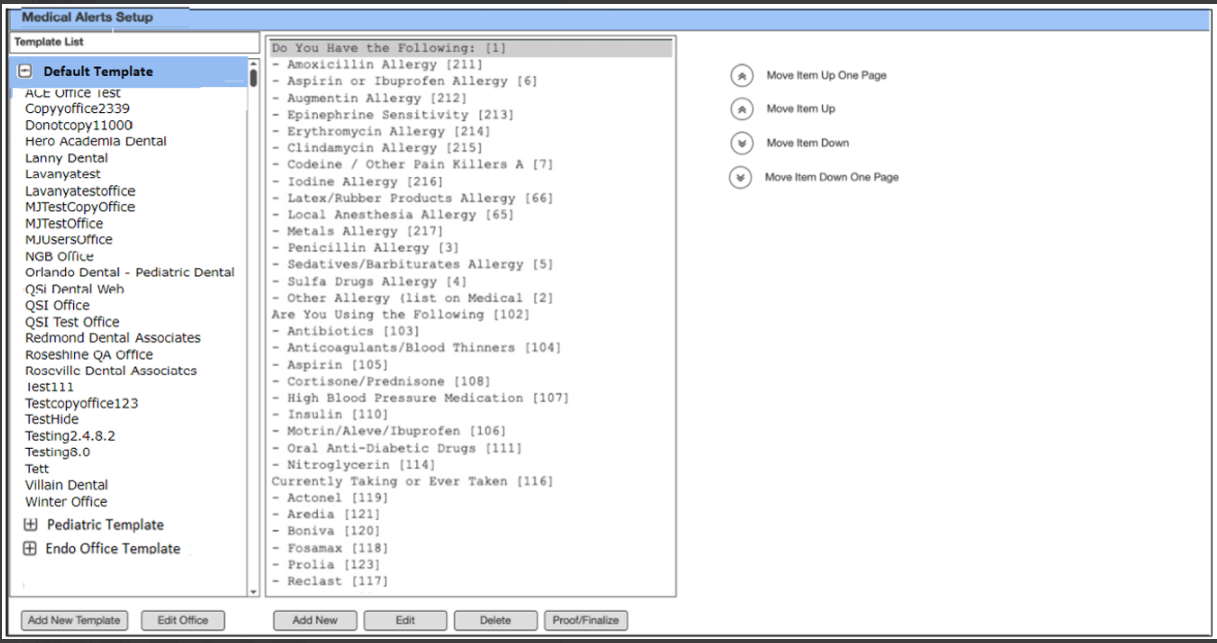
The Medical Alerts Setup window opens. The left pane displays the list of templates. The second pane displays the list of alerts associated with the selected template. You can use the chevrons in the right pane to set the order of the alerts in the list.
-
To set up alerts.
- Click Add New.
- Select an alert and click Edit.
Add New Item tab opens.- Complete the Add New Item tab as desired.
- To use the description as a category header instead of a specific alert, select the Header? check box.
- Type the description as it appears on the Medical Alerts window.
- To trigger the alerts on the Patient Information window when the chart is open. Select Patient Summary tab check box.
- Click Save.
- For preview of the Alerts window, click Proof/Finalize.