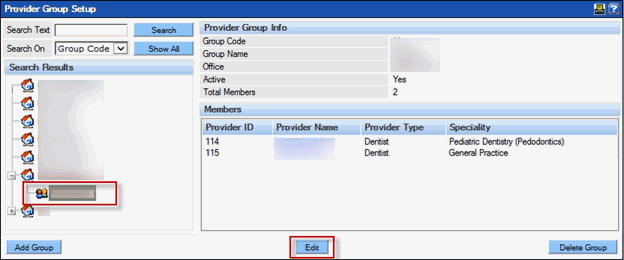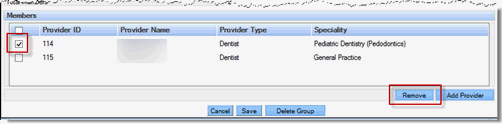Provider Groups
Provider groups give a practice more flexibility in scheduling appointments by allowing an appointment search to cover more than one provider.This offers more appointment opportunities for patients that do not have a preference for a particular provider.
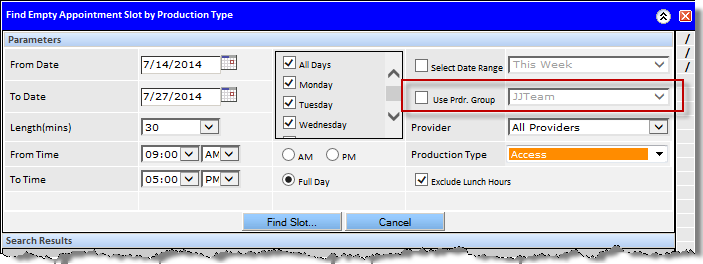
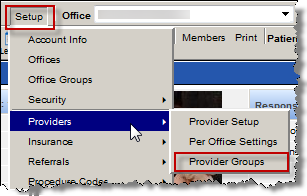
Edit Provider Groups: The Provider Group may be edited at any time from the Provider Group Setup window.
To edit the Provider Group:
To add a provider:
- Click the Add Provider button.
- Locate the desired provider using the search tool.
- Select the desired provider and click the Add to Group button.
To remove a provider:
Set Up Provider Groups
Provider groups are established for each office; however, a provider may be represented in multiple groups within or across offices.
To setup a Provider Group:
- Select the desired office from the list on the left side.
-
Click the
Add Group
button.
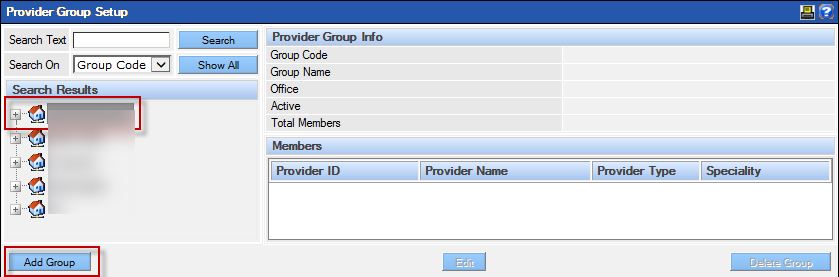
- Type the Group Code - serves as an identifier for the group (6 characters).
-
Type the
Group Name
-serves to describe the group (50 characters).
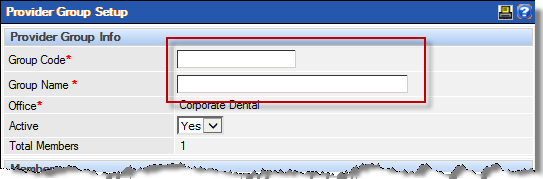
- Click the Add Provider button.
- Locate the desired provider using the search tool.
-
Select the desired provider.

-
Click the
Add to Group
button.
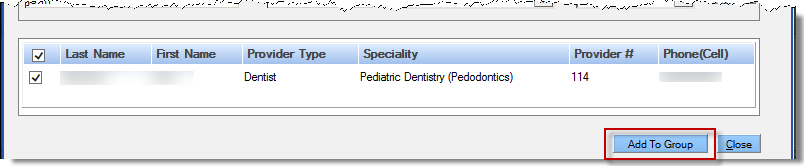
- Repeat steps 5 to 8 for all the desired providers.
- Click the Save button when complete.
-
Once added, the provider group will be displayed under its associated office. Click the + icon to expand the list).
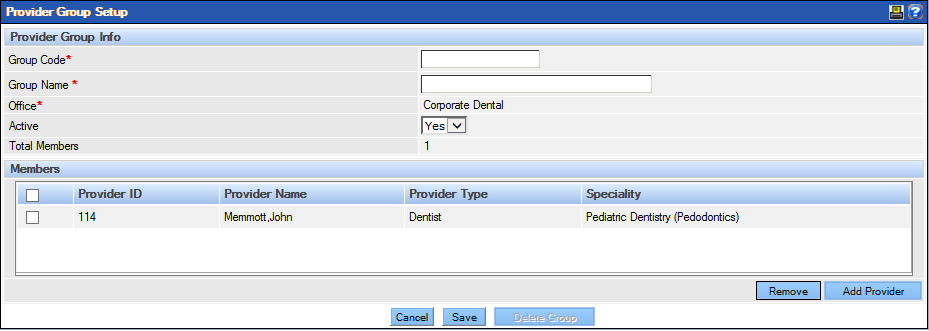
-
Click the provider's name for a pop-up of the details of the provider and office.
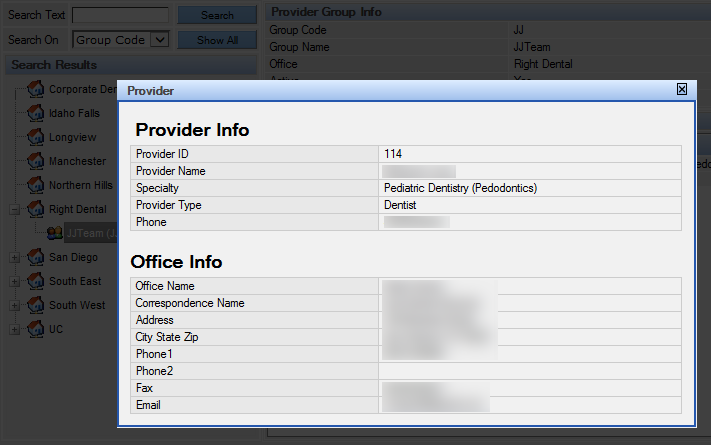
Edit Provider Groups
The Provider Group may be edited at any time from the Provider Group Setup Window.
- Select the desired group from the list on the left side.
- Click the Edit button.
- Make any edits, additions or deletions as desired.
-
Update the Group Code or Group Name as
desired.
To add a provider:
- Click the Add Provider button.
- Locate the desired provider using the search tool.
- Select the desired provider and click the Add to Group button.
To remove a provider:
- Select the desired provider by placing a check mark beside their name.
- Click the Remove button.
- Click the Save button when complete.