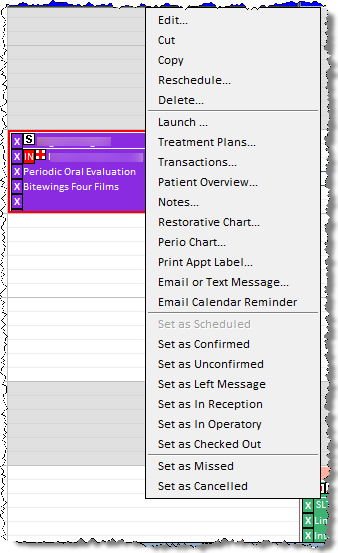Scheduler Right-Click Menu
Like many other modules in QSIDental Web, the Scheduler has a context (or right-click) menu that offers shortcuts to many frequently used functions. To open the menu, select an appointment and right-click the mouse button. The Scheduler right-click menu includes the following options:
| Edit… |
Open the appointment to edit the details |
| Cut |
Remove the appointment while saving the details to the Windows clipboard |
| Copy |
Save the appointment details to the Windows clipboard |
| Reschedule |
Launch the re-schedule dialog to locate a new slot and reschedule the appointment |
| Delete |
Remove the appointment from the scheduler |
| Launch X-Ray |
Open the selected patient’s x-ray file in the practice’s X-Ray software |
|
Treatment Plans… Transactions… Patient Overview… Notes… Restorative Chart… Perio Chart… |
Open the desired module in the main QSIDental Web window for the selected patient |
| Print Appt Label… |
Print a label with the selected appointment’s details |
| Email or Text Message… |
Create an email or text message reminder |
| Email Calendar Reminder |
Email the patient an appointment item that can be saved to an electronic calendar |
| Set as Scheduled Set as Confirmed Set as Unconfirmed Set as Left Message Set as in Reception Set as in Operatory Set as Checked Out Set as Missed Set as Canceled |
Set the appointment status as indicated |