Cancel an Appointment
You can cancel an appointment and assign a cancellation reason code.
- Locate the appointment in the scheduler. For more information, see Find an Appointment.
- Select the appointment.
-
Click the Cancelled icon
 on the toolbar.
The Appointment Cancellation Reason window opens.
on the toolbar.
The Appointment Cancellation Reason window opens.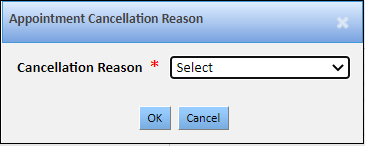 Note: The Cancellation Reason list displays all the reasons codes set up by the facility in Cancellation Reason Codes under Misc. Setups.
Note: The Cancellation Reason list displays all the reasons codes set up by the facility in Cancellation Reason Codes under Misc. Setups. - Select the cancellation reason from the list, and click OK.
- Click OK on the confirmation window.
