Find an Appointment
To find an appointment:
-
Select Find Appt from the Scheduler menu.
The Find and Re-Schedule Appointments window opens.
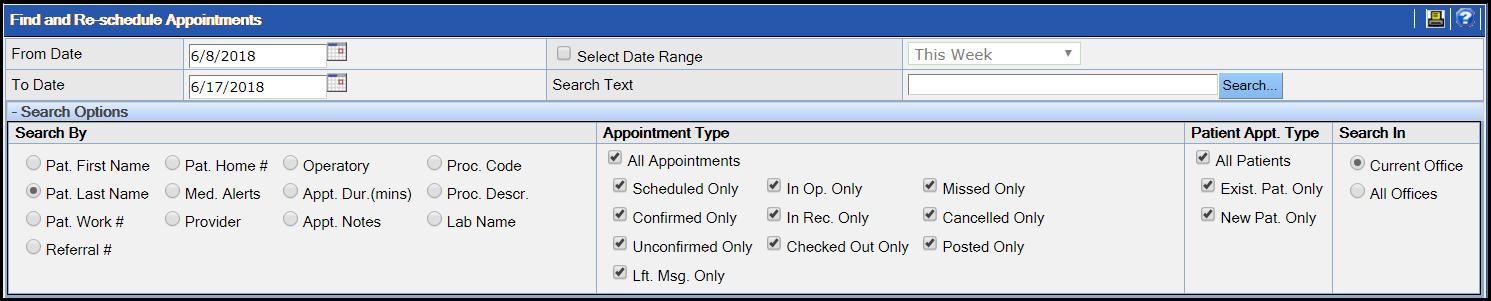
-
Set the date range and the appropriate options in the Search
Options area.
Note:
- Appointments made for new patients cannot be found in the traditional patient search since the individual is not technically a patient. Therefore, enter a few characters of the patient’s name in the Search box to find an appointment for a new patient.
- In the Search In field, Current Office refers to the logged in office and All Offices refers to all the offices that the user has access to. By default, Current Office is selected. If the user selects All Offices, then this selection remains unchanged until the user logs out of the application.
-
Enter the search information and click Search.
The system displays a list of scheduled appointments.
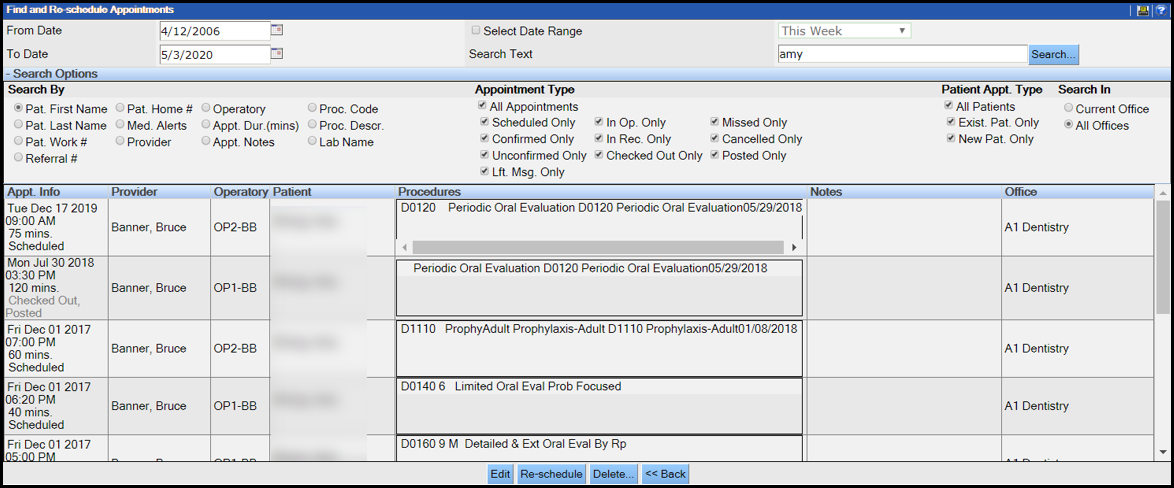 Note:
Note:- To reschedule an appointment, click Re-schedule. You are
directed to the Appointment Search page with the patient's
details automatically populated. Continue from Step 11 in Search for Appointments to compete the procedure. Pointing the mouse
over the appointment in the scheduler opens the Details window,
which displays details like the number of times a patient’s appointment has been
rescheduled.
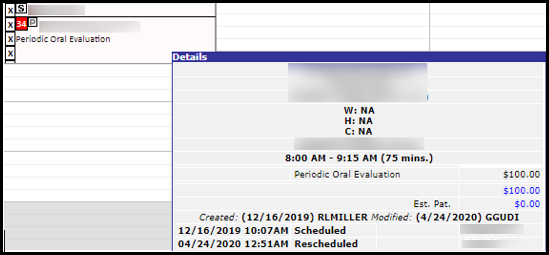
- To edit an appointment, click Edit. You are directed to the Add/Edit Appointment page with the patient's details automatically populated. For more information see, Schedule Appointment for New Patient.
- To reschedule an appointment, click Re-schedule. You are
directed to the Appointment Search page with the patient's
details automatically populated. Continue from Step 11 in Search for Appointments to compete the procedure. Pointing the mouse
over the appointment in the scheduler opens the Details window,
which displays details like the number of times a patient’s appointment has been
rescheduled.
