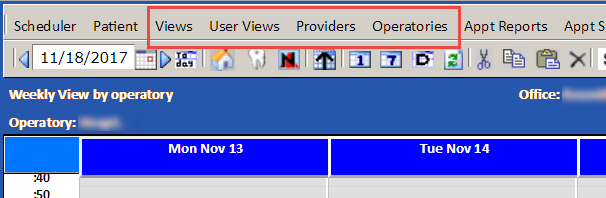About Scheduler Views
There are a variety of ways in which to view the Scheduler. You can access these views on the following menus:
-
Views: This menu provides the following options:
- Daily: Opens the daily view of the Scheduler. See Daily View of the Scheduler for more information.
- Weekly: Opens the weekly view by operatory or provider. See Weekly View of the Scheduler for more information.
-
Return to Classic Views: Provides access to the classic views of the Scheduler. When you select this option, the Views menu will show the daily, weekly and monthly views available in earlier versions of the system. To return to the default views, select Enhanced Scheduler Views.
- User Views: This menu lists the views that were created by an administrator specifically for the currently selected office. These views are used to structure the Scheduler according to provider or operatory. For example, your office's user views may be set up to show the schedules for dentist/hygienist teams.
- Providers: This menu allows you to view the schedule of a specific provider in the daily or weekly view. If the provider serves multiple offices, the Scheduler displays the provider’s schedule in all offices.
- Operatories: This menu allows you to view the schedule of a specific operatory in the daily or weekly view. This menu appears only when you are viewing the weekly view for a provider.