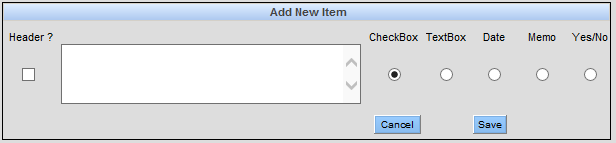Questionnaires
The Medical and Dental Questionnaires offer a robust way of gathering a patient’s medical information since the questions can be specific and there are additional options for responding, including text responses, dropdown options, and dates. This information is completed in the new patient process and is accessible any time via the Patient Overview screen, but the information is not automatically displayed. Both, a sample medical and dental questionnaire, are included that can be modified as needed by the practice.
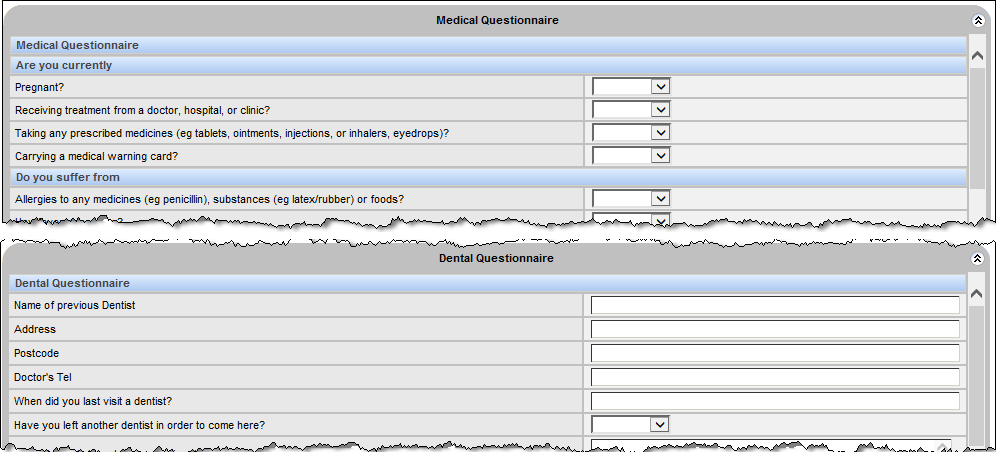
-
Launch the Questionnaire Setup window by snavigating to OR .
Like the Medical Alerts screen, the left section shows the items listed with the header categories in an approximation of the medical information screen. Individual items can be moved up or down the list using the up/down chevrons on the right side.
-
Click the Proof/Finalize button at any time to see a mock up of
the Alerts screen. Be sure to do this at the end to save any
changes.

To setup questions for the Medical or Dental Questionnaire:
- Click the Save button when complete.
- Click the Proof/Finalize button to review the mock up of the questionnaire screen.