Alerts
These alerts are critical for identifying a patient’s allergies, health issues, or potential dangers. Alerts are set up with a check box as a yes/no indicator. If the box is selected, the alert applies to the patient. The alerts then display on the Patient Overview screen and in the Patient Information window. Alerts can be set to trigger the Patient Information window anytime the patient chart is opened. There are some sample alerts already created in QSIDental Web that include allergies, diseases and other medical issues. Headers (blue bars) can be used to organize the information. A practice may add to, edit or remove any of these sample items.
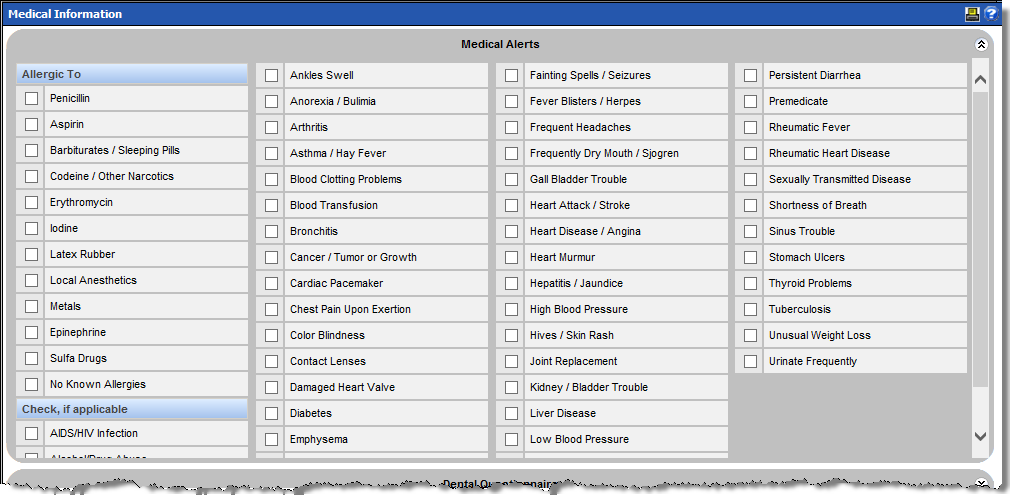
-
Launch the Medical Alerts Setup window by navigating to .
 The left section shows the alert items listed with the header categories in an approximation of the medical information screen. Individual items can be moved up or down the list using the up/down chevrons on the right side.
The left section shows the alert items listed with the header categories in an approximation of the medical information screen. Individual items can be moved up or down the list using the up/down chevrons on the right side. -
Click the Proof Finalize button at any time to see a mock-up of
the Alerts screen. Be sure to do this at the end to save any
changes.
To set up alerts:

