Link or Delink Referrals
You can link or delink referrals for a patient in the Patient Referral window.
- Ledger
- Treatment Plan
- Tooth Chart
- Appointments
In the following procedure to link or delink a referral, we have used the example of the Ledger module.
-
Select the patient for who you want to link or de-link referrals. For more
information, see Search
for a Patient.
Note: The patient needs to have a referral for the selected office.
-
Select .
The Ledger window opens.
-
Click on the desired link in the Date column.
The Edit Treatment Plan window opens.
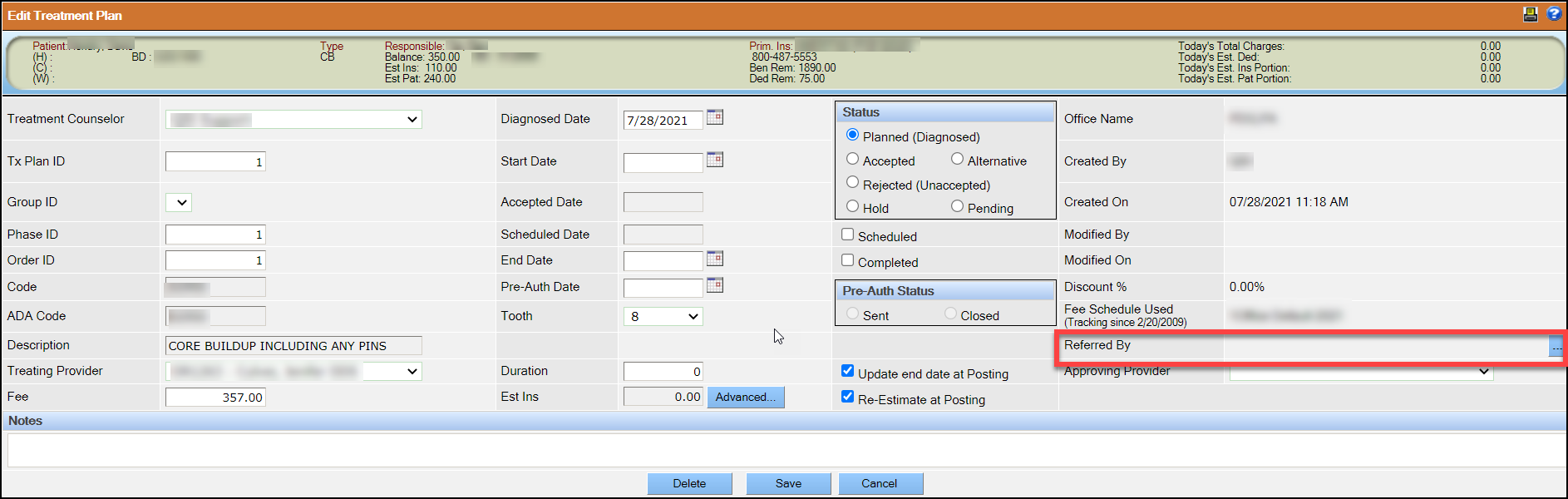
-
Click on
 in the Referred By field.
The Patient Referral window opens. This window displays only Accepted, In Progress, and Closed referrals for the selected patient and the current office.
in the Referred By field.
The Patient Referral window opens. This window displays only Accepted, In Progress, and Closed referrals for the selected patient and the current office.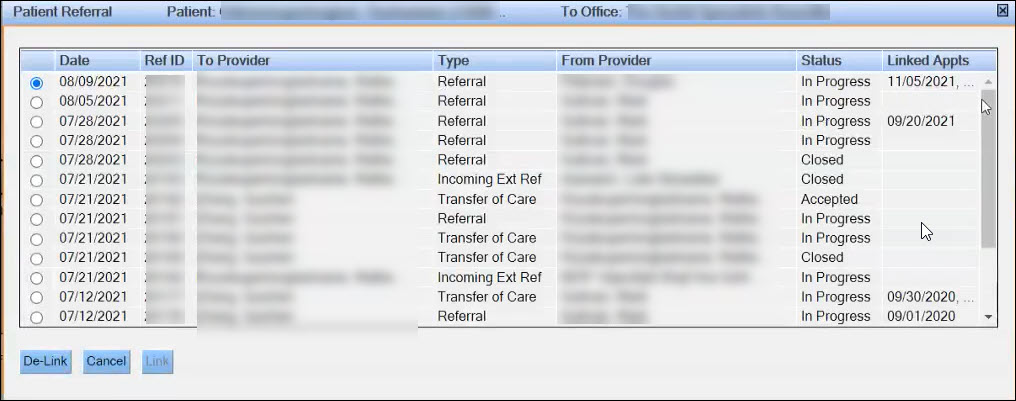 Note: The Linked Appts column displays all appointments that are also linked to the selected referral. Hover over the Linked Appts column for the Linked Appointments window. You can view the date, time, duration, provider, and the associated office for the linked appointments.
Note: The Linked Appts column displays all appointments that are also linked to the selected referral. Hover over the Linked Appts column for the Linked Appointments window. You can view the date, time, duration, provider, and the associated office for the linked appointments. -
To link or de-link, select the referral, and then click
Link or De-link.
The referral is linked or delinked to the ledger entry as follows.
- When you link a referral, the linked provider's name is displayed in Referred By .
- When you de-link a referral, the linked provider's name is removed from Referred By field.
- Click Save.
