Edit Referrals
You can edit all type of new referrals except incoming external referrals, on the Outgoing Referrals tab on the Patient Referral (Overview) window.
-
From the Patient menu, select Patient
Referral.
The Patient Referral (Overview) window opens.
-
Click the Incoming Referrals tab or Outgoing
Referrals tab.
Note: Click
 next to the Status field, and select New
Referrals to filter new referrals.
next to the Status field, and select New
Referrals to filter new referrals. -
Click the Date link of the desired new referral.
The Patient Referral (Details) window opens with the patient information automatically populated in the Referral Info tab.
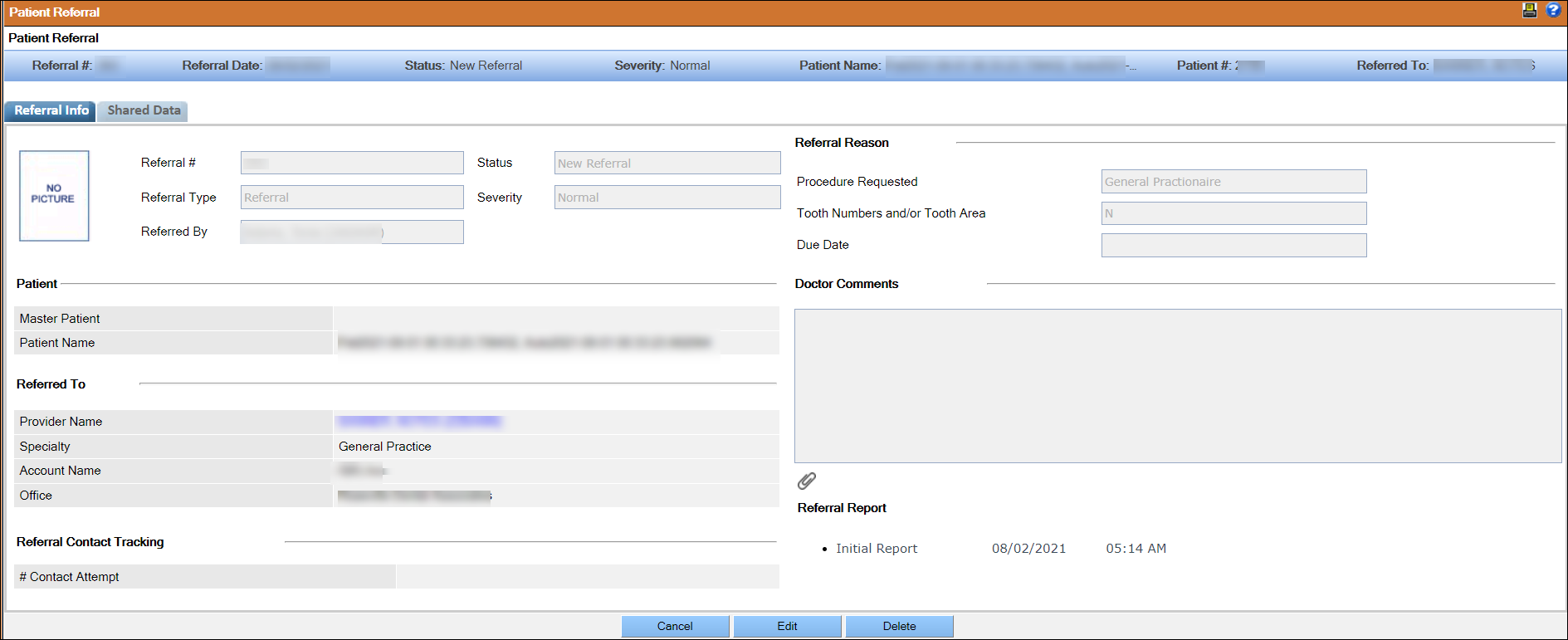
- Click Edit.
-
Make changes on the fields in the Referral Info and
Shared Data tabs, and click
Save.
The selected referral is edited, and the Patient Referral (Overview) window opens.Note: An audit message is generated when you click Save for incoming external referrals. This message is displayed in the Description section when you generate the Audit Trail report.
