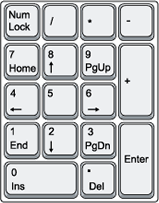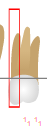Enter Pocket Depth Data Using the Keyboard
To enter exam findings using the keyboard:
-
Click the keyboard button that represents the measurement for the first pocket of the
first tooth indicated with the red box.
Once a number button is typed, the prompt will advance automatically to the next pocket.

-
Click the keyboard button that represents the measurement for the second pocket of the
first tooth indicated with the red box.
Once a number is typed, the prompt will advance automatically to the next pocket.
-
Repeat for all pockets for all teeth.
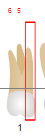
-
To add a measurement greater than 10, click the +10 button and
type the “ones” number. Click the button again to release the +10 measurement.
Measurements greater than 10 will display with a subscript.Note: It is easy to forget that the +10 toggle is on and hence it is advisable to watch the entries that indicate the +10.