Enter Pocket Depth Data
To enter pocket depth data:
-
Click the numerical button that represents the measurement for the first pocket of the
first tooth indicated with the red box.
Once a number button is clicked, the prompt will advance automatically to the next pocket.


-
Click the numerical button that represents the measurement for the second pocket of the
first tooth indicated with the red box.
Once a number is selected, the prompt will advance automatically to the next pocket.
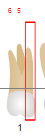
-
Click the numerical button that represents the measurement for the third pocket of the
first tooth indicated with the red box.
Once a number is selected, the prompt will advance automatically to the next pocket.

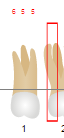
- Click the numerical button that represents the measurement for the first pocket of the second tooth indicated with the red box.
-
Repeat for all pockets and all teeth.
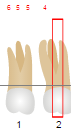
-
To add a measurement greater than 10, click the +10 button and
the button for the “ones” number. Clicking the button again releases the +10 measurement.
Measurements greater than 10 display with a subscript.
Note: It is easy to forget that the +10 toggle is on and hence it is advisable to watch the entries that indicate the +10.


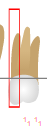 Note: As exam findings are entered, the numbers appear above or below the pocket for the appropriate measurement. Measurements greater than 10 use a superscript to display the full measurement.Note: In addition to the onscreen and mouse method of entering data, exam findings may be entered using the keyboard. In the keyboard method, the number keys on the keyboard can be used to enter pocket depth measurement.
Note: As exam findings are entered, the numbers appear above or below the pocket for the appropriate measurement. Measurements greater than 10 use a superscript to display the full measurement.Note: In addition to the onscreen and mouse method of entering data, exam findings may be entered using the keyboard. In the keyboard method, the number keys on the keyboard can be used to enter pocket depth measurement.
