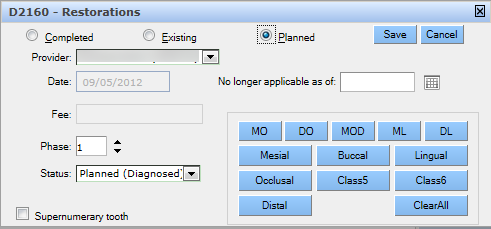Tooth Chart Basics
Creating a tooth chart can appear overwhelming. There is critical patient information to record and lots of tools and options for capturing it. Primarily, the QSIDental Web tooth chart is used to capture:
- Conditions that are not procedures but that impact the tooth or oral cavity.
- Existing treatment that was performed prior to the initial charting at the practice.
- Planned treatment that is expected to be performed by a provider.
- Completed treatment that was actually completed by a provider in the practice.
- Notes describing the specifics of a treatment or condition or that provide general clinical information about the patient.
- Clinically related activities such as checkin, checkout or medical history reviews.
Selecting a Tooth
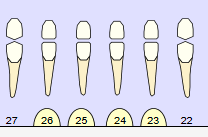
Additional teeth can be selected using the same method. It is not necessary to use the keyboard to select additional teeth. The tooth will remain selected until the tooth is clicked again or another action is performed. Deselect a tooth by clicking on a selected tooth or its number.
Charting a Clinical Element
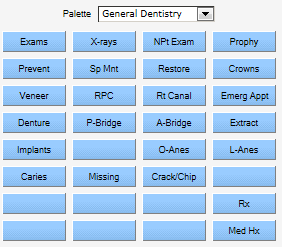
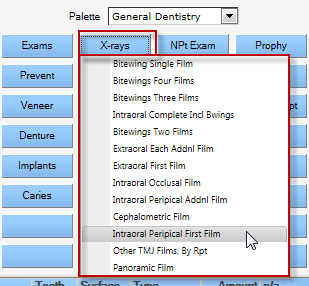
To chart Conditions, perform the following steps:
- Click the Conditions button
-
Select the desired one from the customizable list.
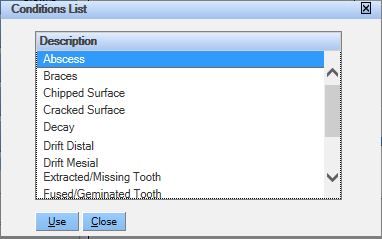
To chart a service, perform the following steps:
- Click the Services button.
-
Search for and select the desired service.
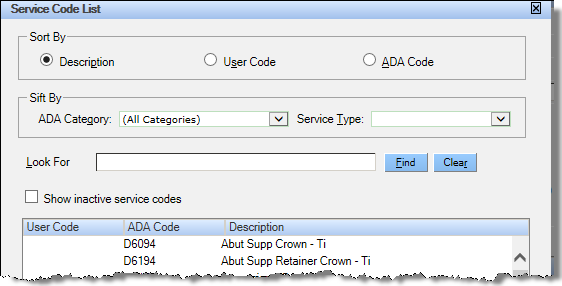
Clinical notes that are not associated with a specific service may be added directly. Context notes are free-form notes consisting of clinical information ordinarily written in a paper chart.General notes refer to the overall condition while context notes are tied to a specific tooth or teeth.
Both general and context notes can be added using the palette if the practice has set the buttons to launch a note.Notes can also be added through the documents tool.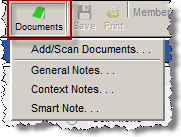
Posting Details Window
Many charted clinical elements require additional details. The Posting Details window gives a practitioner the opportunity to describe a posting in detail, including type of charting, date charted and surfaces. The specific information recorded in the window will vary depending on the type of item charted—conditions or completed, existing or planned treatments.