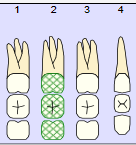Chart Existing Treatment
An existing treatment is typically defined as a procedure that was performed prior to the initial electronic charting in QSIDental Web. The procedure might have been performed by another dentist at another practice or simply before the implementation of electronic charting. An existing treatment or service is distinguished as such in the Posting Details window. Like all services in QSIDental Web, existing treatments can be charted using a palette button if available or through the Services tool.
Chart an Existing Treatment without a Palette Button
Not all services have an associated palette button. However, any service may be charting using the Service Code lookup tool.
- To chart an existing treatment using the Services button.
- Select the desired tooth or teeth.
- Click Services.
- Locate the desired service:
- Select the radio button beside the desired search criteria.
- Type a keyword or code in the Look for field.
- Click Find.
-
Select the desired service and click Use.
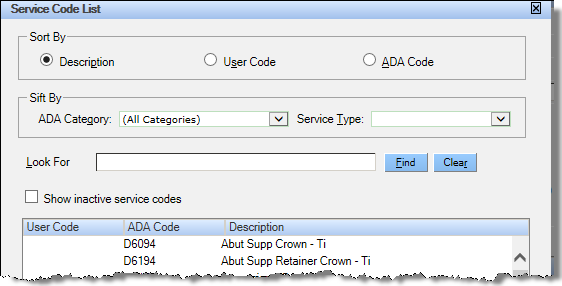
- Complete the Posting Details window:
- Select the radio button beside Existing.
-
If the procedure was performed within the practice, clear the Other
Provider check box and select the desired provider from the dropdown.
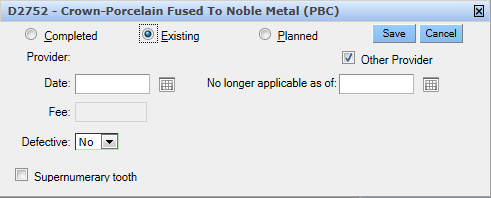
-
Click
Save.
The item appears in the graphical chart and chart details as appropriate.
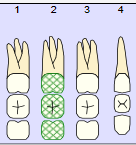
Chart an Existing Treatment Using a Palette Button
The palette is the easiest way to chart clinical elements, including existing treatments. The palette buttons link directly to specific services that can be used to chart the patient's existing treatments.
To chart an existing treatment with a palette button:
- Select the desired tooth or teeth.
-
Click the desired service from the palette.
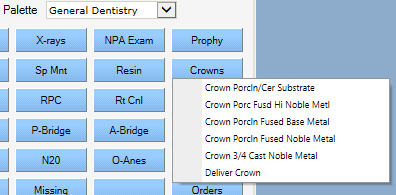
- Complete the Posting Details window.
- Select the radio button beside Existing.
-
If the procedure was performed within the practice, clear the
Other Provider
check box and select the desired provider from the dropdown.
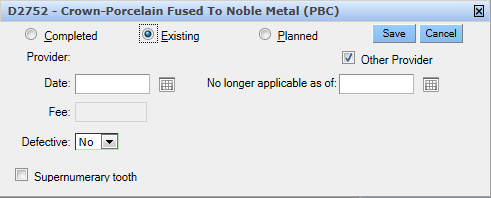
-
Click Save.
The entry appears graphically in the color selected by the practice, typically green, and in the chart details section.