Editing and Deleting Clinical Elements
Sometimes, it becomes necessary to edit or delete clinical elements once they have been entered into the chart. Whether or not an item can be edited or deleted depends on both, the timing and practice security settings.
|
Chart Element |
Edit |
Delete |
|
Condition |
Can be edited before the lock date established by the practice by users with permission |
Can be deleted before the lock date established by the practice by users with permission |
|
Note |
Can be edited before the lock date established by the practice by users with permission |
Can be deleted before the lock date established by the practice by users with permission |
|
Existing Treatment |
Can be edited before the lock date established by the practice by users with permission |
Can be deleted before the lock date established by the practice by users with permission |
|
Planned Treatment |
Can be edited anytime unless the Treatment Plan has a locked date |
Can be deleted anytime |
|
Completed Treatment |
Can be edited on the date posted by users with permission Cannot be edited after midnight on the posting date, must be deleted as a strikethrough |
Can be deleted on the date posted by users with permission After midnight on the posting date, can be deleted with a strike through |
Edit a Clinical Element
Provided that a clinical element meets the timing and security setting requirements, it may be edited from the chart module.
To edit a treatment item:
- Select the item to be edited.
-
Click the Details button on the toolbar.
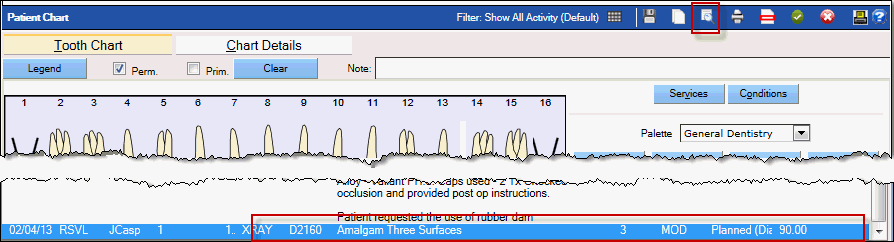 Hint: Double-clicking the item will also open the Edit window.
Hint: Double-clicking the item will also open the Edit window. - Review the item details, making changes as appropriate.
-
Click Save.
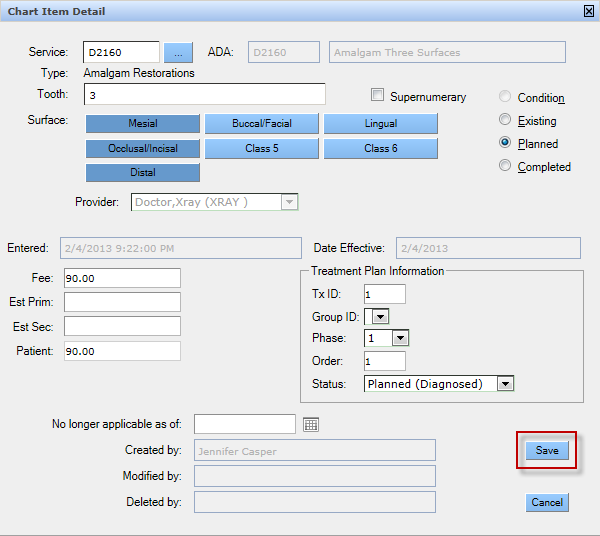
Delete a Clinical Element
Provided that a clinical element meets the timing and security setting requirements, it may be deleted from the chart module.
To delete a treatment item:
- Select the item to be edited.
-
Click the Delete button on the toolbar.
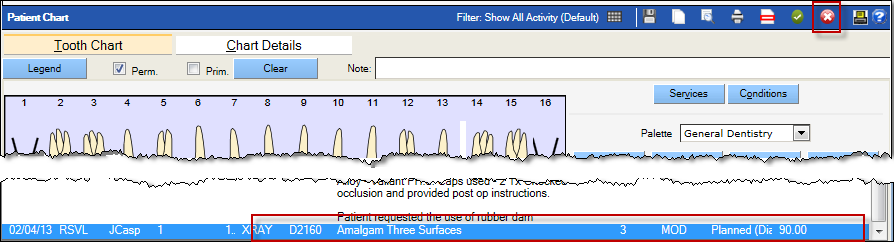
- Click OK in the confirmation window.
