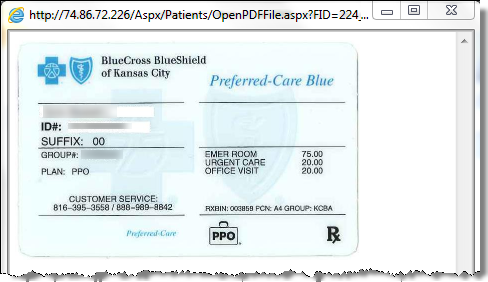Patient Notes Module
General patient information notes typically fall into the category of patient relations and are recorded in the Patient Notes module.You can access the module by clicking the Pt Notes (Patient Notes) icon onthe toolbar or by selecting Notes from the Patient menu.
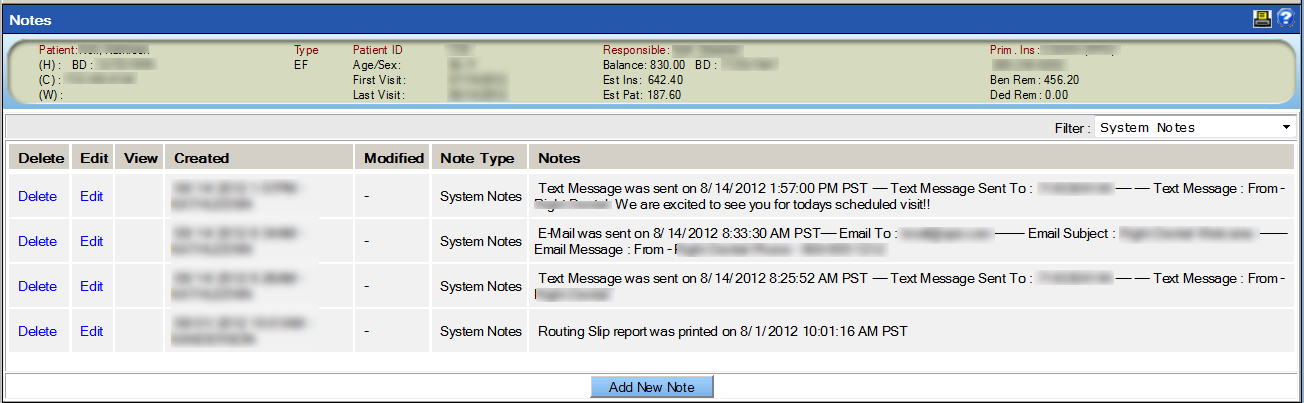
The module displays recent notes about the patient and some basic information about the note itself. Some notes are added automatically when you perform certain tasks, such as saving a treatment plan, printing a letter or receiving the results of a patient survey. Other notes are added manually by users to communicate information, such as a planned payment or a specific need during an upcoming appointment.The notes are classified into types for easy identification.
Add a Patient Note
To add a patient note:
- Click the Patient Notes icon to launch the module.
- Click Add New Note on the bottom of the Notes screen.
-
Select the Note Type from the dropdown.
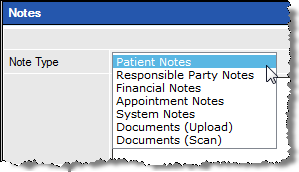
- Patient notes typically consist of personal information and are viewable only on the record of the specific patient.
- Responsible party notes focus on information for the family unit and are viewable on every member of the specific account (i.e., mom, dad, children).
- Financial notes relate to the financial aspects of the account and are viewable on every member of the specific account.
- System notes are generated automatically based on activities performed in the account.
- Documents (Upload) and Documents (Scan) are used to manage and store non-clinical documents such as identification and insurance forms.
- Type the note.
-
Click Save.
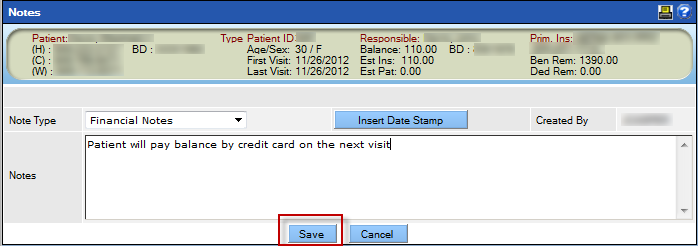
Add a Non-Clinical Document
Documents are a useful way of adding information to the patient record. The Patient Notes module is best used for adding non-clinical documents such as identification documents, insurance forms and letters. In addition to PDF documents, some image types, such as .gif, .png and .jpg. may also be added. Clinical documents should be added to the patient record using the Documents module so that documents are easily available in the Tooth Chart.
To add a non-clinical document in the Patient Notes module:
- Click the Patient Notes icon to launch the module.
- Click the Add New Note button on the bottom of the Notes screen.
-
Select Documents (Scan) from the Note
Type dropdown.
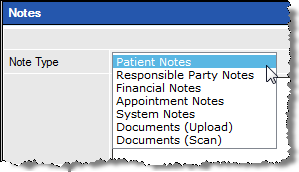
-
Select the type of document from the dropdown.
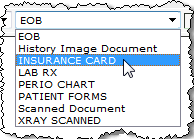
- Click the Browse button to locate and open the desired document.
-
Click the
Save
button.

View a Saved Document
Once a document has been added into the Patient Notes module, it is accessible at any time.
To view a saved document:
- Click the Patient Notes icon to launch the module.
- Locate the desired document.
-
Click the View link.

-
The document launches in a separate window for easy viewing.