Patient Information Screen
The Patient Information Screen is a useful storehouse of details about a dental patient. It contains a variety of statistics and notes that help a practice provide great care and service. If there is critical information on the Patient Information, it will open automatically with the chart. The screen can also be launched via an icon on the toolbar. The icon itself indicates if there is an alert for the patient using a red plus symbol.
|
|
|
|
The patient has an alert |
The patient does not have an alert |
The Patient Information screen has a great deal of information, broken into two tabs. Like tabs in a notebook, they allow easy access to the right information.
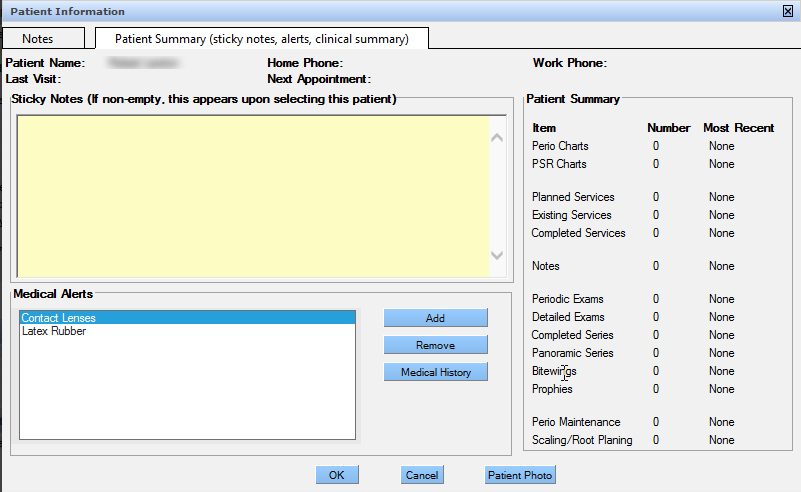
Notes Tab
The Notes tab holds free-form notes. Patient information notes are not related to the patient's treatment history or medical conditions. Typically, notes are personal that build a rapport with the patient, such as:
- Avid basketball fan
- Getting married in August

To add notes to the Notes tab:
- Click the Notes field and begin typing.
-
Click OK
The note will be saved
Patient Summary Tab
There is a great deal of information contained on the Patient Summary tab, including sticky notes, medical alerts, a clinical summary and a link to the patient photo mechanism so that can add, change or delete a patient’s photo.

Sticky Notes
Sticky notes are critical practice notes that can be health or business related. When a sticky note is added to the patient record, the window will open any time anyone opens the patient's electronic record. Examples of sticky notes include the following:
- Parent must approve x-rays in advance.
- Medical History update needed.
- Patient is often late.
To add sticky notes:

Medical Alerts
The bottom section of the Patient Summary tab contains alerts. Alerts represent critical dental or medical information about the patient. Information from the Medical & Dental Questionnaire will automatically appear, but additional alerts can be added, such as: Needs pre-medication or Gags easily. Information added here will be incorporated into the medical history and display on the Patient Overview screen.
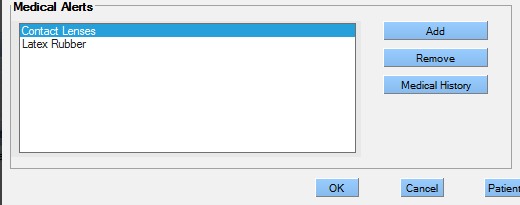
Alerts are not typed free form the way patient notes and sticky notes are. Instead, alerts are selected from a specific list.
Add a Medical Alert from the Patient Summary
To add an alert to the patient's record:
- Click Add.
- Select the desired alert.
-
Click
Use.

- If the desired alert is not available in the Medical Alert list, it will need to be added by the QSIDental Web administrator.
Clinical Summary
The clinical summary provides a breakdown of data entered for the patient. It includes an automatic calculation and summary of the number of discreet services. No information is directly added to this tab; instead, it summarizes information in the QSIDental Web.

