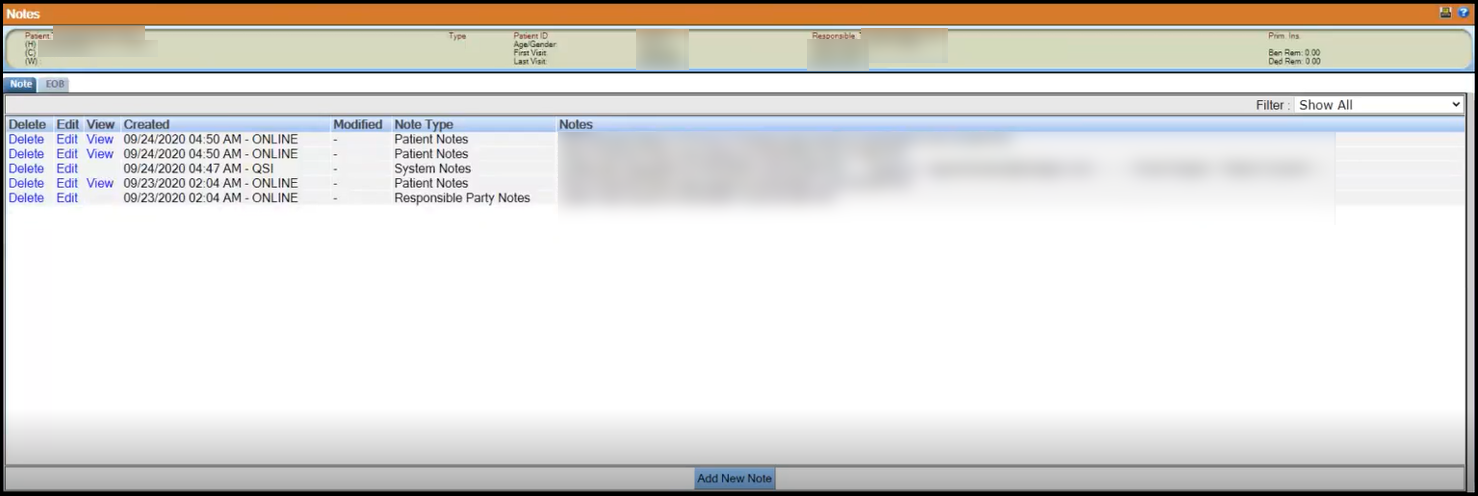Send Patient Consent Letter from the Print Menu
Send consent letters to the patient for digital signature.
You can email a patient’s consent letters for a touchless digital signature from the Print menu.
-
Select .
The Letters window opens.
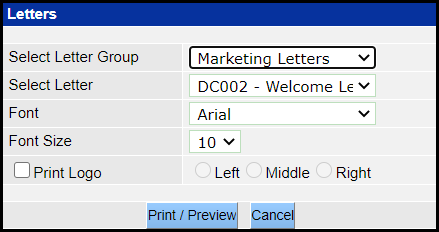
- From the Select Letter Group list, select Patient Consent.
-
Select the desired patient consent letters.
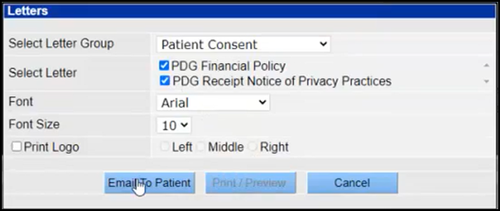 Note: Selecting a letter enables the Email To Patient and Print / Preview buttons. If the patient does not have a valid email ID, then the Email To Patient button is disabled. Selecting more than one letter disables the Print / Preview button.
Note: Selecting a letter enables the Email To Patient and Print / Preview buttons. If the patient does not have a valid email ID, then the Email To Patient button is disabled. Selecting more than one letter disables the Print / Preview button. -
Click Email To Patient.
An e-mail is sent to the patient with the patient consent information link and a registration token. The patient must click the link and log on using the registration token and date of birth details. When the patient logs on using their personal devices, the consent letters open and they must click Continue and then digitally sign and click Accept and Sign. The signed consent letters are then added to the Notes window.