Lab Case Report
This topic discusses the following:
Overview of the Lab Case Report
The Lab Case Report allows you to track lab cases by lab name, provider and other criteria.
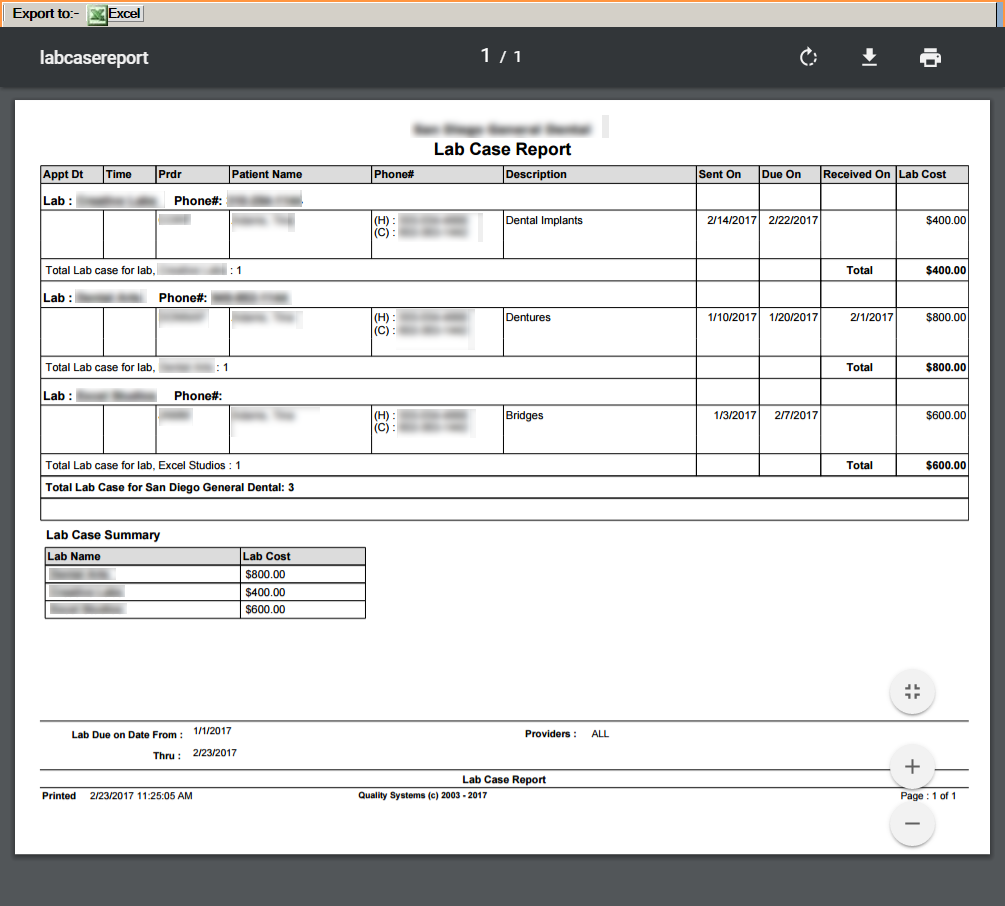
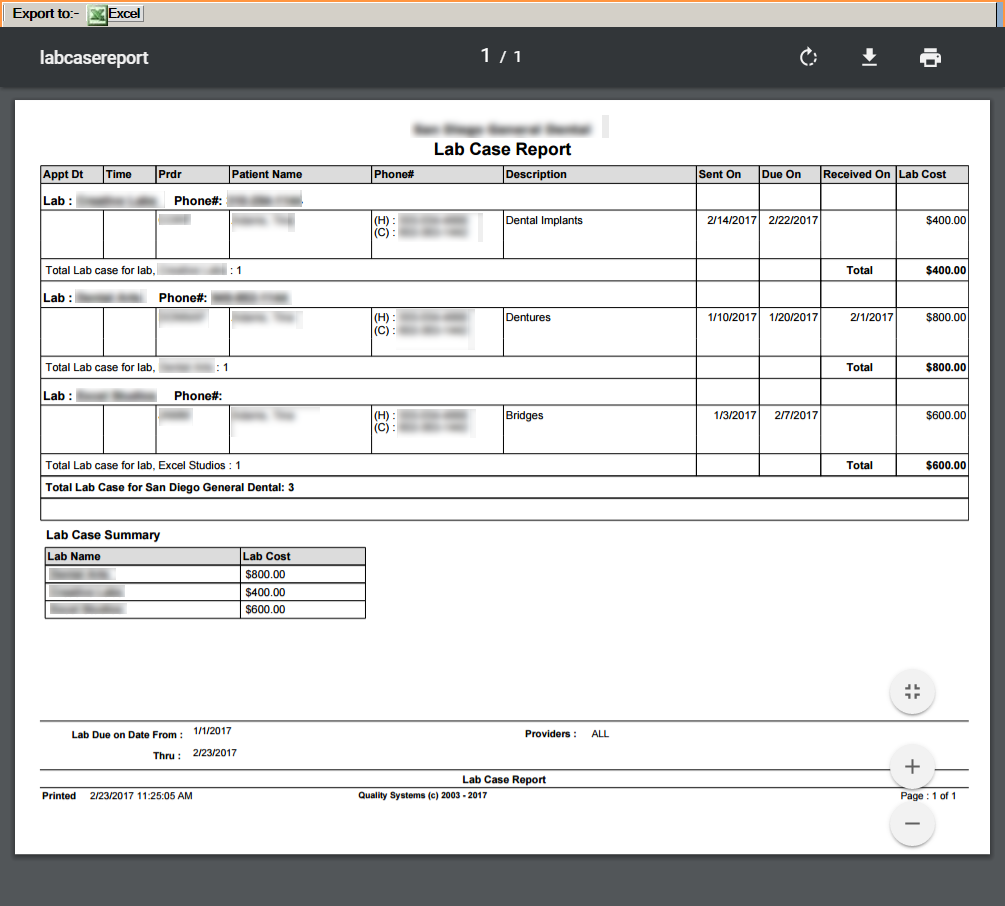
Run the Lab Case Report
To run the Lab Case Report:
- From the Reports menu, select either Appointments Reports or Group Reports > Other Reports.
-
Select the Lab Case Report.
The report criteria displays in the area to the right.
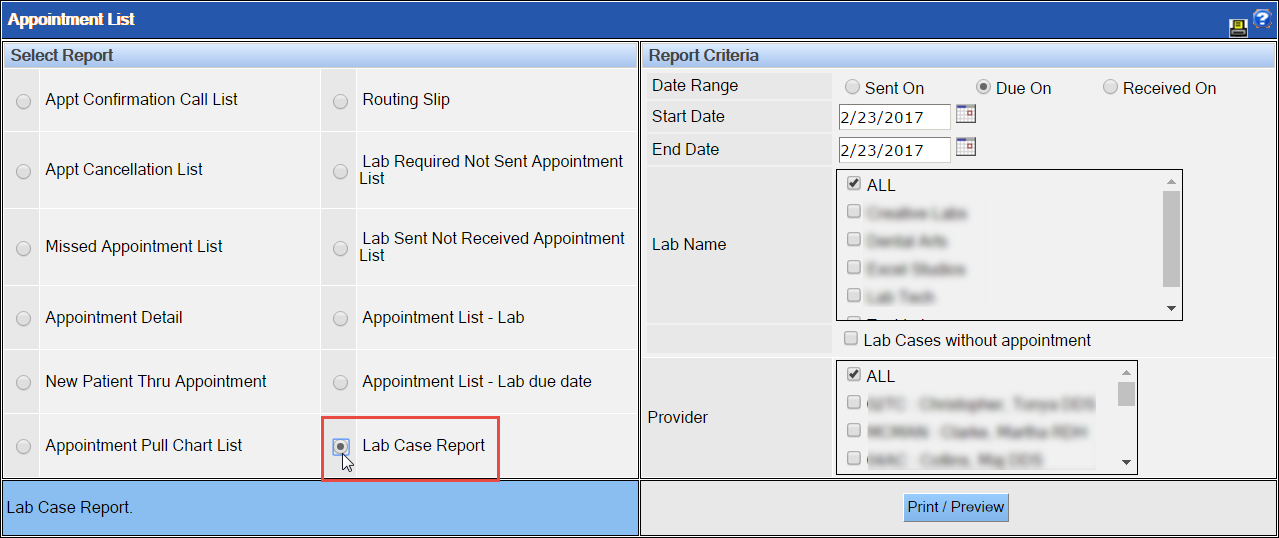
-
Select the type of date range against which to run the report. Your options are as follows:
- Sent On: The date on which the case was sent to the lab.
- Due On: The date on which the products were due back from the lab.
- Received On: The date on which the products were received from the lab.
- Enter the Start Date and End Date of the date range you want to use in the report.
- Select the labs you want to include in the report. To select all labs, select ALL.
- Select the providers you want to include in the report. To select all providers, select ALL.
-
Click Print/Preview.
The report displays in a separate window from which you can export it to Excel, download or print it.
