Find an Appointment Slot
Take the following steps to find an appointment slot using the Find Empty Appointment Slot window. To locate an appointment slot:
- Select Find Slot from the Scheduler menu.
-
Set the date range that fits the patient's requirements
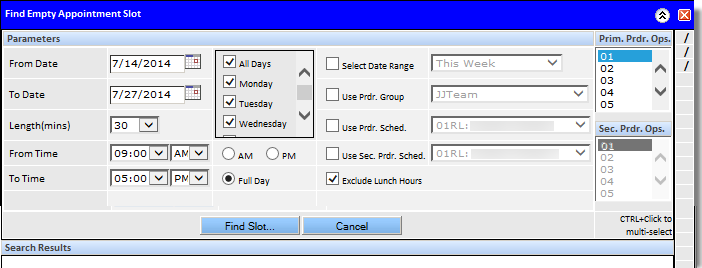
- Select or type the From and To dates within the fields or place a check mark in the box beside Select Date Range and choose a range from the dropdown options. The From and To dates will automatically populate based on the current date and the range selected in the dropdown.
- Check or uncheck the check boxes beside the days of the week that should be included in the search.
-
Set the time requirements that fit the patient's requirements.
- Select the AM or PM radio buttons to quick select the time range.
- Select the earliest time for the search and the latest conclusion time from the dropdown options.
- Select the Exclude Lunch Hours check box.
- Select the patient's desired provider and/or operatory as appropriate. To select multiple operatories, hold the CTRL button down as they are selected. To locate an appointment with the first available provider, select the provider group.
-
Click the
Find Slot
button.
The appointment slots that match the search criteria will appear in the bottom portion of the window. Choose an open slot by clicking the desired appointment time.
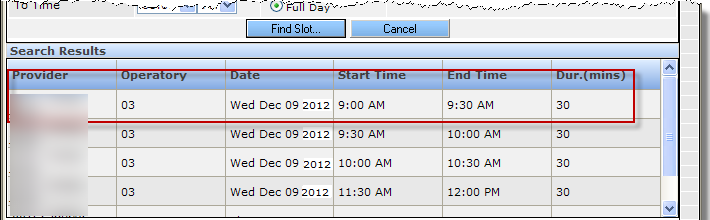 That time slot will be temporarily saved while the appointment is added.
That time slot will be temporarily saved while the appointment is added.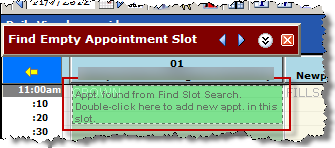
- Add the appointment by double-clicking the appointment time to open the New Appointment window. The appointment can be completed using the typical process. Click the Prev. Results Set or Next Results Set buttons to move backward or forward through the results set.
