Enter a New Lab Case
To enter a new lab case:
-
From the
Patient
menu, select
Lab Case Details.
The Lab Case screen displays.
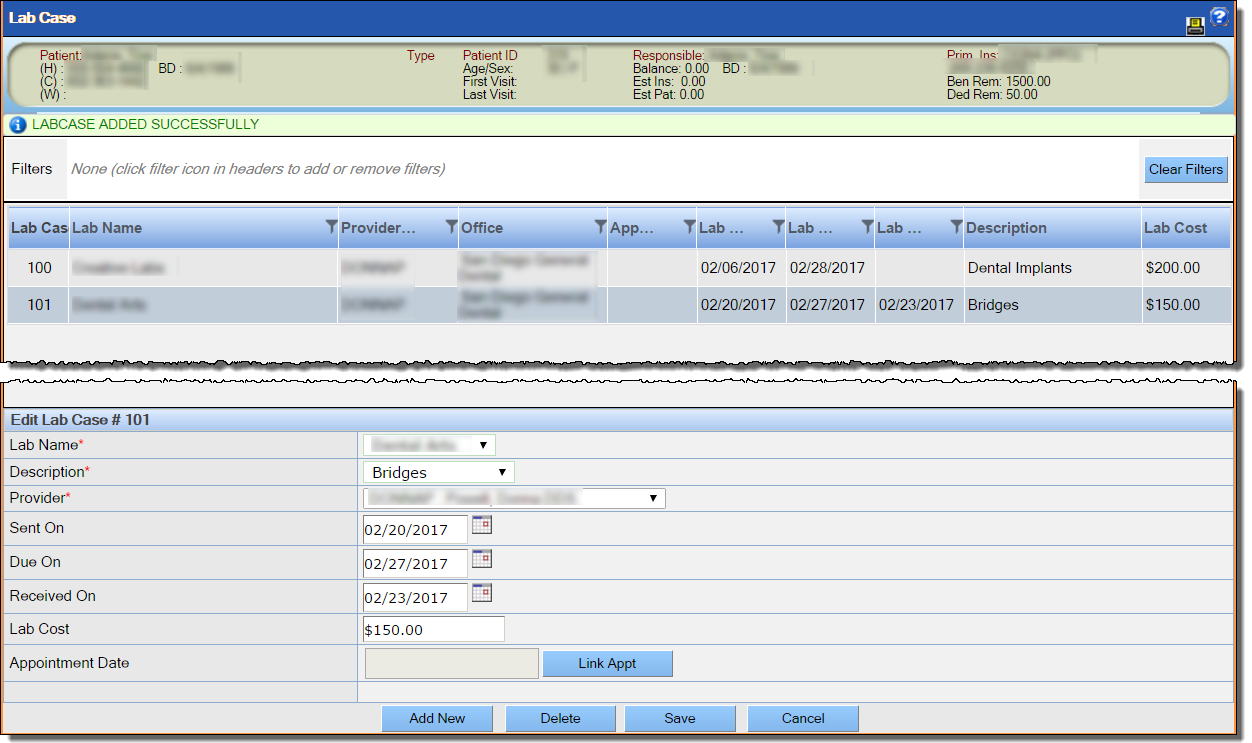
-
In the Edit Lab Case section of the screen, click Add
New.
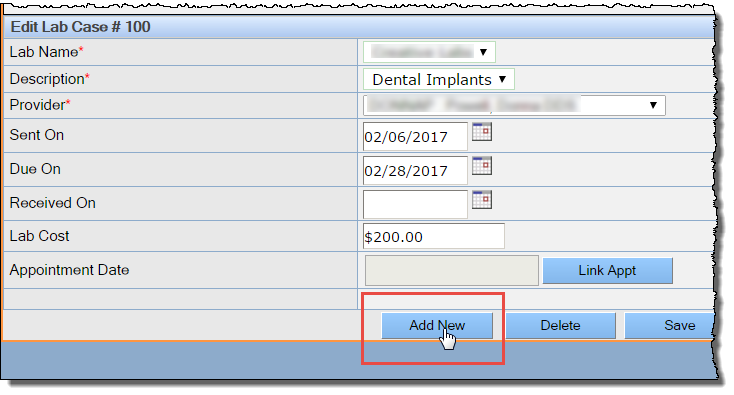 The Add New Lab Case section appears.
The Add New Lab Case section appears.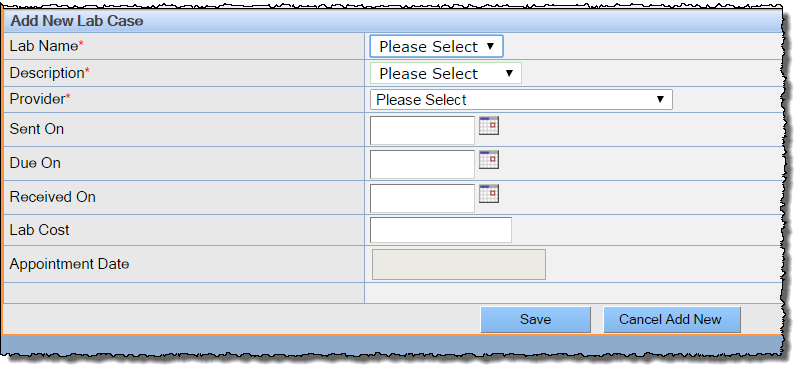
-
Enter details about the lab case using the following as a guide:
- Lab Name: Select the name of the lab from the dropdown.
- Description: Select the appropriate description of the lab from the dropdown.
- Provider: Select the appropriate provider from the dropdown.
- Sent On: Enter the date on which the case was sent to the lab.
- Due On: Enter the date on which the results are due back from the lab.
- Received On: If the results have been returned by the lab, enter the date on which this occurred.
- Lab Cost: Enter the cost of the lab.
- Appointment Date: This field will display the date of the appointment to which the lab case is linked, if any. This field is not editable when you are adding a new case. See Linking a Lab Case to an Appointment for more information.
-
Click Save.
The new lab case is added to the list of cases.
