InstaMed Payments
The prerequisites and processing features for InstaMed include the single sign-on (SSO) and payment options.
When one practice in an enterprise has set up multi-merchant IDs or device profiles, then the profiles or multi-merchant IDs are used in all practices.
To receive the SSO password for single sign-on, you must contact InstaMed and then configure your device before processing in the current version of the application. Payments made through the InstaMed provider portal are accepted by QDW and reflect in the account ledger.
Set Up InstaMed Configuration for Practice Group (PGID)
You can set up InstaMed as a payment portal for your practice group to make or receive payments.
- Account ID. An account number provided by InstaMed for a practice or enterprise.
- Security Key. A secure password provided by InstaMed.
- Merchant ID. A unique number associated with a practice and provided by InstaMed.
- Store ID. A unique ID provided by InstaMed for a practice.
- Terminal ID. A unique ID provided by InstaMed for a practice.
- SSOAlias and Device Profile. Required if payment is made through the InstaMed window embedded in QDW.
-
In QSIDental Web, click .
The Account Setup window opens.
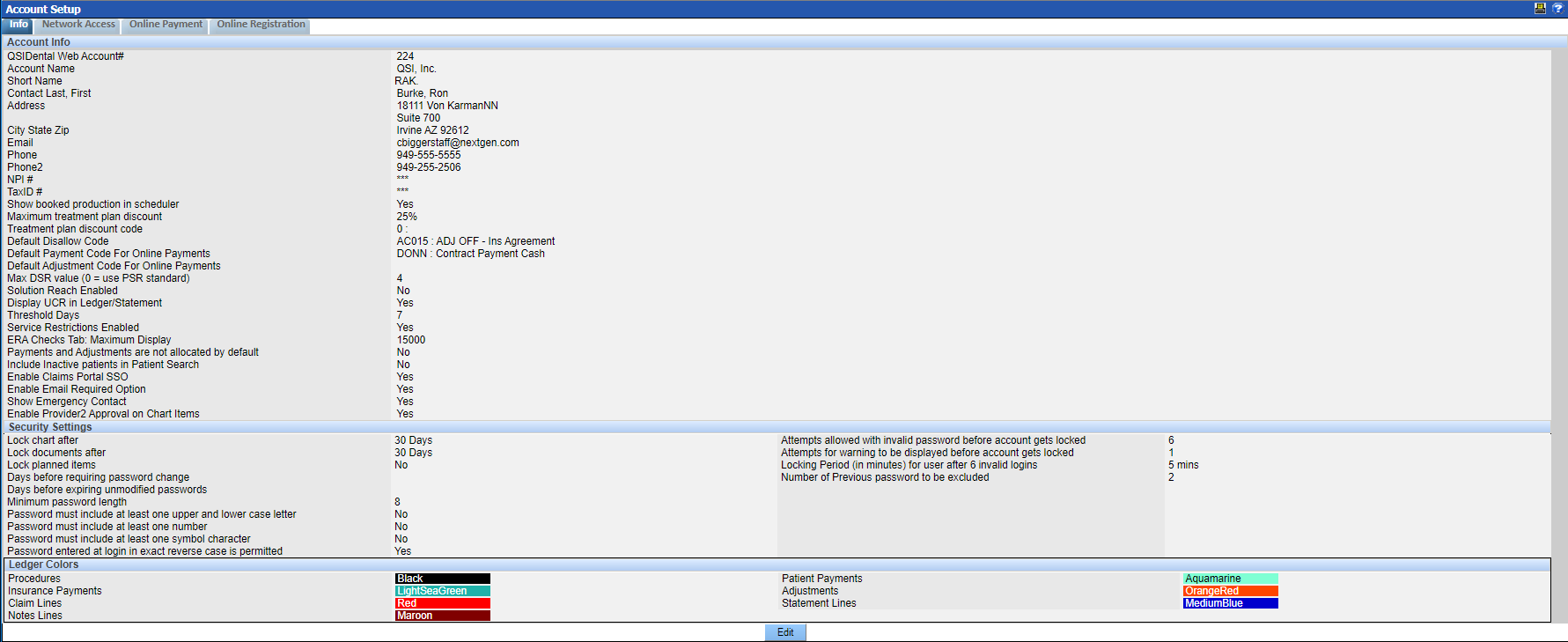
-
Click the Online Payment tab.
The Online Payment Setting window opens.
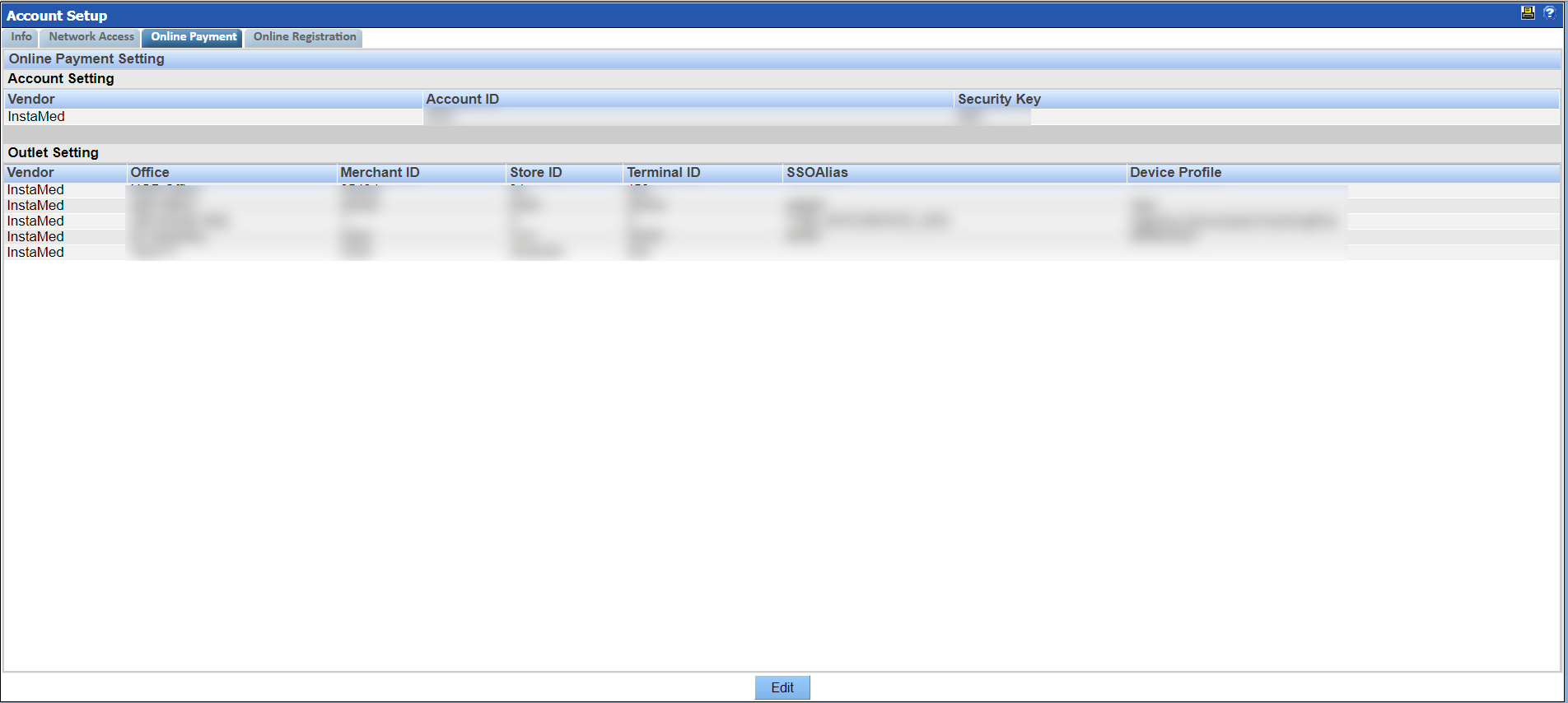
-
Click Edit and enter values in the following
fields:
- Account ID
- Security Key
- Office
- Merchant ID
- Store ID
- Terminal ID
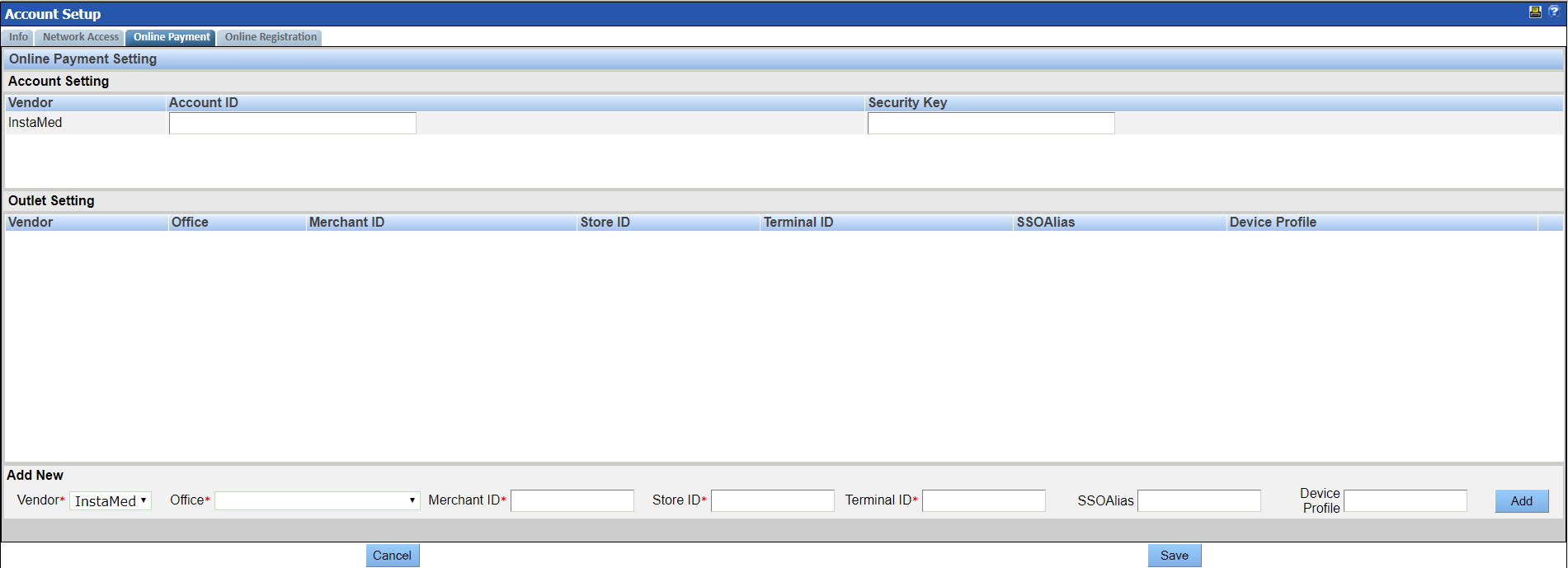
-
Click Add.
A new outlet is configured to make and accept InstaMed payments and is displayed in the Outlet Setting section.

Make Payments Using the InstaMed Window in QDW
You can make payments through the InstaMed window embedded in QDW.
- Account ID
- Security Key
- Office
- Merchant ID
- Store ID
- Security Key
- SSOAlias
-
In QDW, click .
The Transaction Entry window opens.

-
On the Payments/Adjustments tab, select credit card as
the payment type.
See Set Up Payment and Adjustment Types for more information on setting up a payment type.
-
In the Payment By Procedure list, enter the amount and
click Apply.
The InstaMed window opens and is automatically populated with the patient's information.
-
Swipe, tap, or insert a credit card to make a payment. After a successful
payment, details of the payment are added to the account ledger for the
appropriate patient.

Receive Payments from InstaMed
Payments made on the InstaMed provider portal reflect in the account ledger.
- Account ID. An account number provided by InstaMed for a practice or enterprise.
- Security Key. A secure password provided by InstaMed.
- Merchant ID. A unique number associated with a practice and provided by InstaMed.
- Store ID. A unique ID provided by InstaMed for a practice.
- Terminal ID. A unique ID provided by InstaMed for a practice.
