Cancel or Delete an Insurance Coverage
You can cancel or delete the insurance coverage for a patient.
To cancel or delete an insurance coverage for a subscriber, do the following:
-
On the Patient Overview window of a selected patient,
click Primary or Secondary in the
Dental Insurance section.
The Add/Edit Dental Plan window opens.
-
In the Patient Information section, enter a cancel date
in the Cancel Date field and click Cancel
Coverage.
The Cancel Insurance Coverage window opens.
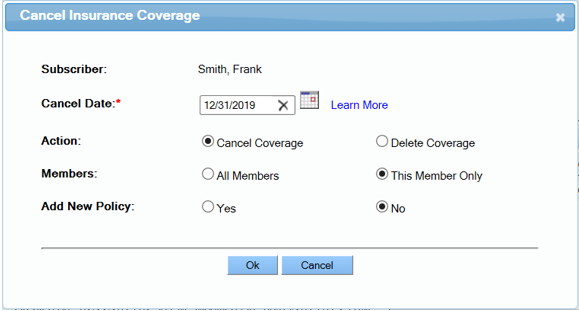
-
On the Cancel Insurance Coverage window, select the
appropriate options and click Ok.
The insurance is cancelled from the selected date.Note: As a best practice, do not delete an insurance coverage as this option deletes all data about that insurance coverage from the system.
