Review Attachment Status
When electronic claims or preauthorizations are created, they are pushed back to the Batch Claims tool in preparation for final submission or printing. Use the Batch Claims window to review claims for attachment requirements.
-
Select Batch Claims Processing from the
Utilities menu.
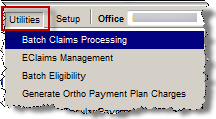
-
Locate any claims that show Missing Attachment in the
Attachment Status column.
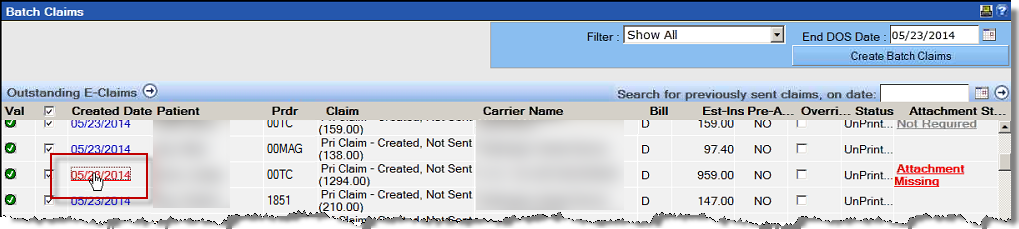 Claims will display Missing Attachment when an attachment is required for claim submission.
Claims will display Missing Attachment when an attachment is required for claim submission. -
To add attachments when none are required, select the check box in the
Override column.
The status will change to Attach Files.
-
Click the hyplerlinked claim created date to open the claim and determine which
attachments are required.
 Note: The NEA attachment screen may also be accessed by clicking the Attachment Missing or Attach Files link on the Batch Claims Processing.
Note: The NEA attachment screen may also be accessed by clicking the Attachment Missing or Attach Files link on the Batch Claims Processing. - Click the Manage Attachments button and review the specific attachment requirements.
