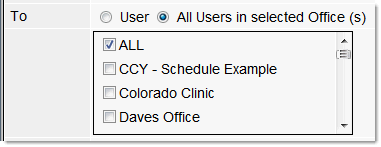Tickler
The Tickler is a communication tool within QSIDental Web®. Similar to email, messages can be sent between employees about patients or items relating to the practice. Additionally, messages will be sent by the Task Scheduler to notify the user about key task related information.
-
To open the Tickler module, select
Tickler from the Utilities menu or click
the Messages icon on the toolbar.
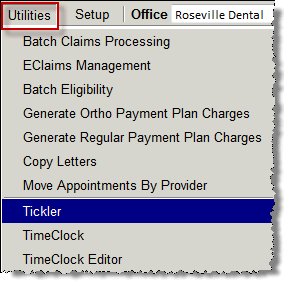
 Tickler messages are displayed and managed on this screen.
Tickler messages are displayed and managed on this screen.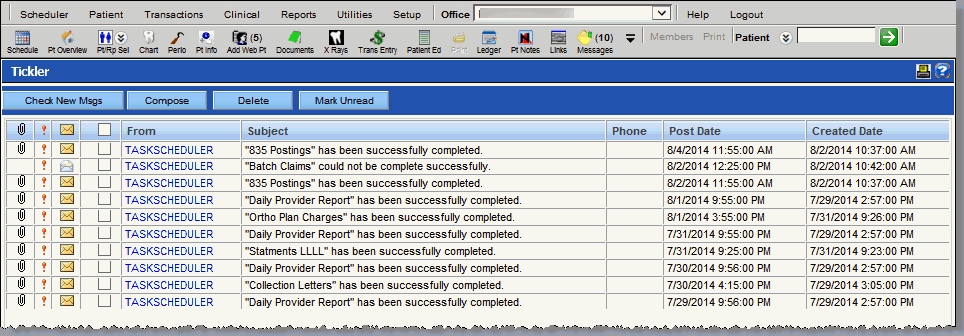
Once opened, any received messages will be displayed with the most recently received messages at the top of the screen. Brief details are displayed about the messages.
 : Indicates the message has an attachment.
: Indicates the message has an attachment. : Indicates the message was sent with a high priority.
: Indicates the message was sent with a high priority. : Shows the message has been read (open envelope) or not
(closed envelope).
: Shows the message has been read (open envelope) or not
(closed envelope). : Select the message to perform tasks such as delete and
mark unread.
: Select the message to perform tasks such as delete and
mark unread.- From: Describes the source of the message. Click this link to open the message.
- Subject: The subject of the message.
- Phone: The phone number of the sender.
- Post Date: The date and time the message was posted to the Tickler.
- Created Date:The date and time the message was composed.
There are four buttons at the top of the window used to manage the messages within the screen.- Check New Msgs: Update the messages and refresh the screen.
- Compose: Create a new message.
- Delete: Delete selected messages.
- Mark Unread: Change the status of a selected message that has already been read to unread.
-
Click a blue link under the From column to open the message.
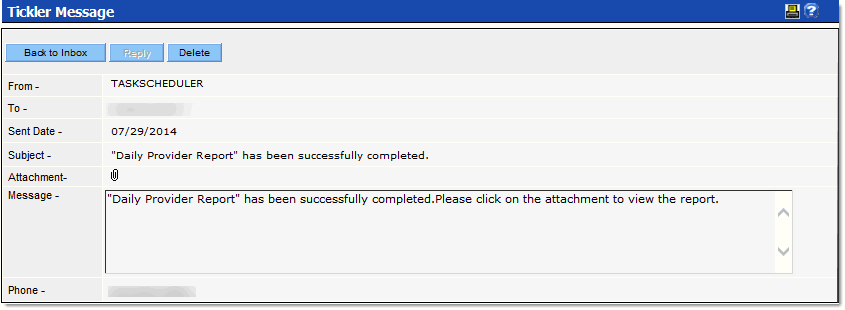 Note: Most Task Scheduler messages will contain attachments.
Note: Most Task Scheduler messages will contain attachments. - Click the paper clip icon to open the attachment.
Compose a Tickler Message
-
To add a message, click the Compose button.
The From field will be populated with the username of the person who is currently signed-on.
-
Complete the fields on the Add Tickler window.