Claim Worklist View
The Claim Worklist window provides a quick way to follow-up on unpaid claims. Open claims can be filtered based on defined criteria.
-
Lauch the Claim Worklist window by navigating to .
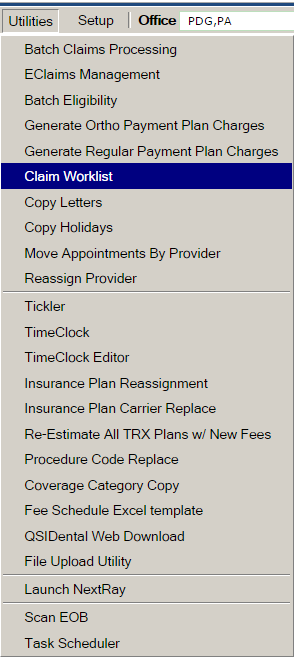 The Claim Worklistwindow displays the unpaid claims.
The Claim Worklistwindow displays the unpaid claims. - To select a claim date range, click the calendar icon, select the date, and click Go.
-
In the Select View list, select the claims that you want to
display.
Note: To sort the columns in the ascending or descending order, click the column header.
-
To filter the list click the Filter icon on the column header
and enter the filter criteria.
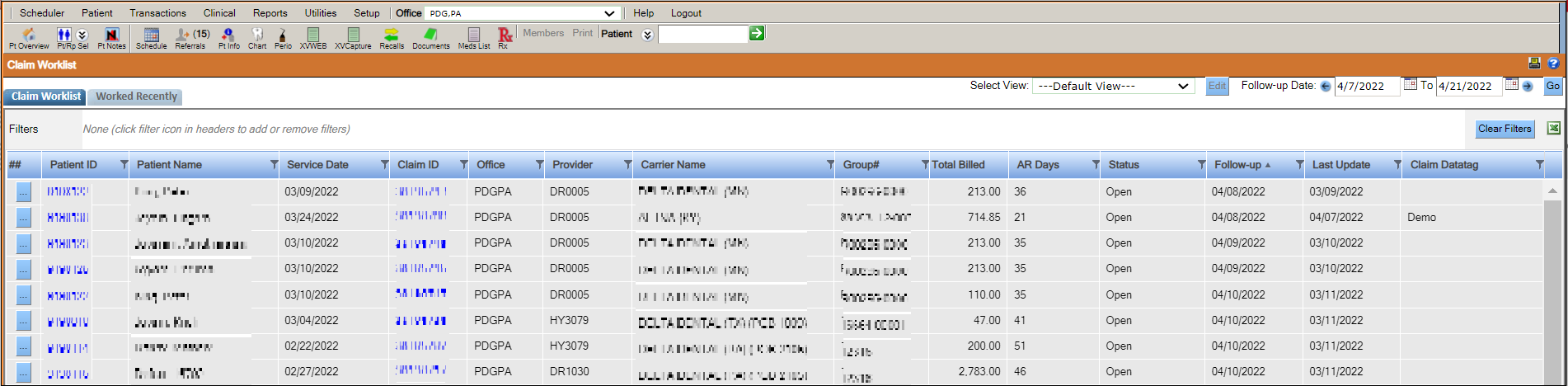 Note: You can export the list of claims to a Microsoft Excel spreadsheet by clicking the Excel icon next to the Clear Filters button.
Note: You can export the list of claims to a Microsoft Excel spreadsheet by clicking the Excel icon next to the Clear Filters button. -
To access the Patient ID window click the Patient
ID link.
A llink is provided to return to the Claim Worklist window.

- To access the dental insurance claim details window, click the Claim ID link.
-
To view the claim details, double-click the claim.
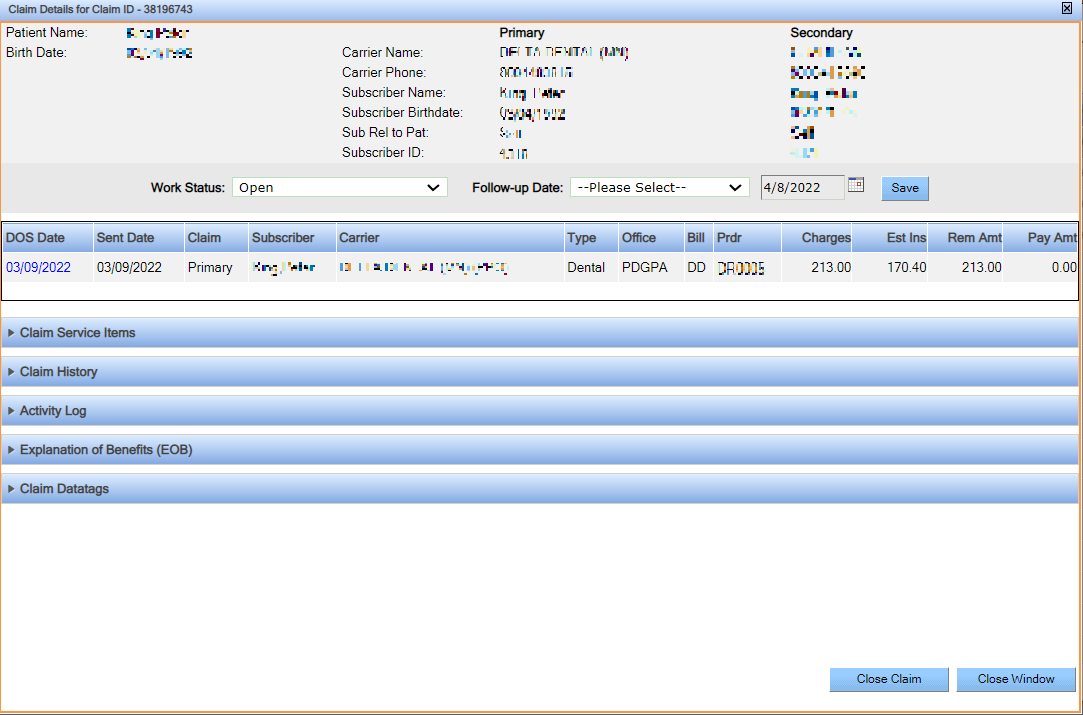 The work status and the follow-up date details are displayed in the Claim History section.
The work status and the follow-up date details are displayed in the Claim History section.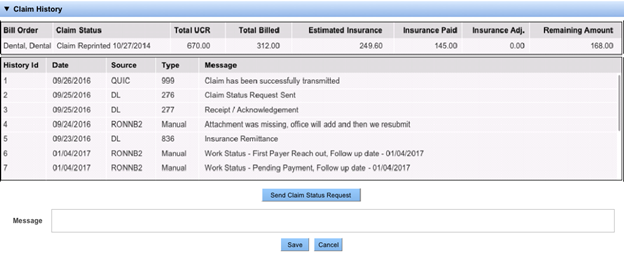 Note: You can add notes to a claim using the Add Notes button in the Claim History section. A text box appears where you can add a note.
Note: You can add notes to a claim using the Add Notes button in the Claim History section. A text box appears where you can add a note. -
Click Save.
Note:
- To change the work status, click the list, enter the follow-up date, and click Save.
- To close the claim, click the Close Claim button.
Closed claims are removed from the list but can be viewed on the Recently Worked tab.
