Manage ePrescribing
The primary focus of the ePrescribing module in QSIDental Web is to facilitate creating, transmitting and managing prescriptions as part of the patient's electronic record. In the ePrescribing module, all of the activities focus on a single patient and his or her prescriptions. In the Manage ePrescribe side, the focus is on more global activities such as reviewing prescriptions for multiple patients or setting favorites.These activities are still performed in MDToolbox, but have a more global perspective.
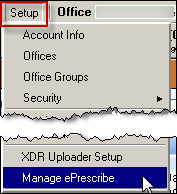
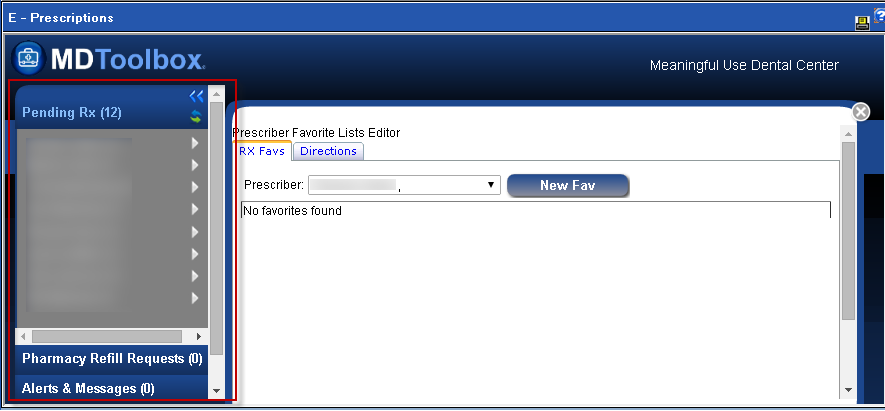
Review Pending Prescriptions
While the ePrescribing module focuses on the prescriptions and information for a single patient, this global section allows a provide to review the pending prescriptions and track information.
-
Select Manage ePrescribe from the Setup
menu.
The sidebar displays the options in expandable/collapsible sections.
-
Click the desired heading to open a section.
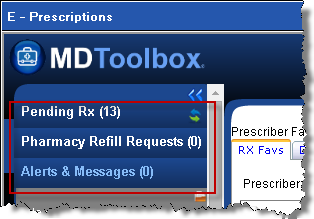 In the Pending Rx section, a list of all patients with pending prescriptions will display.
In the Pending Rx section, a list of all patients with pending prescriptions will display. -
Click a specific patient to review his/her pending prescriptions. These prescriptions
can be reviewed and managed using the standard review options.
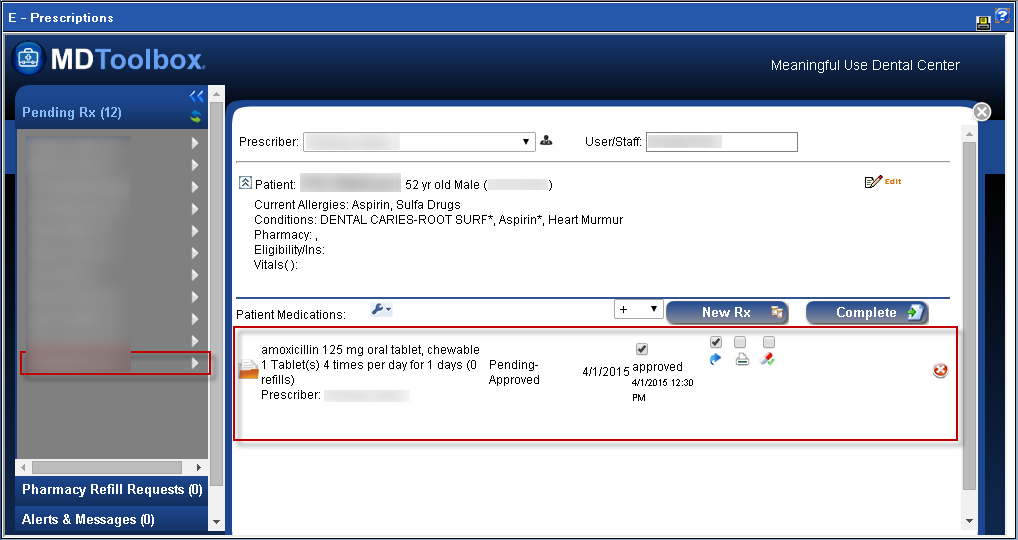 Note: The icons provide options and information about the prescription.
Note: The icons provide options and information about the prescription.
Add Favorite Prescriptions
Many clinicians have common prescriptions that they prescribe over and over again. One dentist might prefer to prescribe Motrin for pain following an extraction, while another prefers Percocet. Each clinician can establish his or her favorite medications with dosage instructions for quick and easy selection during the ePrescribing process.
To add a favorite prescription:
- Launch the global module by selecting Manage ePrescribe from the Setup menu.
- Click the RX Favs (Rx Favorites) tab if required and click the New Fav button.
- Complete the details for the favorite medication.
- Begin typing the name of the medication.
- Select the desired medication from the list. Be sure to select the desired delivery method and amount.
-
Enter the dosage and dispensary instructions.
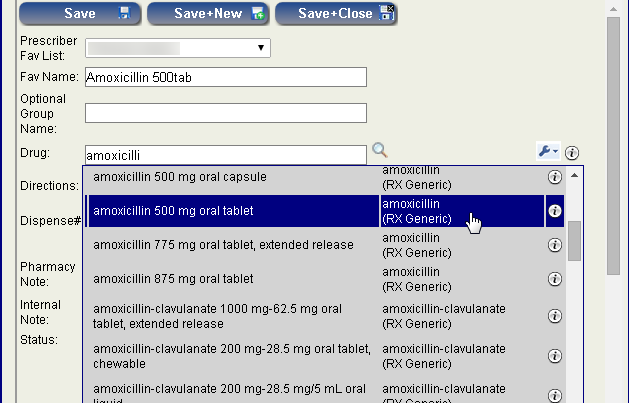
-
Save the favorite prescription.
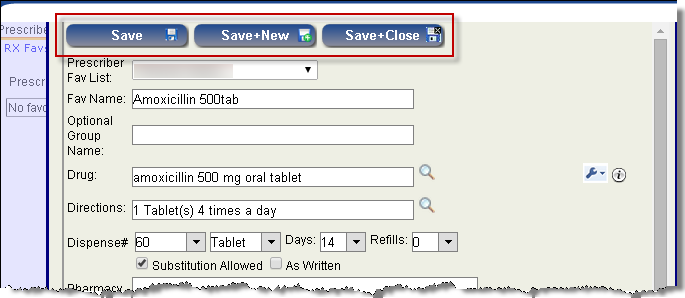
- Click the Save button to save the favorite prescription.
- Click the Save+New button to save the current favorite prescription and launch a new favorite prescription form.
-
Click the
Save+Close
button to save the favorite prescription and return to the favorites screen.
The prescription will be listed as a favorite in the ePrescribing module and can be added to new prescriptions as needed. When the Drug Search option is limited to favorites, only those favorites entered here will display.
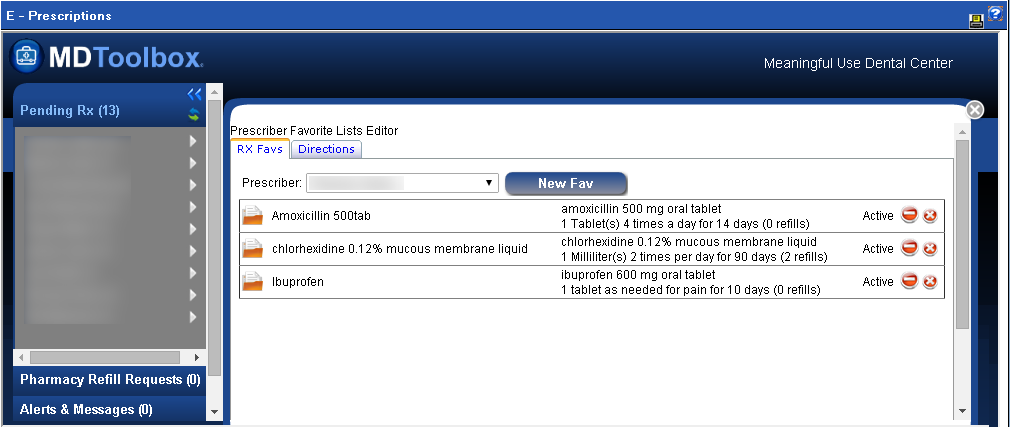
Add Common Directions
The directions to take a prescription also may be frequently repeated. These standardized directions can be saved to be quickly added to a new prescription.
To add a favorite direction set:
- Launch the global module by selecting Manage ePrescribe from the Setup menu.
-
If required, click the Directions tab and click the
Add New Direction button (
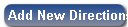 ).
).
- Type the directions as they would be given as part of a medication.
- Type the full directions.
- Type an abbreviation that would help the clinician identify and select the directions.
-
Enter the per day option if required.
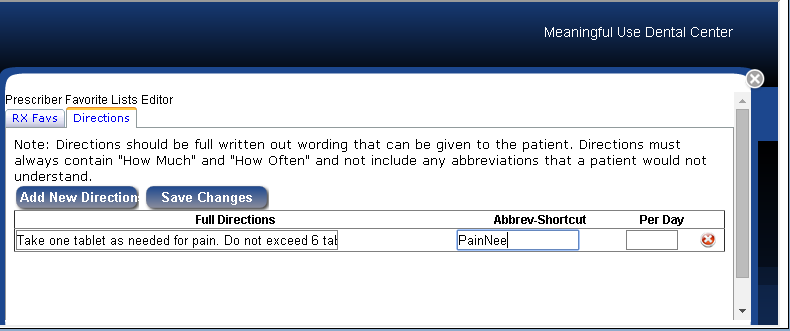
- Click the Save Changes button when complete
- The directions will be listed as a favorite in the ePrescribing module and can be added to new prescriptions as needed.
