Including Treatment Items in an Appointment
When a patient has a treatment plan in place, those proposed treatments were documented by the provider in either the Chart or Treatment Plan module. You can add those treatments items to an appointment so that the staff and the patient know exactly what treatments are being performed during the appointment as well as the phase of the patient's treatment. Including this information in the appointment is also useful in forecasting and resource planning.
Appointments can be linked to treatments from the Tooth Chart or Treatment Plan module or added to an appointment directly from the Scheduler. The treatments will be listed in the Tx Plans section of the appointment broken down into their phases and groups as set by the provider. See Add Previously Planned Treatments for instructions.
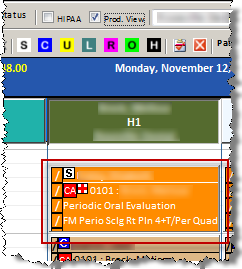
Add Previously Planned Treatments
To add a previously planned treatment to the appointment:
- Open the Add/Edit Appointment window.
- Click the Tx Plans tab, if required.
-
Select the desired procedure or group.
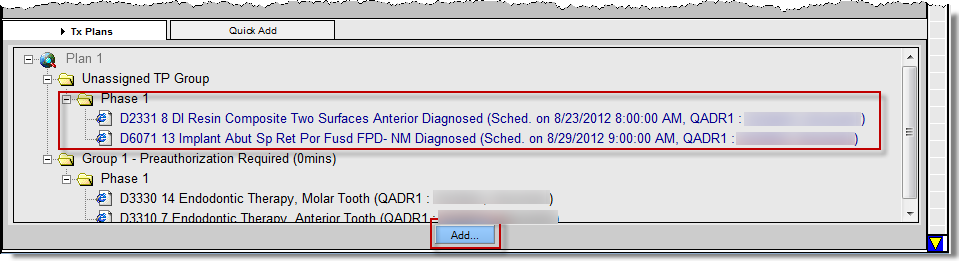
- Click Add.
- Click Save.
Add Independent Treatments to an Appointment
If the patient is new or there is no established treatment plan, procedures may be added directly to the appointment using the Quick Add tab.You can do this in three different ways:
- Add a Treatment to an Appointment by Category - One way to locate a procedure to include in an appointment is to select it from within the ADA categories. Buttons representing each category display the procedures within the category on the right side of the Quick Add tab.
- Add a Treatment to an Appointment by Code - If all or part of the ADA Code, Practice Specific (User) Code, or Description is known, the exact procedure can easily be located.
- Add Treatments to an Appointment by Explosion Code - Some practices use explosion codes to streamline planning. An explosion code is an efficient way of linking commonly combined procedures. You can select a single code that then explodes into multiple procedure codes in one step. The QSIDental Web administrator creates the explosion codes during system setup.
Add a Treatment to an Appointment by Category
To add a treatment to an appointment by category:
- From the Quick Add tab, click the appropriate category button.
-
Select the desired procedure from the category listing on the right side of the screen.
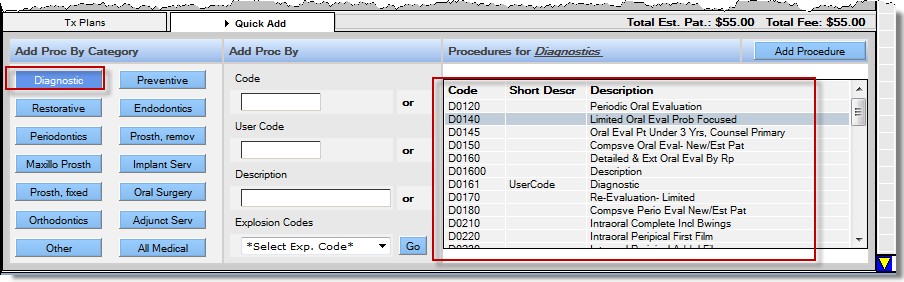
- Click Add Procedure.
- Click Save.
Add a Treatment to an Appointment by Code
To add a treatment to an appointment by code:
-
From the Quick Add tab, type the appropriate search criteria in
the desired search field.
- Code - ADA numerical code for the procedure.
- User Code - Customer defined short name for the procedure.
- Description - Keyword related to the procedure.
- Press the Enter key.
-
Select the desired procedure from the category listing on the right side of the screen.
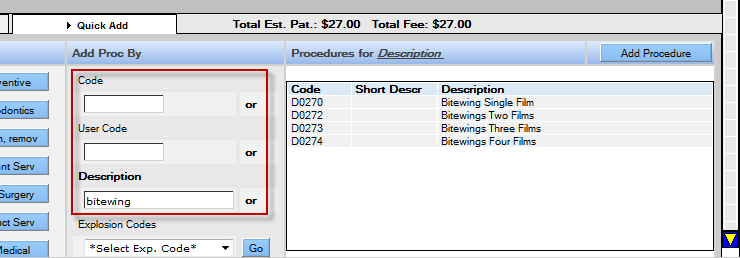
- Click Add Procedure.
- Click Save.
Add Treatments to an Appointment by Explosion Code
To add treatments to an appointment by explosion code:
-
From the Quick Add tab, select the desired explosion code from
the Explosion Codes list.
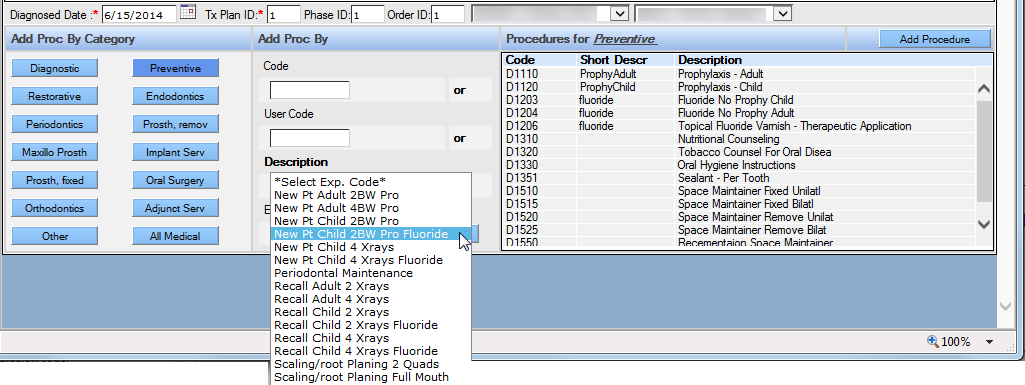
-
Click Go.
All procedures within the explosion code are added to the treatment plan.
