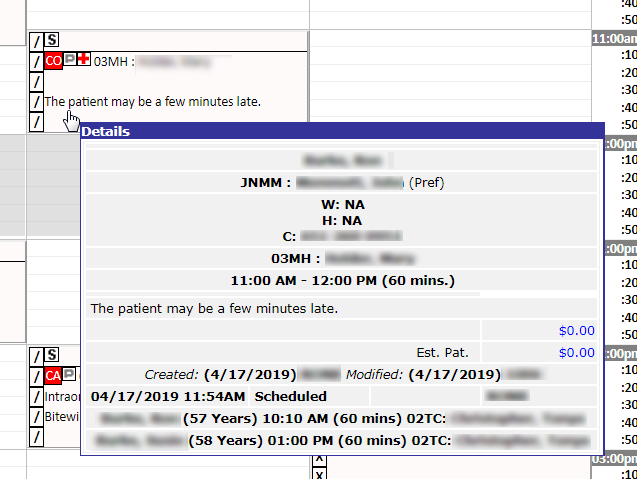You can add a note to an appointment from the list view of the Scheduler.
To add an appointment note in the List View:
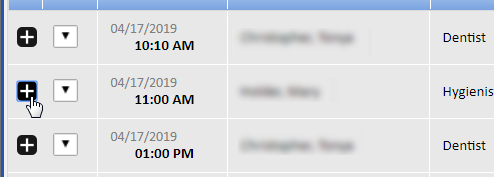
The appointment expands to reveal patient information.
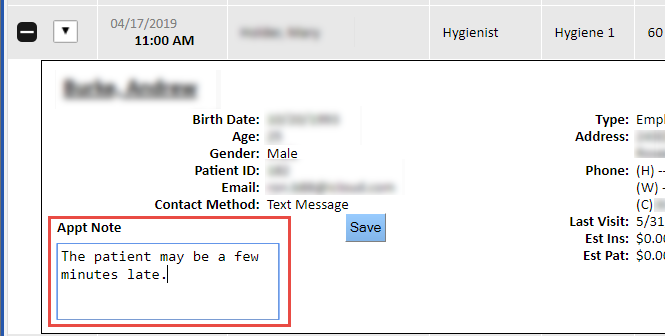
The note is saved. The note will appear when you expand the appointment in the list view of the Scheduler and also when you hover over the appointment in the regular view, as seen in the following window shot: