While in the list view of the Scheduler, you can edit an appointment by double-clicking it.
To edit an appointment in the list view of the Scheduler:
The Add/Edit Appointment window displays.
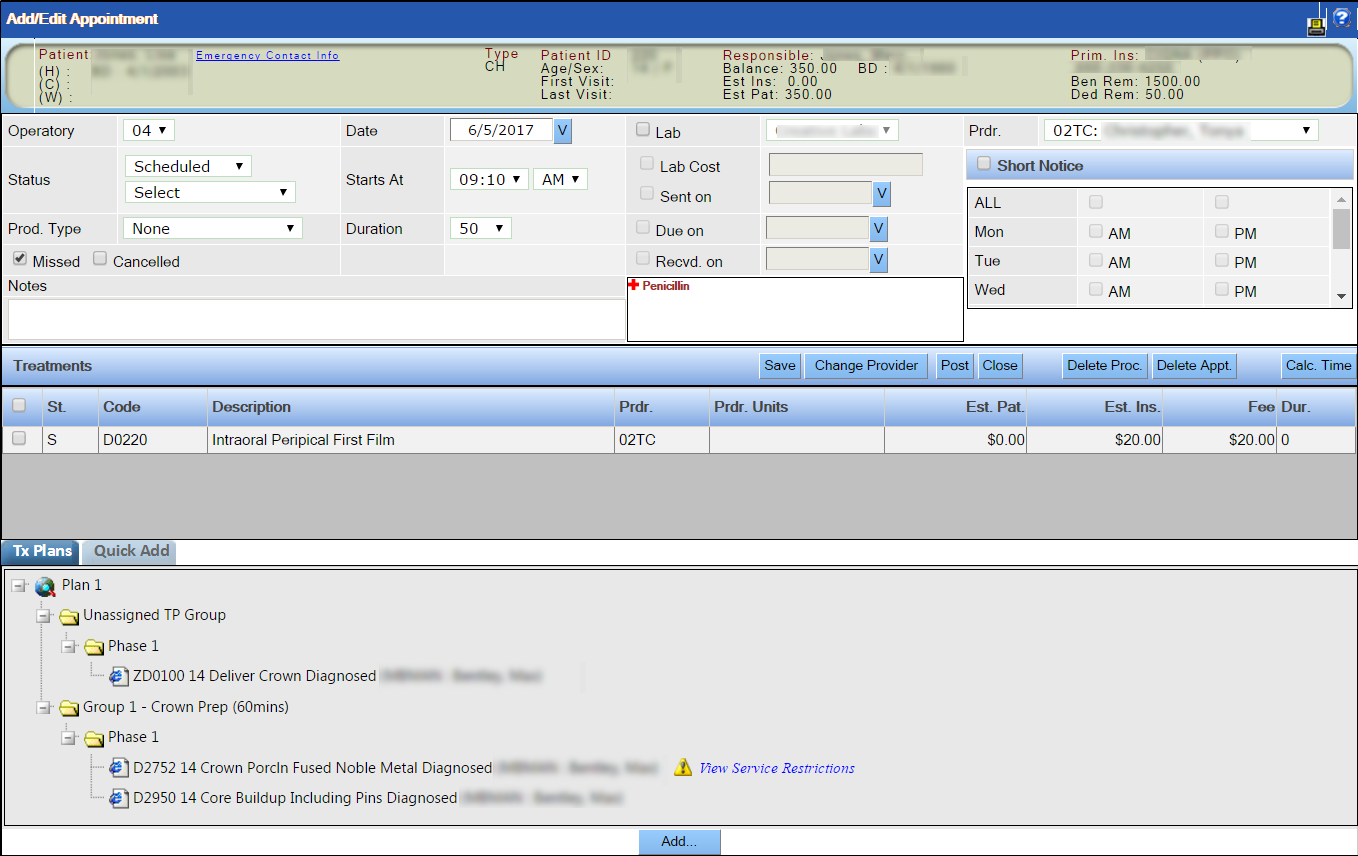
The Add/Edit Appointment window closes, and the list view of the Scheduler redisplays.