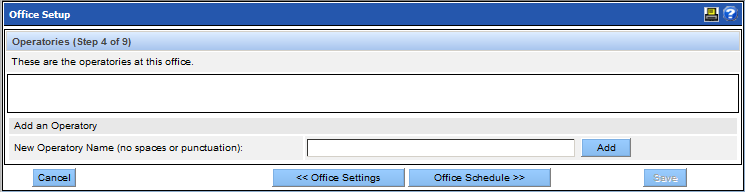In step 4 of adding an office, you can enter the names of the operatories (rooms) in use at the location. You may also return to this window and enter this information at a future time. A column will appear in the Scheduler for each operatory that you define here.
For each desired operatory, enter the name and click Add. Note that there can be no spaces or punctuation in the operatory name.