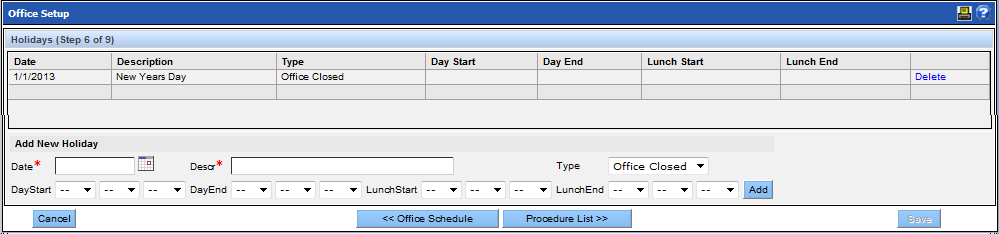On the Holidays window, you can enter the annual holidays for the office. These settings will automatically change the default schedule for those days, setting the office as closed or with alternate hours.
Note: You can copy holidays from one office to another using the Copy Holidays utility. See Copy Holidays for more information.
To enter a holiday, select a date, enter a description, and choose the type, which can be Office Closed or Office Open. If the office will be open, use the time fields to set the alternate hours.