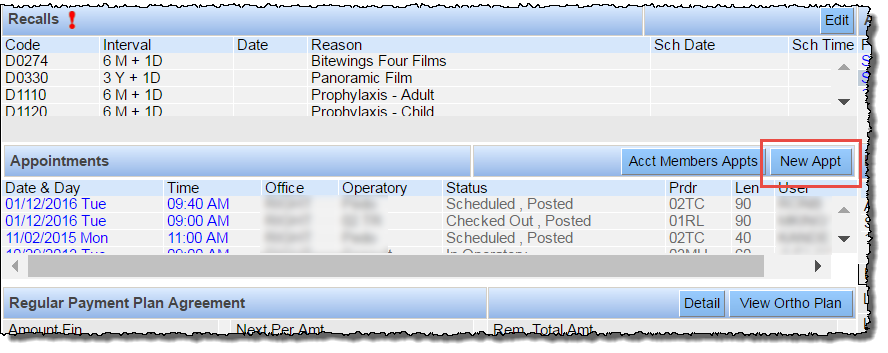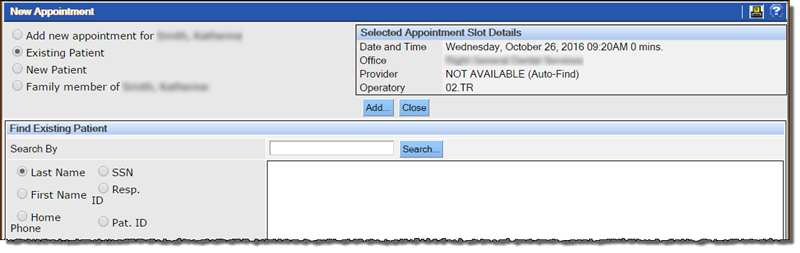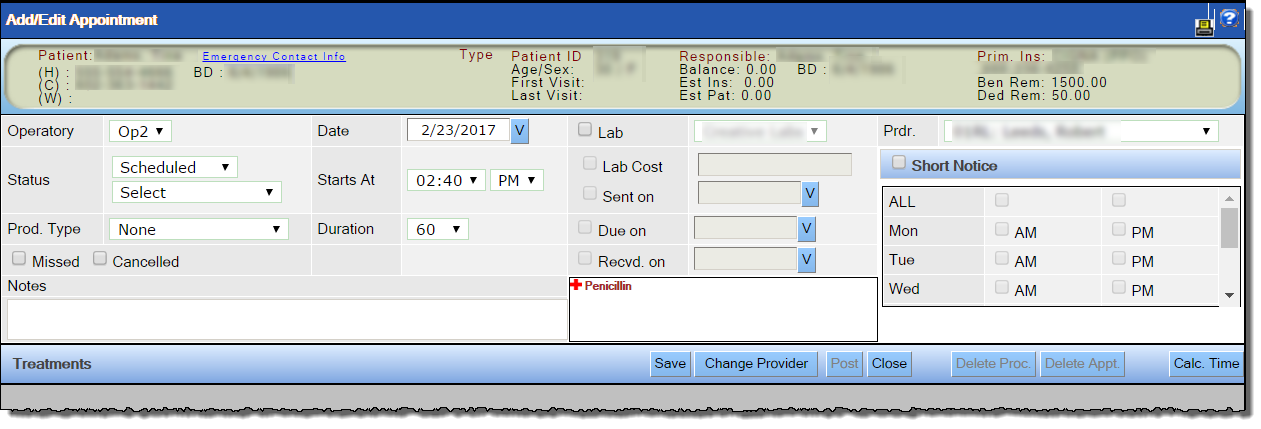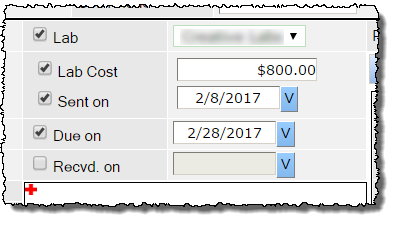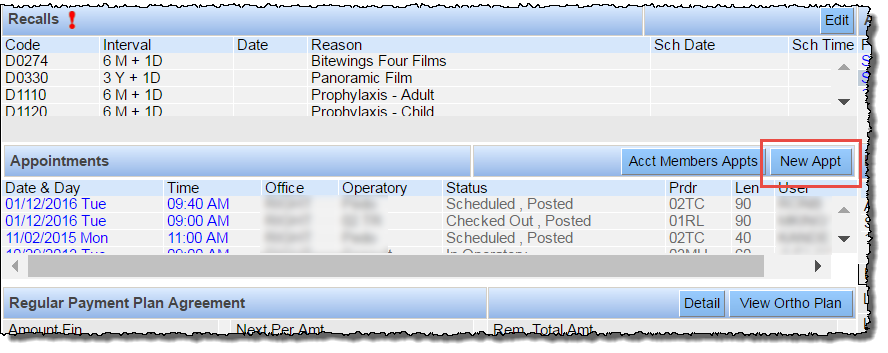Schedule an Appointment for an Existing Patient
When a patient already exists in the QSIDental Web database, his or her information will flow to the appointment when the patient is located.
- Launch the New Appointment window.
- Select Existing Patient.
- Conduct a basic search for and select the desired patient.
- Click Add.
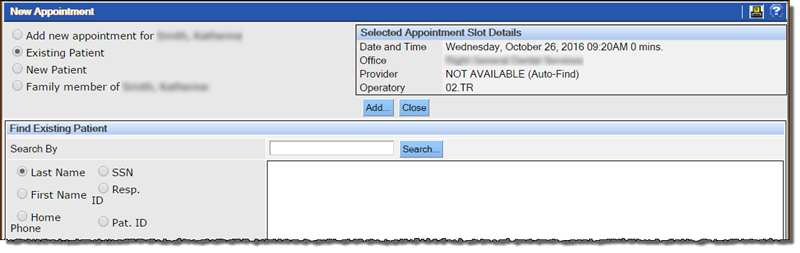
- Complete the necessary information for the appointment, including duration, production type and provider.
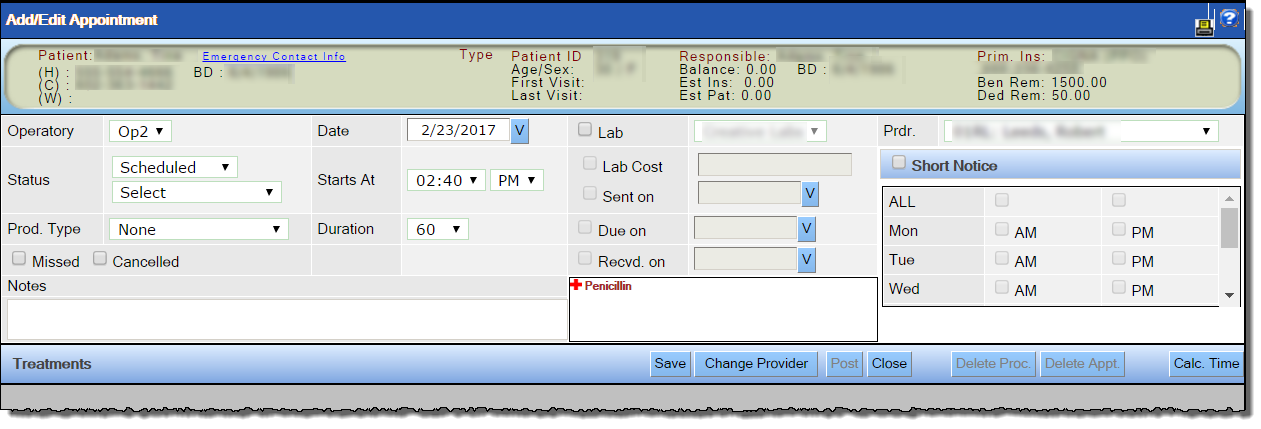
- If there is a lab case associated with the appointment, select the Lab check box and then select the appropriate lab from the list. If you already know the lab cost, the date the lab case was sent to the lab, the date the products were due or when they were received, you can select the appropriate check boxes next to those fields and supply values for them. If you do not yet have that information, you can update this information later on the Lab Cases window. See Overview of Lab Cases for details.
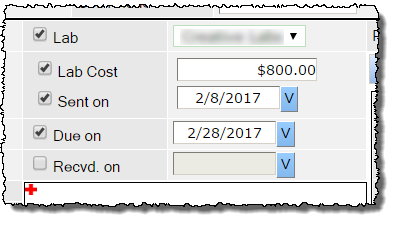
- Add the associated treatments if desired. See Including Treatment Items in an Appointment for more information.
- Click Save.
Hint: The easiest place to set an appointment for an existing patient is from the Patient Overview window, where you can click by click New Appt and then follow the steps above to create the appointment.