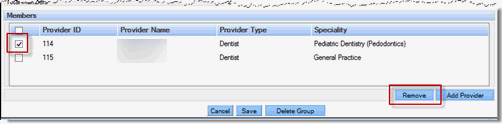Provider Groups give a practice more flexibility in scheduling appointments by allowing an appointment search to cover more than one provider. This offers more appointment opportunities for patients that do not have a preference for a particular provider.
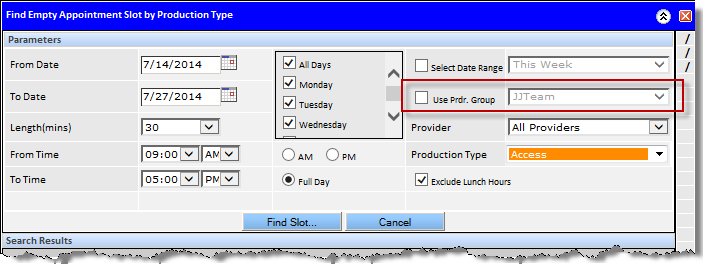
Launch the Provider Group Setup window by selecting Provider Groups under Providers from the Setup menu.

Edit Provider Groups
The Provider Group may be edited at any time from the Provider Group Setup Window.
To edit the Provider Group:
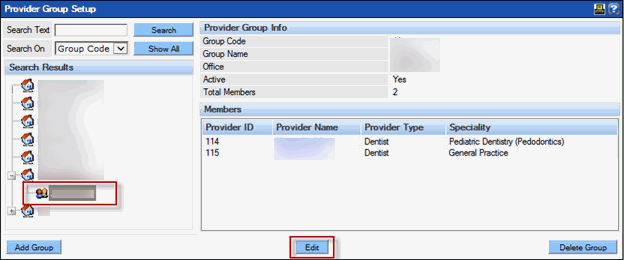
To add a provider:
To remove a provider: