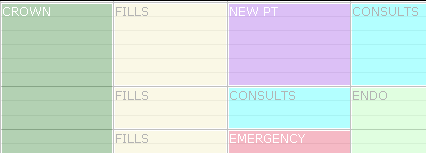Set Production Schedules
A provider has the option to create a schedule template by designating specific times of the day or week for specific types of procedures. The template serves as a guide in scheduling but does not limit the time slot to only those procedures.
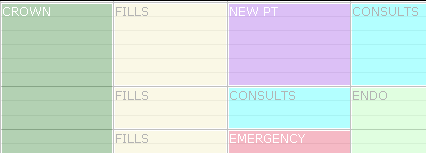
To set a template production time:
- Select the desired operatory from the dropdown if required.
- Click a time slot on the schedule.
Tip: Click and drag to set the time and duration.
The Add New Category Schedule dialog displays.
- In the dialog make any necessary adjustments to the time and duration.

- Select the production type.
- If you have selected the BLOCK production type, a Notes field will appear. If necessary, enter notes explaining the reason for the block time. This field is limited to 120 characters. The note will appear in the block time on the Scheduler.
- Click Save.
- Repeat as desired.