In this tab, set the schedule the provider will have AT THIS OFFICE. Schedules may apply continuously, or may be effective for a specific period. For example, a pediatric dentist might have one schedule when school is in session and a second when school is out for the summer, or a practice could clear a schedule for a dentist to be out on maternity leave.
The schedule’s times initially populate from the hours established for the office in Office Setup. This schedule can easily be adjusted to reflect a specific provider’s time using the hour, minute and AM/PM dropdowns.
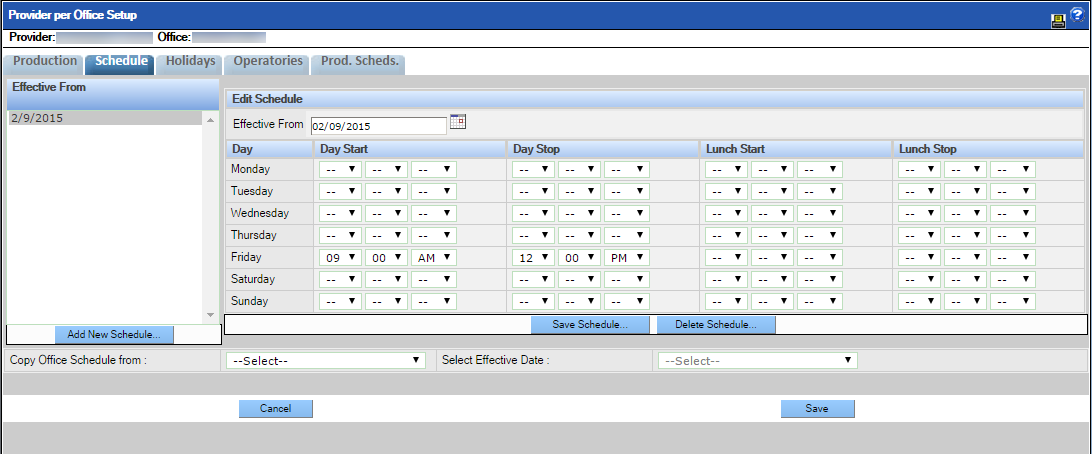
If the provider will have only one schedule at the office, only that one schedule needs to be set and it will be effective immediately. Simply adjust the times if needed. For each day the provider will serve at the selected office during this schedule, set the time for the provider to start for the day, stop for the day, begin a meal break, and end a meal break.
When complete, click the Save Schedule button.
If the provider needs to have multiple schedules effective at different times, these schedules must be created separately. The schedule will be in effect until the effective date of the next schedule.
To create additional schedules:
To speed the setup of multiple provider schedules, existing schedules may be copied from other existing schedules or schedules for other providers within the office. In the Copy Office Schedule from section, select a provider and effective date from the dropdown options. The selected schedule will be automatically populated and can be adjusted as needed.
Please note, if the Effective date section does not display, please contact support to enable it.