Send Recall Reminder Postcards
If recall reminders are enabled for your practice, you can take the following steps to generate recall reminder postcards to send to your patients via their preferred method of contact. If a patient does not have a preferred method of contact, postcards will be printed and mailed using a print service. To send recall reminders:
-
From the Reports menu, select
Reminder/Postcards.
The Reminder/Postcards screen displays.
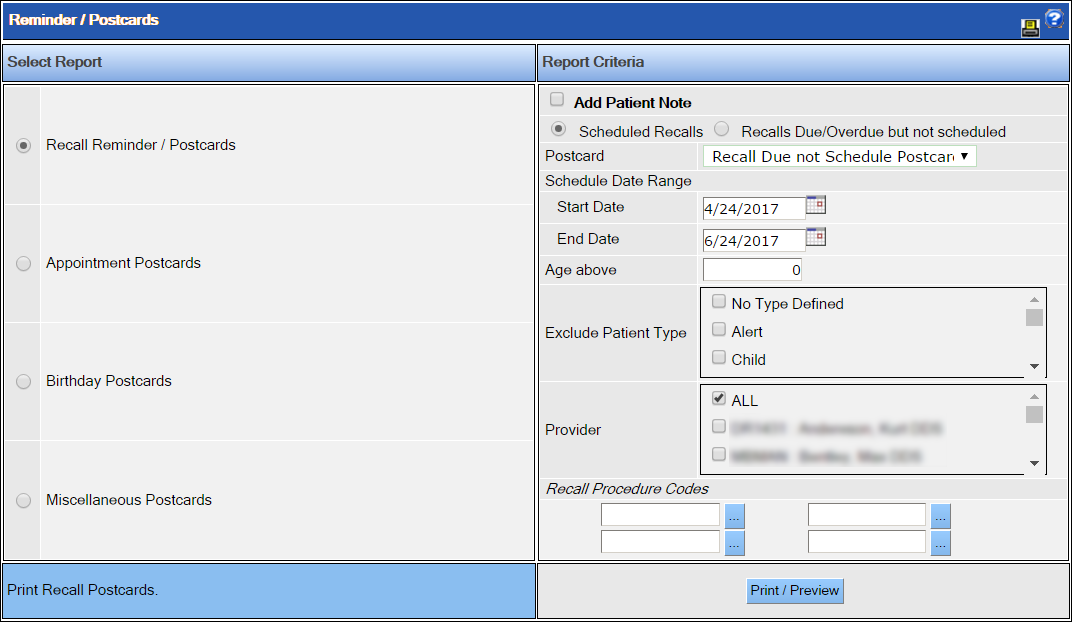
- In the Select Report area on the left, make sure Recall Reminder / Postcards is selected.
-
In the Report Criteria area on the right, make your selections
for the following criteria:
- Add Patient Note: Select this check box to add a note to the Patient Notes module for each patient regarding the recall reminder.
- Recall type: Select either Scheduled Recalls or Recalls Due/Overdue but not scheduled.
- Postcard: Select the type of postcard to be printed.
- Schedule/Recall Date Range: Specify the range for the recall reminder dates you wish to include.
- Age above: If necessary, enter a minimum age for which postcards will be printed.
- Exclude Patient Type: If necessary, select the patient types for which postcards will not be printed.
- Provider: If necessary, select one or more providers for which postcards will be printed. All providers are selected by default.
- Recall Procedure Codes: If necessary, select one or more procedure codes to further filter the patients for whom postcards will be printed. Postcards will be sent only for patients who are scheduled to have the selected procedures.
- Click Print/Preview.
