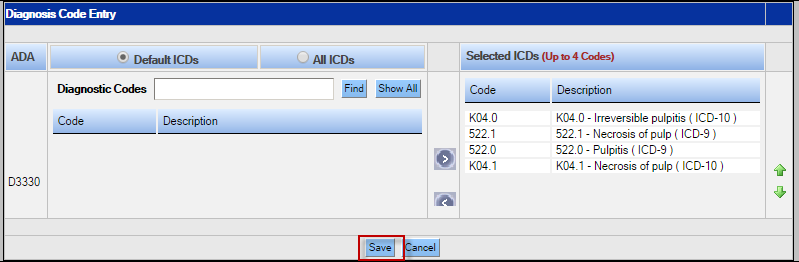Add Diagnosis Codes to Medical Treatments in the Chart Module
Diagnosis Codes may be added directly to the procedure in the Treatment Plan module. To add a code:
- Open the Chart module for the desired patient.
- Add the desired treatment. Add tooth numbers if required.
-
Click the Save button when complete.
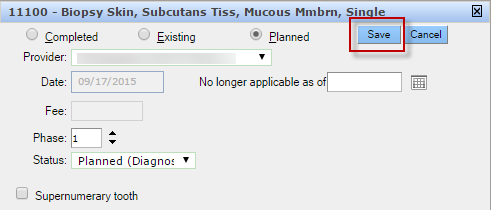
-
Add the cross coding details as appropriate, including CDT/ADA Code, service details
and units.
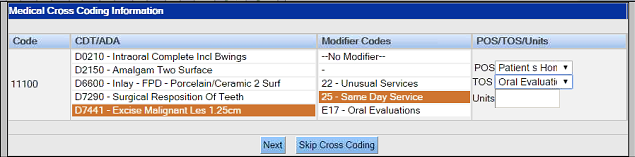 Note: This window will only appear if the patient has medical insurance added to the record. The user may bypass cross coding by clicking the Skip Cross Coding button.
Note: This window will only appear if the patient has medical insurance added to the record. The user may bypass cross coding by clicking the Skip Cross Coding button. - If required, select the appropriate ICD Code list by clicking the radio button beside Default ICDs (those codes assigned to this procedure by the administrator) or beside All ICDs (those codes available within the practice).
- Select the desired ICD code from the list on the left side.
-
Click right pointing arrow button to move the code to the Selected
ICDs list on the right side.
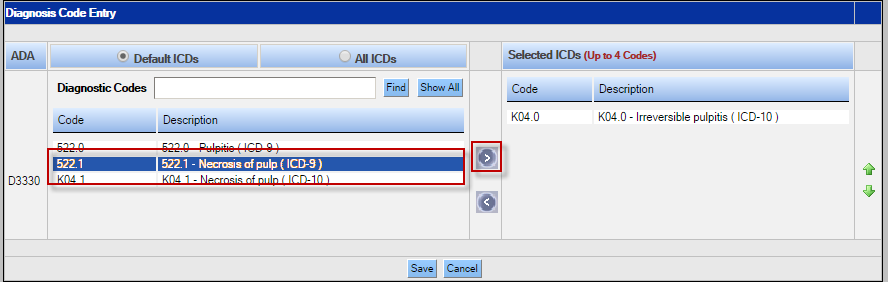
-
Repeat for as many as four codes. Both ICD-9 and ICD-10 codes may be added.
The proper codes will be sent with the claim based on the carrier’s settings.
- Arrange the codes as desired by selecting a code and using the green up and down arrows to move the code accordingly.
-
Click the Save button when complete.