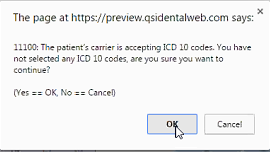Add Diagnosis Codes to Dental Treatments in the Chart Module
Diagnosis Codes may be added directly to the procedure in the Chart module. To add a code:
- Open the Chart module for the desired patient.
- Add the desired treatment. Add tooth numbers if required.
-
Click the Save button when complete.
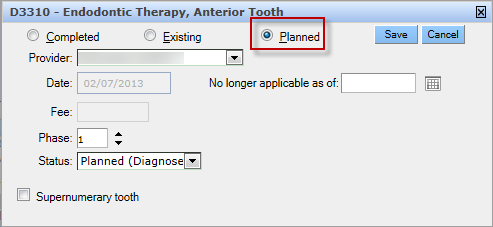
- If required, select the appropriate ICD Code list by clicking the radio button beside Default ICDs (those codes assigned to this procedure by the administrator) or beside All ICDs (those codes available within the practice).
- Select the desired ICD code from the list on the left side.
-
Click right pointing arrow button to move the code to the Selected
ICDs list on the right side.
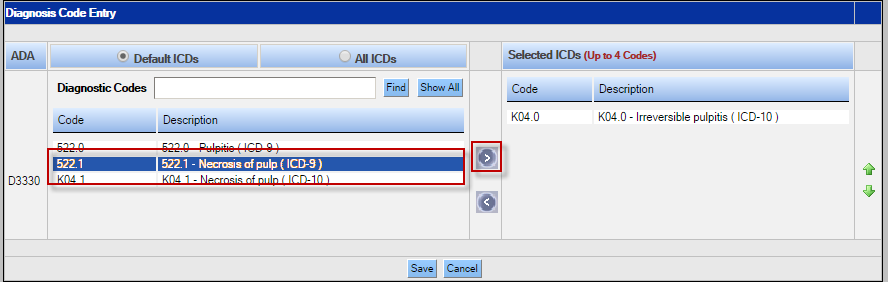
-
Repeat for as many as four codes. Both ICD-9 and ICD-10 codes may be added.
The proper codes will be sent with the claim based on the carrier’s settings.
- Arrange the codes as desired by selecting a code and using the green up and down arrows to move the code accordingly.
-
Click the Save button when complete.
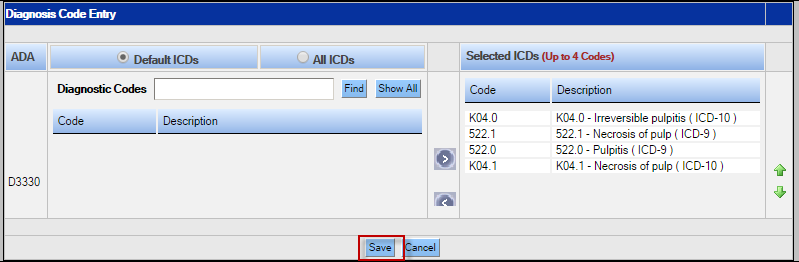
-
Diagnosis codes may also be added from the Edit Treatment Plan
window. Click the … button to open the Diagnosis Code
window and add the codes as appropriate.
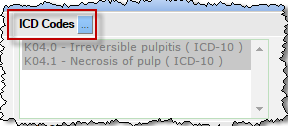
-
If the carrier is prepared to accept ICD-10 codes, according to the DOS Accepting
ICD-10 field in Dental/Medical Carrier setup, and only ICD-9 codes have been associated
with the procedure, the user will receive a warning.