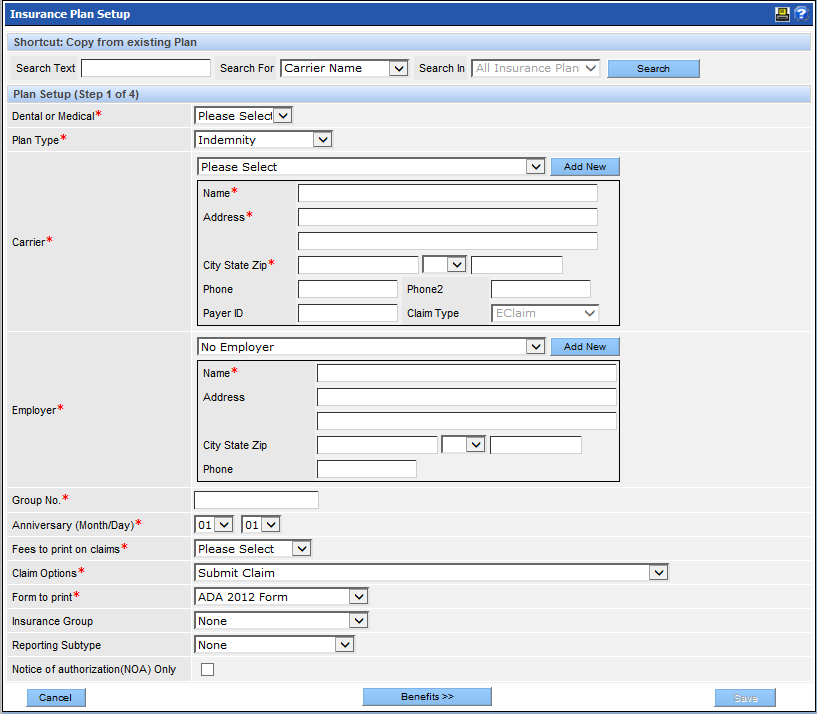Set Up the Insurance Plan
In step 1 of adding an insurance plan, you enter the basic information about the plan.
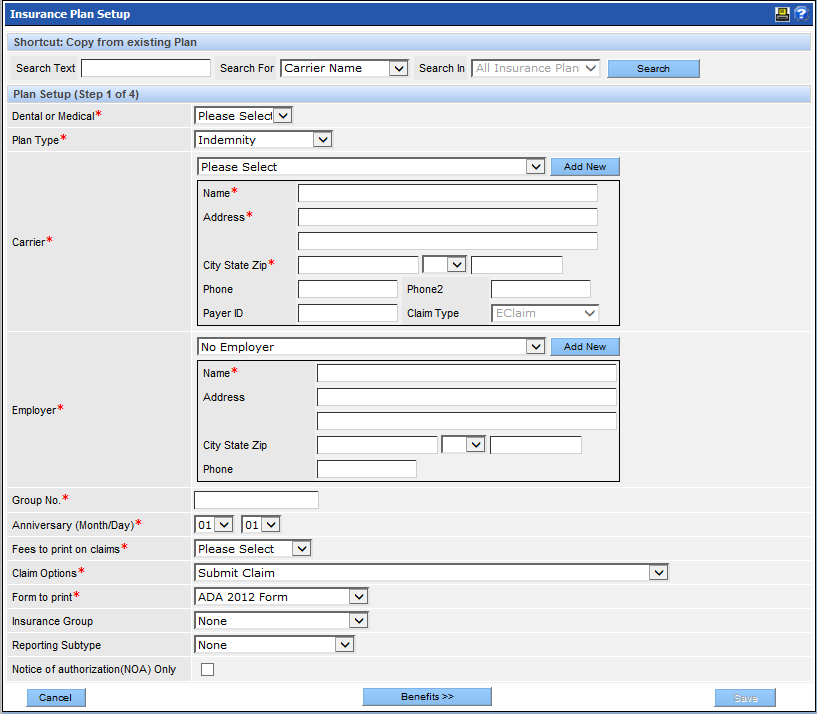
To set up the insurance plan:
- Complete the information for the plan. Fields indicated with a red asterisk are required. Following are some notes on these fields:
- Dental or Medical: Select either Dental or Medical from the dropdown.
- Plan Type: Select the type of plan from the dropdown. The option selected will impact some of the fields that appear. For example, Managed Care plans will not require Employer information.
- Carrier: Many carriers are already included. First, review the dropdown options for a carrier with a matching name and address. If no match can be found, a new carrier can be added. To add a new carrier, click the Add New button and complete the contact information based on the patient’s insurance documents.
- Employer: The employer associated with the plan may already be included in the practice’s database. First, review the dropdown options for an employer. If no match can be found, a new employer can be added. To add the employer, click the Add New button and complete the information as desired. Please note that employer contact information is not required.
- Group No.: Type the Group Number (ties the plan to the carrier).
- Anniversary (Month/Day): If the anniversary date is something other than January 1st, select the alternate date using the month and day dropdowns.
- Fees to print on claims: Select from the dropdown.
- Claim Options: Select the desired option from the dropdown. The available options will vary based on the type of plan selected.
- Form to print: Select the desired form from the dropdown.
- Insurance Group and Reporting Subtype: A plan may be added to an insurance group and/or a reporting subtype. These are created and used for different types of reports and are not required.
- Notice of authorization (NOA) Only: Relates only to DentiCal and will be left blank for most plans.
- Click Benefits to move to the next step.