When you are adding or editing an appointment, you can check for service restrictions from the Add/Edit Appointment window, which will provide a View Service Restrictions link for each procedure that has restrictions.
Procedures added via the Quick Add tab are not checked for service restrictions.
To check for service restrictions while adding an appointment:
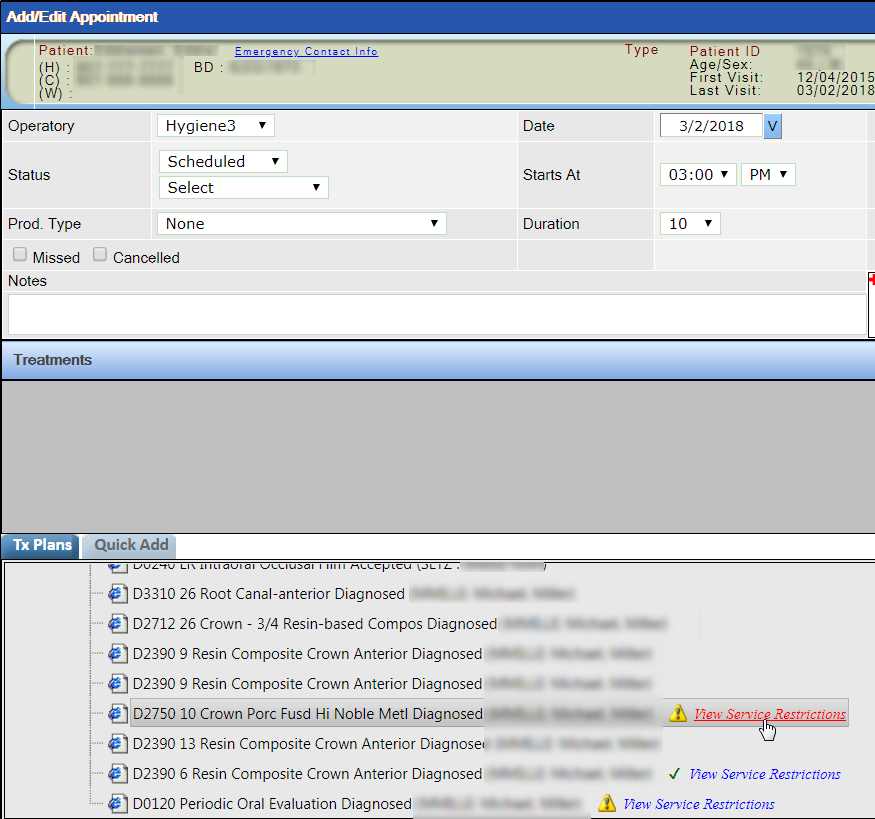
The system displays an alert that details the service restriction for the selected procedure.
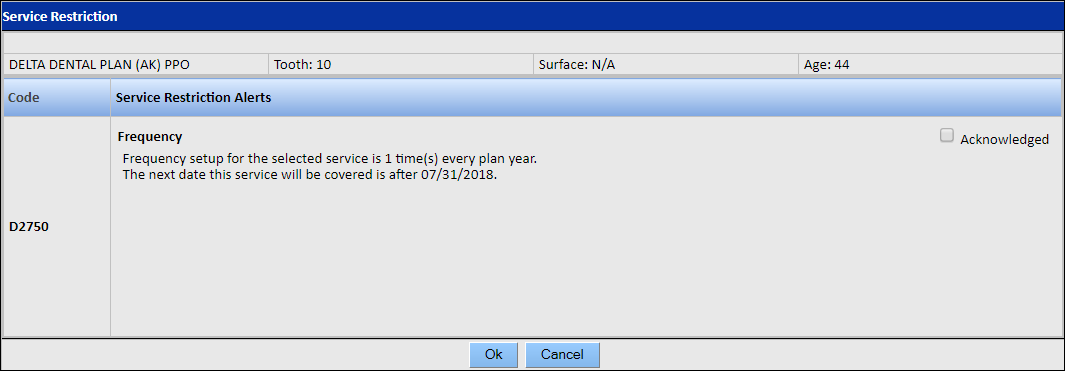
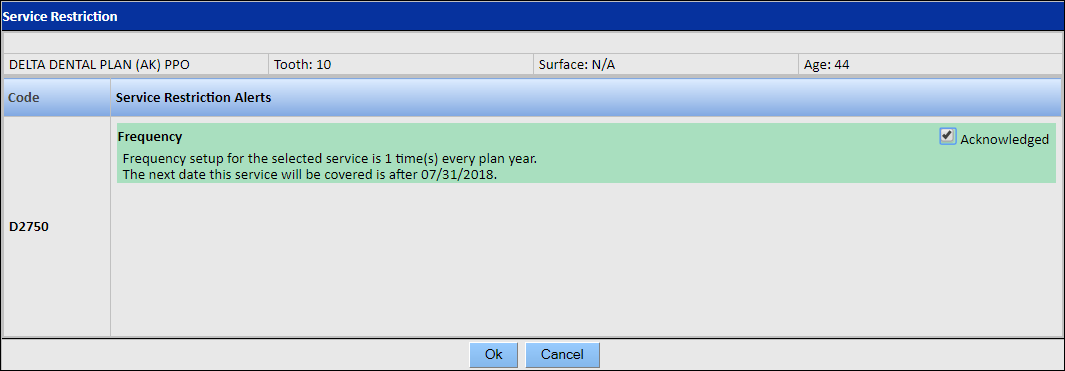
If a procedure has unacknowledged service-restriction alerts, it can still be planned and completed; however, the procedure may not be covered by the carrier.